get 500+ free images, templates & marketing strategies! You're one click away, Don't Miss It.
Theme your Instagram Grid with this Visual Content Strategy
This post may contain affiliate links. Please read the disclaimer
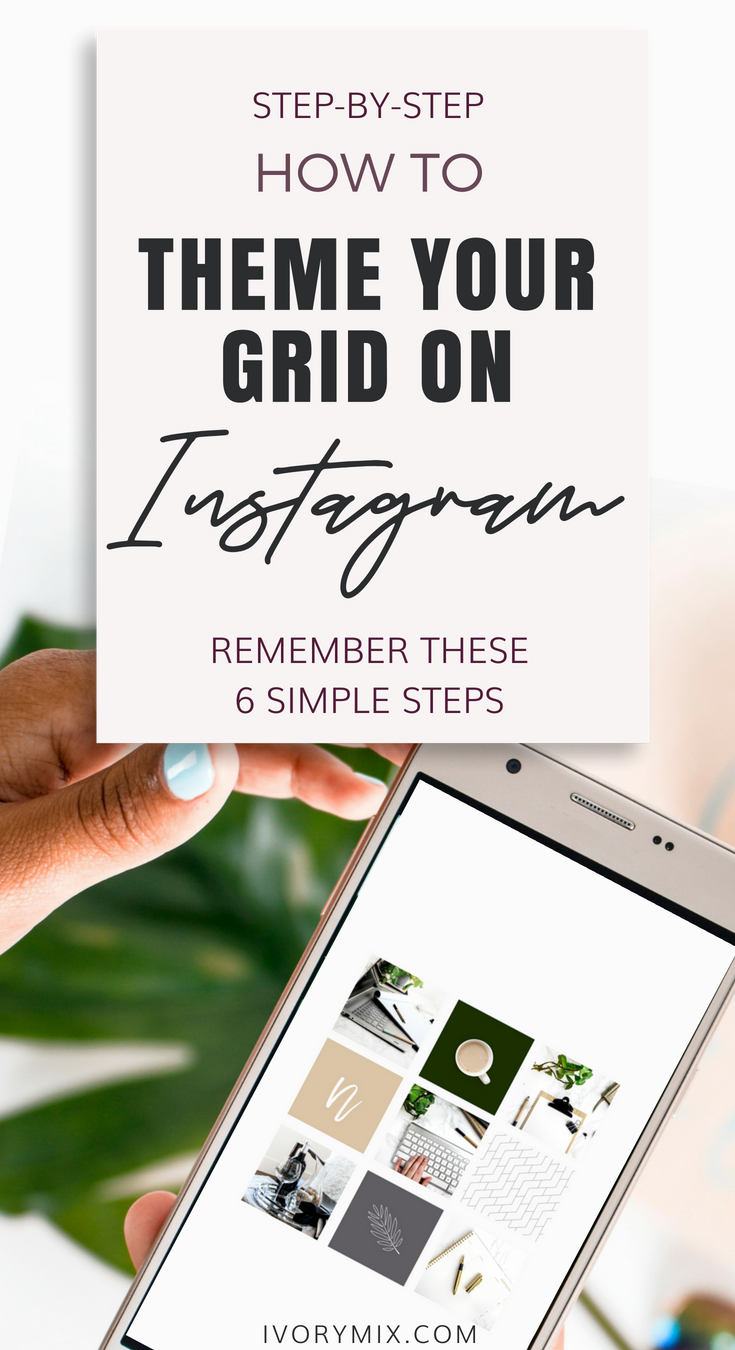
Instagram is by far my favorite social media and what I enjoy most about social media marketing for our blog. It took me some time to establish a bit of know-how when it came to an Instagram strategy and building up a large audience, and part of that know-how was understanding how to visually theme and balance my feed.
An Instagram theme is a cohesive pattern of images, colors, and content that is visually appealing in a grid on your Instagram profile. You’ve probably seen them on some of your favorite Instagram accounts.
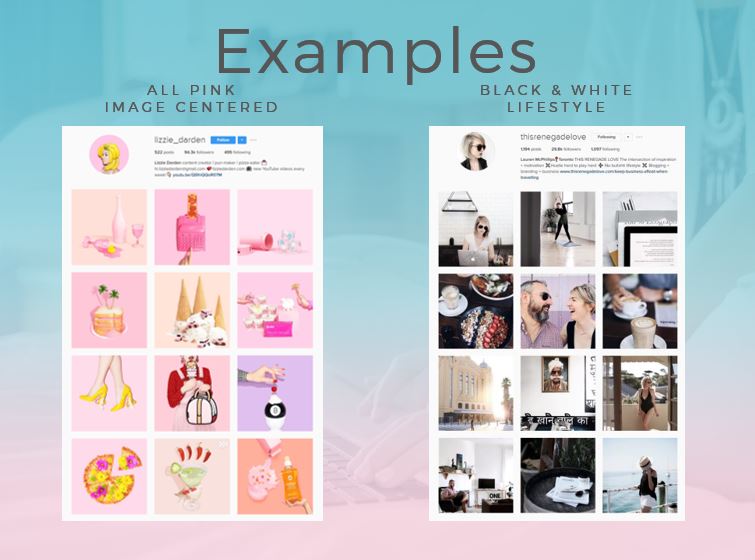
Why is an Instagram theme important?
Your visual content on Instagram is what Instagram users see first and we all know that first impressions mean a lot. It takes just a few seconds for anyone to make a judgment about you and your brand. So, having a cohesive theme on your Instagram grid will help to keep new users on your profile and engaged in your content.
When creating your first Instagram theme, it’s good to think in terms of 9 individual posts grouped together. When you look through Instagram profiles, the first top 9 posts are what is seen grouped together first. So, this makes your top 9 and most recent posts important for first impressions.
1. Know and Use Your Brand Colors
When it comes to a flawless looking Instagram grid, there is something you may or may not have noticed. The colors go well together and are part of the brand’s color scheme.
For beginner’s who aren’t graphic designers, creating a color scheme can seem like a daunting task. Besides hiring a designer to help you out, the best trick I’ve got to share with you is to simply pick a photo that you want to use in your branding and run it through a photo color generator. Inside the adobe color scheme generator, you can upload an image and it will generate a color scheme for you.
As an example of how a color scheme helps guide your Instagram grid, here at Ivorymix, we have a color pallet that looks something like this below. When put next to our Instagram grid, you can clearly see that the colors are influential to the photos we share.
Related Post: Create a 30 day Instagram content strategy

2. Decide on a few image and graphics parameters
When establishing your Instagram theme, color is important, but so is the quality of your visual content. Having set parameters around the types of photos you share will help guide you so you don’t share that last photo you took of your sushi dinner last night in that poorly lit restaurant.
Some example parameters might be:
- Photos shared on my Instagram must be bright, white, and can be very colorful
- I will always plan my grid in a puzzle them (click here to learn more about puzzle grids)
- Some Photos shared can include some flat lays and product photos. But only with white backgrounds.
- All Photos are well lit and only shared after they are edited to perfection first.
- Graphics are allowed, but the font used must be “Raleway” and 12px in a dark grey color, on a blue or a pink background.
You get the idea. Sit down and figure out some parameters to the Instagram grid you want to create and stick to it.
The complexity of image options and choices is partially why some people do decide to try creating a theme with a Puzzle grid. If you’re curious but don’t want to start a puzzle grid from scratch? I figured you might need a starting point. So, you can go ahead and grab this free puzzle template made for you in Canva, just click here for instant access.
3. Know where and how you will get your images
Being in the stock photography business, I know that there is a need for bloggers to outsource their photography. But, stock photography or custom photography might not be an option or you may enjoy photography yourself. Either way, a huge part of creating a visual content strategy for Instagram is the photos.
If you plan to take photos, grab free photos, create graphics, or hire someone to create photos or graphics for you, go ahead and batch at least 30+ photos or graphics at once. Here are my best tips for sourcing and collecting as many photos and graphics as you can.
- Get free stock photos from our giant library
- Get custom photography made
- Join a stock photography membership, where we add 100+ new photos every month
- Take photos of your own, even your cell phone will do – here’s how
- Learn how to take your own flatlays
- When taking your own photos, make a long list of ideas for props or locations, like this one we created
4. Understand that you should likely mix up your content types
When establishing what kind of theme to have, it’s good to have some sort of pattern in mind. This can be a color pattern or a pattern created based upon the type of content seen within the Instagram posts, which I like to call “content buckets”.
Content buckets are similar to the types of content you might have on your blog under your menu of categories but should be treated as micro versions. You can format your pattern any way you like. The key here is establishing a strategy, a pleasing visual grid, and a plan to help you know what to post next instead of posting on a whim when it might not look good or feel right in your existing grid.
Related Post: Easiest Way to Create a Puzzle Theme
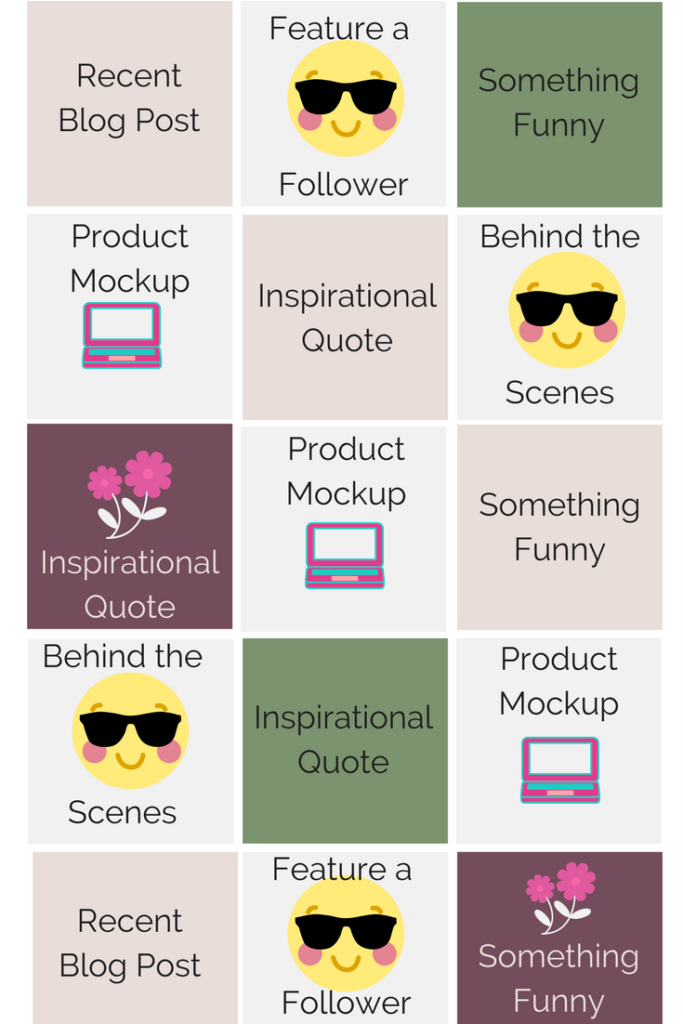
5. Understand balance (Color, Space, Focus)
COLOR: As we’ve been discussing, the use of your brand colors is important for creating a cohesive experience between all of your platforms. Color balance is simply the balance of colors you use within your feed. So, if you have 4 colors in your brand color scheme, you could use a ratio of 25% for each, or 100% of your main color, or some other variation. You can also change up the ratio of color balance throughout your grid, which you may see in my Instagram. But, remember that when you create this balance, think in groups of 9 so that when someone is scrolling through their feed, they can clearly see the theme and some cohesion.
FOCUS & SPACE: When it comes to balancing, you may also want to consider the types of things you are capturing and sharing, how close they are to the lens when photographed, and how much white space/negative space they may or may not have around them. There’s no right or wrong to this, but remember to look at this ahead of time and ask yourself “does this fit in with the other images I post?”
Some accounts only share one type of content – while others share a variation. It’s good to know what your plan is going to be so you can plan around that and balance it.
Related Post: Learn how bloggers can make money on Instagram
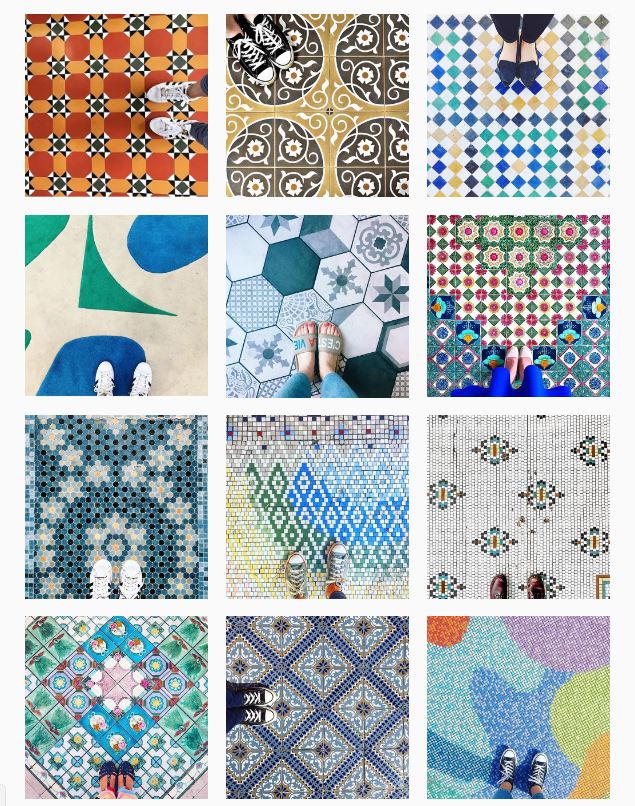
If you plan to share the same type of image on Instagram every time, remember to make sure the colors work together and that the scale and zoom are the same – like the example above from @ihavethisthingwithfloors.
If you plan to share a variation of photos, it’s a good idea to share them in equal proportion. So, don’t share 4 flatlays in a row and then 2 selfies. This won’t feel balanced. Instead, if you plan to share selfies and flatlays, consider doing a selfie every other or every 2 flat lays.
Creating this ratio and balance will help with a cohesive and balanced theme.
6. Set up a pre-made map and scheme in PLANN
I use an app called PLANN to schedule my Instagram posts ahead of time. It helps me layout my photos in an aesthetically pleasing way, pre-input my captions, and hashtags and set a time of day to post. This eliminates the need to stop what I am doing every day to post something new.
However, you can do this anywhere. I suggest making a “map” in your favorite graphic design software and making some templates with information about your schedule.
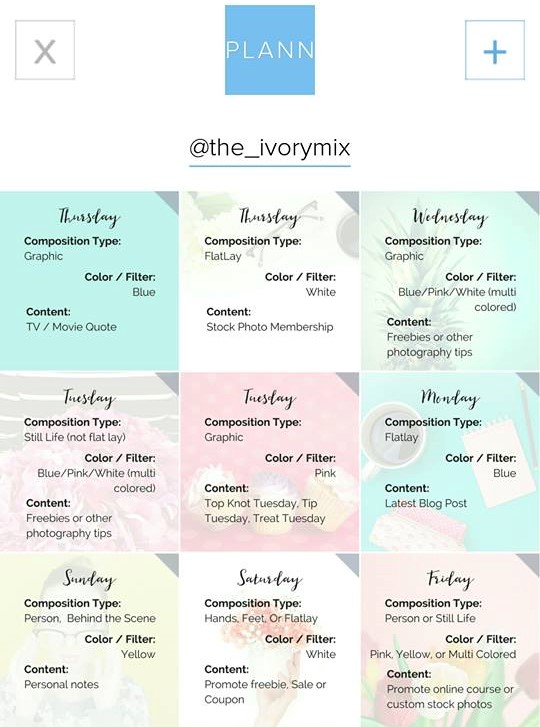
Here’s a Premade 7-Day Example list of Instagram Content:
Besides the above example, here’s another sample of a pre-made “plan” you can use as a visual map for what type of content to post next:
- Day 1 = Behind the scenes
- Day 2 = White background, black text Inspirational Quote
- Day 3 = Repost a photo from my community
- Day 4 = Latest Blog Post
- Day 5 = Behind the Scenes
- Day 6 = White background, black text Inspirational Quote
- Day 7 = Repost a photo from my community
If you accidentally post something that doesn’t look good within your theme, or maybe you post it at the wrong time of day and it isn’t getting the engagement you had hoped, it’s okay to delete it and maybe try again another day. Don’t be afraid to delete posts that do not look good and have not performed well for you.
A great place to start when it comes to setting up a great looking Instagram grid on an existing account is by getting those bad posts off of your account.
WANT TO GET STARTED CREATING GORGEOUS INSTAGRAM CONTENT?
Click here to browse our collections of styled stock photos and graphics.
Be sure to check out the affordable membership where I deliver over 100 stock photos every month in various color schemes and niches.
LOOKING FOR MORE INSTAGRAM TIPS AND TRICKS? HERE ARE SOME OF OUR FAVORITES:
Plus, check out these Instagram tips:
- Easiest Way to Create a Puzzle Theme on Instagram
- How bloggers make money on Instagram
- 30 Ideas for Instagram posts when you don’t have any ideas
- Instagram Caption Ideas, Tips, and tricks
- Find out the best times to post on Instagram for maximum engagement
- Your top questions answered about Instagram
- Why you should create an Instagram Challenge, and how
- How to hack the Instagram Algorithm

Included Free:
550+ Templates, Photos, & Strategies
Get New Free Downloads Monthly
Unlimited Downloads
Special offers & Trends Newsletter
Save and sort your favorites
Access 500+ Free Templates, Photos, & Strategies With A Free Account
Free User Creation for Popup
By creating an account, I agree to Ivory Mix's Website terms, Privacy Policy and Licensing Terms
Already have an account? Log in
1 Comment
Leave a Comment
You must be logged in to post a comment.




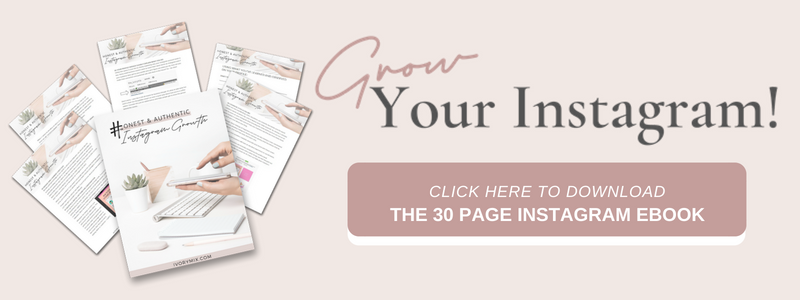
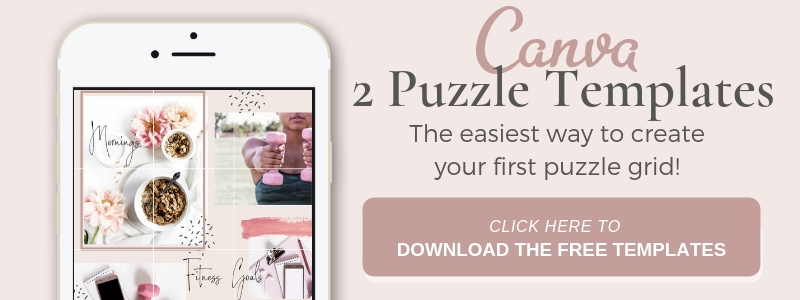







Love the idea of a visual layout! So far, I just use a text table that has space for the day of the week, type of post, and CTA. But I think a layout would be so much easier to use for making sure there’s a visual appeal to all the posts too! Thank Kayla!