get 500+ free images, templates & marketing strategies! You're one click away, Don't Miss It.
How to Create 30 Pins from 3 Blog posts or Videos (Fill Your Pinterest Content Schedule)
This post may contain affiliate links. Please read the disclaimer
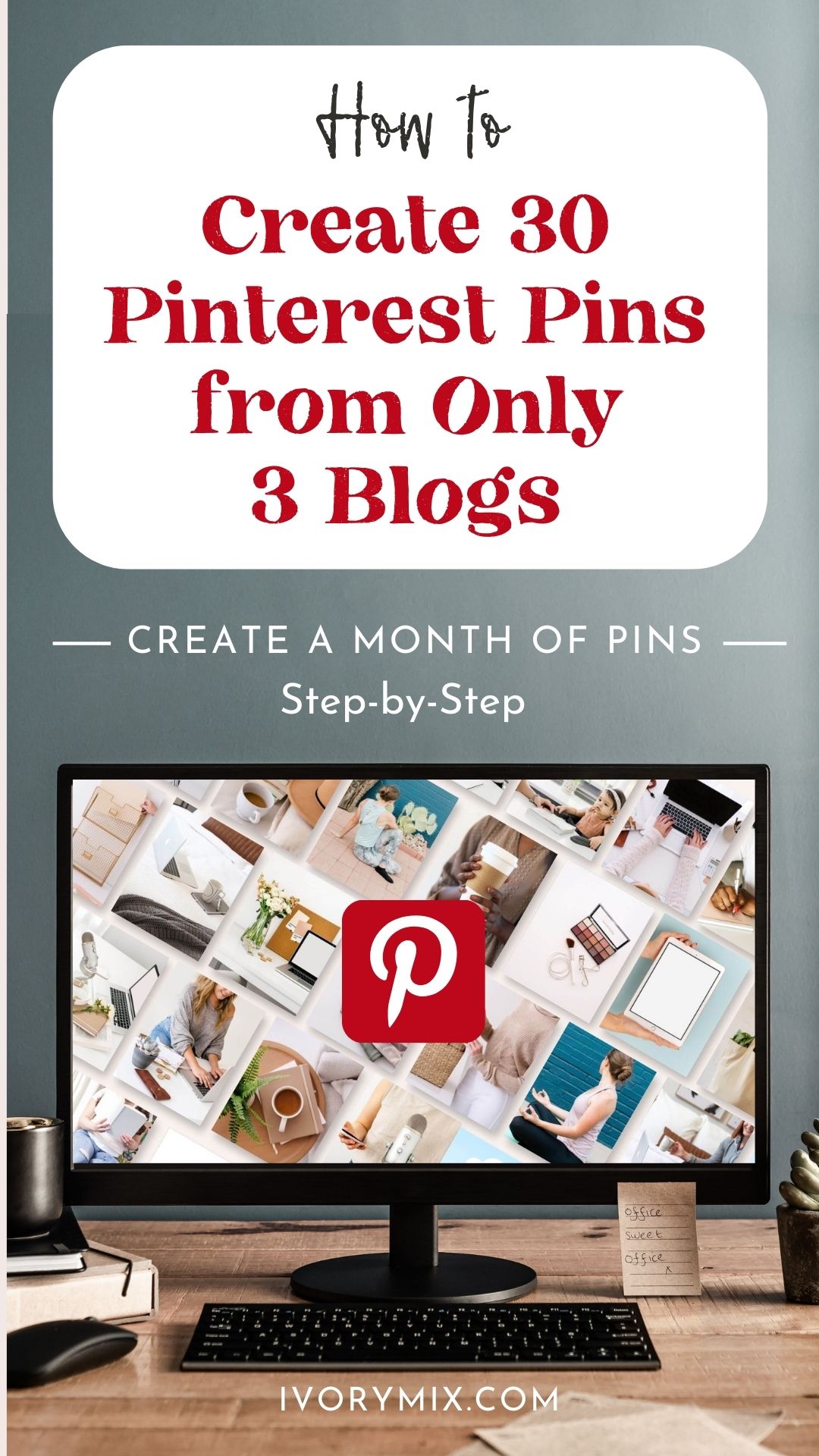
Today I’m going to show you how to create 30 pinterest pins from 3 blog posts.
Why only 3 blog posts but 30 pins?
You may have heard, the more new content Pinterest receives, the more users want to come to the platform. So, it’s no wonder that Pinterest wants to encourage you to create new content.
Pinterest loves new content from creators because creators like you make Pinterest what it is. In fact, Pinterest states that 80% of weekly Pinners have discovered a new brand or product on Pinterest and there are over 433 million people use Pinterest every month. It’s safe to say that it’s a huge platform of opportunity for small businesses. Without you as a creator and business owner, Pinterest wouldn’t be worthwhile for the users who uses it.
The fresher the content, the better, for Pinterest, Pinners, and you. But, with 2 million other businesses to compete with for attention, you should probably have new and fresh content being published a lot – if not daily. Right?
More than ever, now is the time to get on Pinterest and create NEW and DAILY content there, But how?
If you’re a content creator, you know how hard it is to create new content. You want to keep your audience engaged and excited, but it can be really tough to come up with fresh ideas all the time. And when you do find a good idea, it might take hours of work to write it up into an article or video that people will actually read or watch.
That’s where this strategy comes in: It allows you to turn one post into multiple pieces of content—and those pieces of content can then be used on multiple platforms, including pinterest!
Here’s what you can do that will save you time but bring you similar results from the platform:
You can create 30 days of unique pins without any new blog posts, videos or social media posts.
One of the things fellow creators often ask is: “I just started and only have 10 blog posts, how can I pin as actively as you’re suggesting without always pinning other people’s content or working my fingers to the bone to write and create new blog posts?”
The truth is, you can have only 3 blog posts, social posts or videos to start pinning on Pinterest. Three pieces of content can easily help you create 30 pins, which is enough to pin one new thing a day on Pinterest. Here’s the math:
3 (blog posts) x 2 (headlines) x 5 (pin designs) = 30 pins
I’m a visual learner too, which is why I also like to show this concept visually:
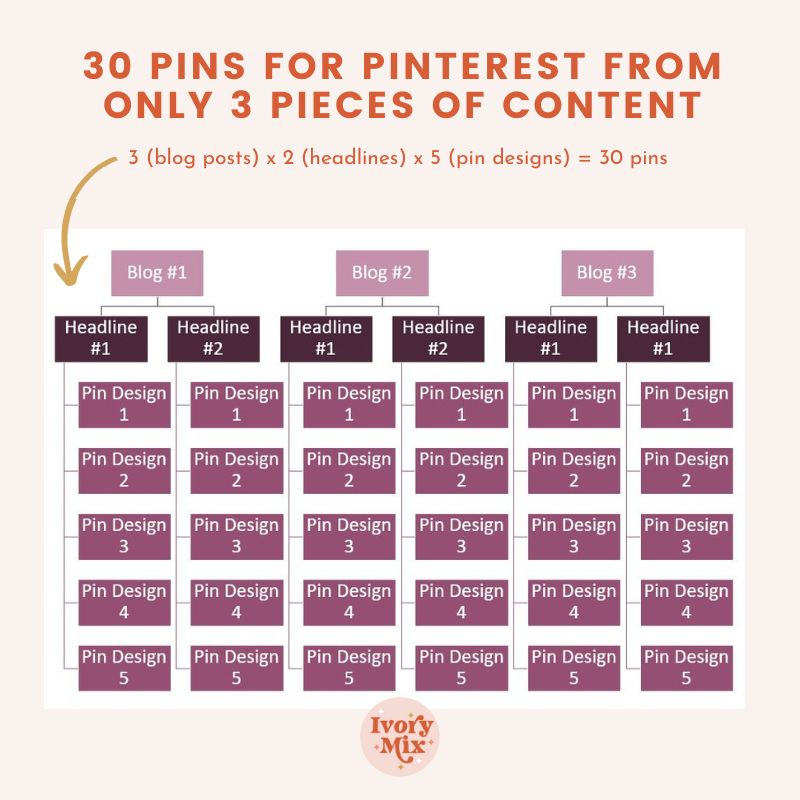
Does that make more sense? Whether you start with 1 blog post or 10, the idea is the same. Create more pins!
Let’s do this together step-by-step.
Step 1. Choose 3 of your best-performing blog posts
Whether you are new on Pinterest for your business or have been there for years, this tip applies to everyone. To implement this, start with your best 3 performing blog posts.
You can identify which blog posts are the best by a few simple statistics. Head to your Google analytics and your Pinterest analytics to choose three blog post that gets the most visits from Google or Pinterest. It really helps if these blog posts are aligned with your business goals and your purpose.
This is a screenshot of TikTok Analytics available with a business account where you can find your top performing content based on views.
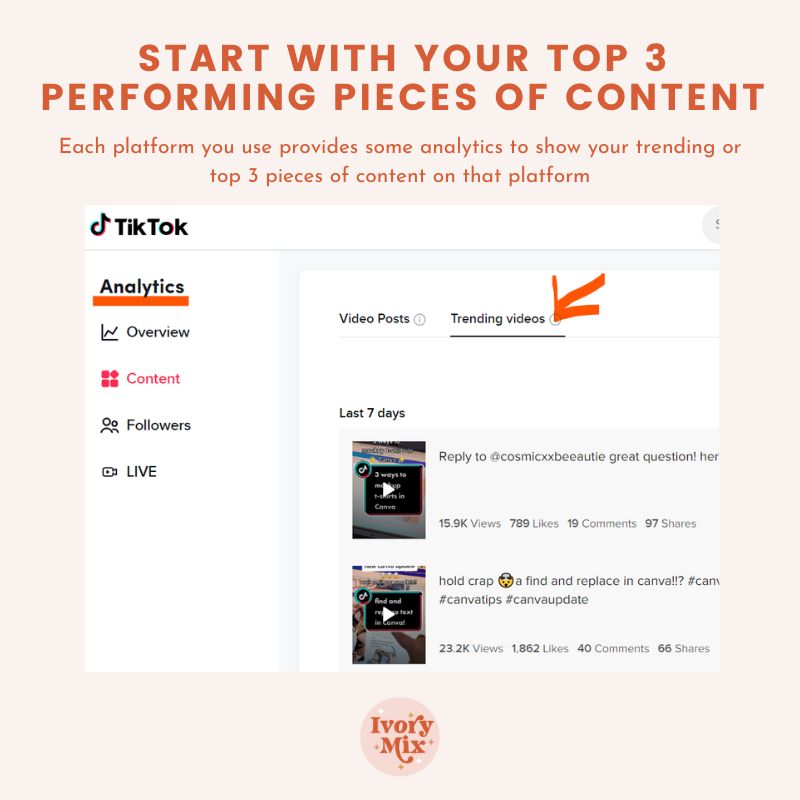
You can also choose your best performing blog posts based off of other statistics, like most subscribers, instead of most views. I use ConvertKit to manage my subscribers and have also used Mailmunch for many years to create forms and track analytics around on the blog posts and pages that those forms are assigned to.
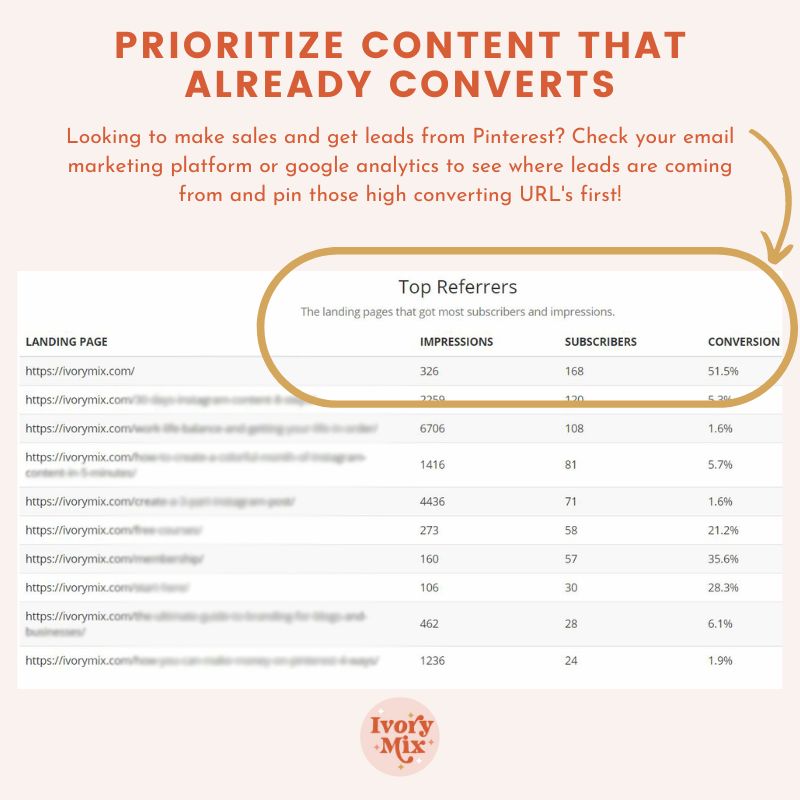
You want to bring in subscribers and sales from your Pinterest pins, right? So, make sure whatever blog posts you choose, that they are optimized with subscription forms and compelling copy that helps you reach your goals. If you’re not sure how to do that, I would love to have you check out my article and video on building a simple email list building plan.
Step 2. Create 2 headlines for each blog post
Not all pins on Pinterest are created equal. There are your basic pins with images and text, there are idea pins, video pins, and simple pins with just images.
By choosing two headlines for your pin creation, you’re identifying words and ideas that have the best opportunity to resonate with your target audience.
For instance, let’s say you created a blog post about the best 5 Autumn sweater knitting patterns for knitters who love using cotton yarn. Some of your audience may be triggered to save and click a pin like this for multiple reasons: 1. they like knitting 2. they like knitting with cotton. 3. They’re currently looking for sweater patterns
Once you identify some of the words and phrases that may trigger your audience to click, this is the time to start brainstorming headline ideas.
Headline #1: 5 Autumn sweater knitting patterns for knitters who love using cotton yarn.
Headline #2: Fall patterns for cotton yarn Knitters
Related Post: How to create idea pins for more traffic from Pinterest
As you can see, these headline examples are nearly identical statements but one is shorter and one is longer. They really come to life when you put them on your new pin designs and can emphasize certain words.
Here’s an example using two of our Stock Photos from our VIP membership and these two headlines:
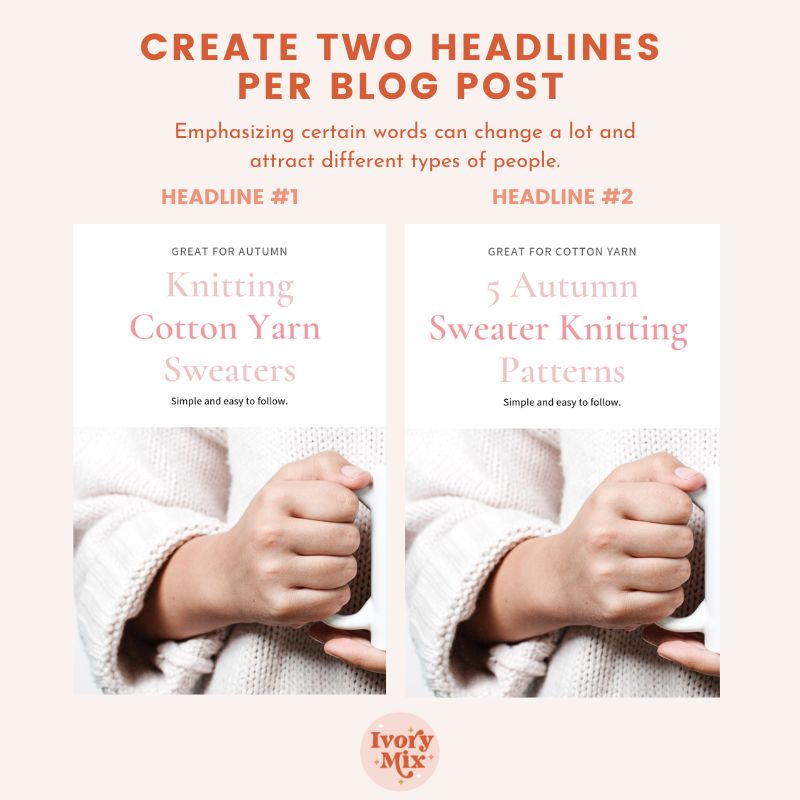
At this point, we have 3 blog posts and 2 headlines for each, which already brings us to a potential of 6 pins. This next step is going to take 6 pins and turn them into 30!
Step 3. Create 5 pin designs per headline
I typically create all of my pins in Canva. I do this to save time because but still have unique pins. I will usually start with pre-made pin designs from the Ivory Mix membership, modify them to suit my needs, and even save them as templates for my future use.
I’m a creative person, but having premade designs to nudge me along is always helpful! I recommend that you stick with the same fonts and colors so that your pins are recognizable. Being recognized is all part of the plan because the one goal you should aim for is that once you have a fan and follower, the hope is they’ll click on and save your new pins to read now or later as they come upon their Pinterest dashboard.
Here are a few examples of the pin designs I currently use and cycle through.
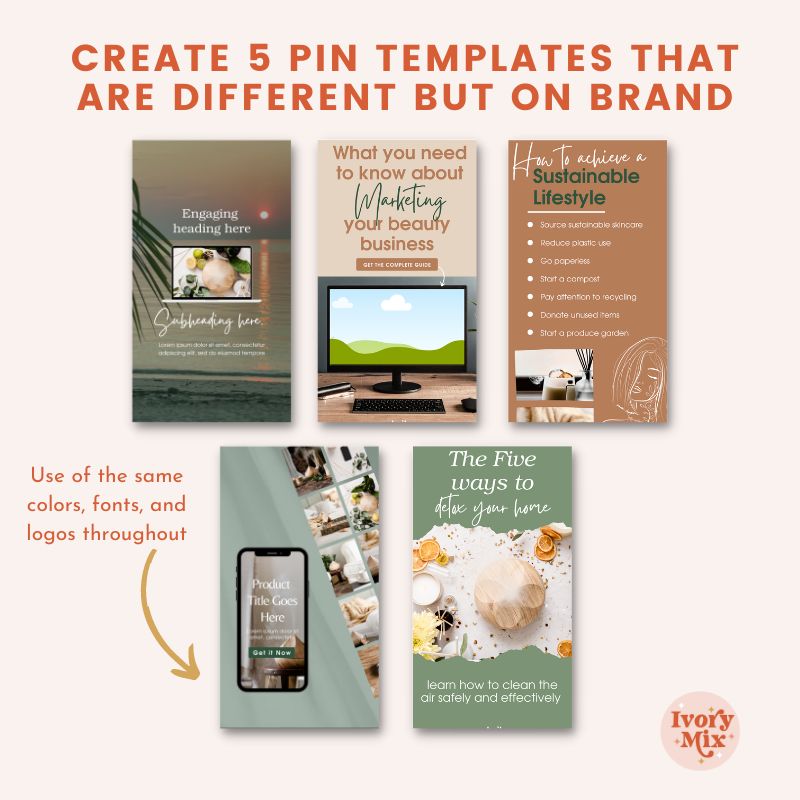
Related post: 5 Smart Pinterest pin designs to get more clicks
Now that you’ve gone through steps 1-3, you should have 3 blog posts, with 2 headlines, on 5 pin designs – which gives you 30 new pins!
Step 4. Publish your 30 new pins to Pinterest
This is the final step. It’s time to share and schedule your 30 new pins to Pinterest. But first, you need to decide if you’re going to publish the pins directly to Pinterest, Schedule them on Tailwind, or add the pins to your blog posts first and then, go share them to Pinterest or schedule them on Tailwind.
To add all of your pins to your blog posts without cluttering up your articles, you are going to want to use a plugin called TastyPins. This plugin helps you add hidden pins and add long descriptions specific for Pinterest. There are a number of other cool features specific to Pinterest. click here to learn more about TastyPins.
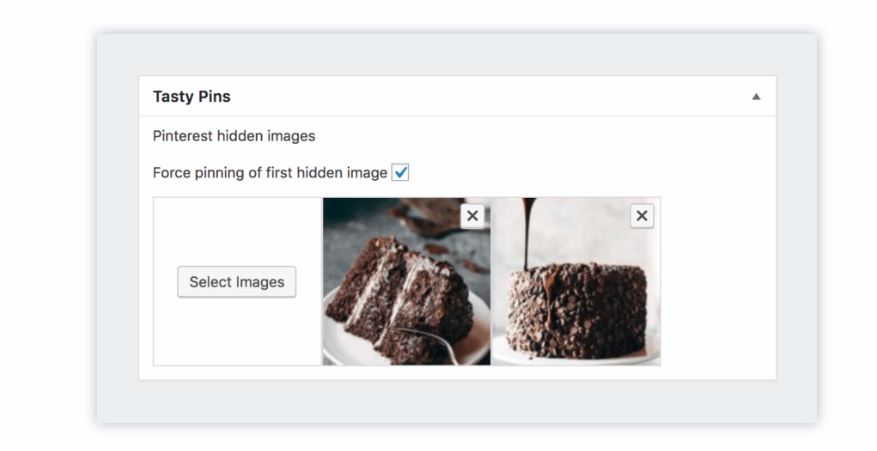
You can also use a simple HTML code in your text editor to add Pinterest specific hidden images. This is an alternative to Tastypins. I’ve outlined how to do that here. Doing this helps you add all of your new pins to your blog posts and make them shareable from your website by yourself or visitors.
If you want to skip adding them to your blog post, you may just want to share your new pins straight to Pinterest using their add a new pin (the red plus symbol seen below). To do this manually is pretty simple, you would have to pin each of them manually every day to your Pinterest if you want to share one new pin every day for 30 days ..
OR
With a business account on Pinterest, you can schedule your Pins for the next two weeks on your desktop.
How to schedule your Pins on Pinterest:
Click Create at the top-left of your screen, then click Create Pin
Select an image or video for your Pin and add a title, description and the destination link
Select Publish at a later date and choose the day and time you’d like to publish your Pin
Choose an existing board to save your Pin to from the drop-down menu, or select Create board to create a new one
Click Publish
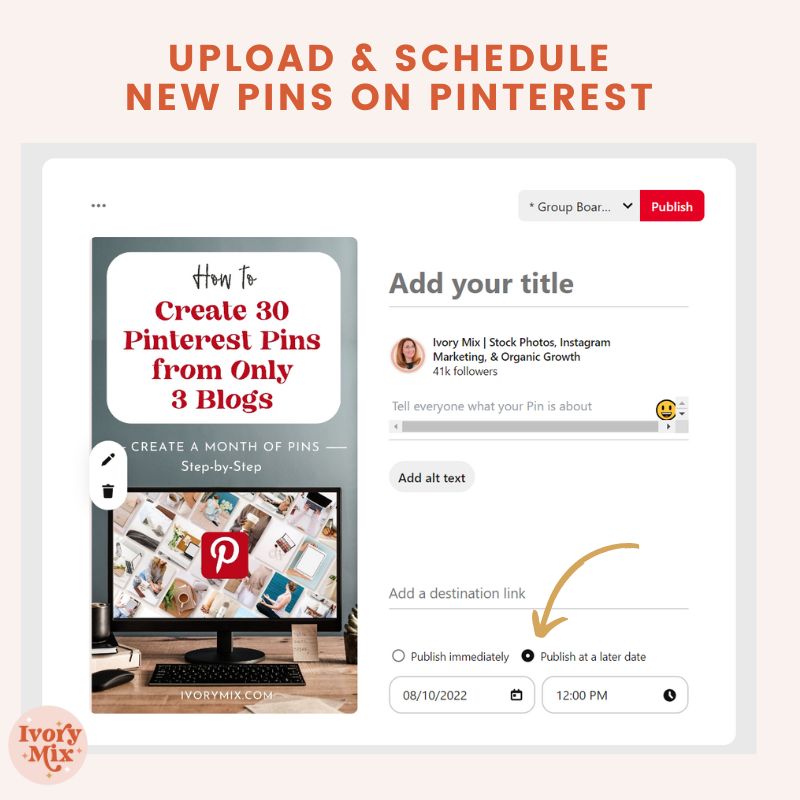
Before you head off stressed that you have to now sit down and create new pin designs, I want to share with you my top 5 places for getting pre-made pin templates.
Recommended Resources for Pinterest Pin Design Templates
We’re not all graphic designers which is why I know that that last step may be the hardest. But, it doesn’t have to be. We all want to make scroll-stopping pins but we don’t all know how. That’s why I recommend you put these resources and Pinterest templates to work, and make something stunning, without the extra time and head scratching.
Resource 1: Ivory Mix Stock Photos for Pin Design and Ivory Mix Canva Templates
One of the things I specialize in is creating stunning images for Pinterest. I leave space for text and design and style photos specifically for use on this powerful platform. I do this because I have seen the results it brings to our business and I want you to have the same results too.
You can grab the perfect Pinterest pin designed stock photos in our Free Stock Photo Library of over 350 photos or you can grab any of the 10,000 photos and Canva Templates in our VIP membership.
Resource 2: Canva for Pinterest Pin Designs and Templates
Canva is Free, so… why haven’t you signed up yet? They make easy to customize templates you can edit in minutes and did I mention it’s free? Click here to try Canva.
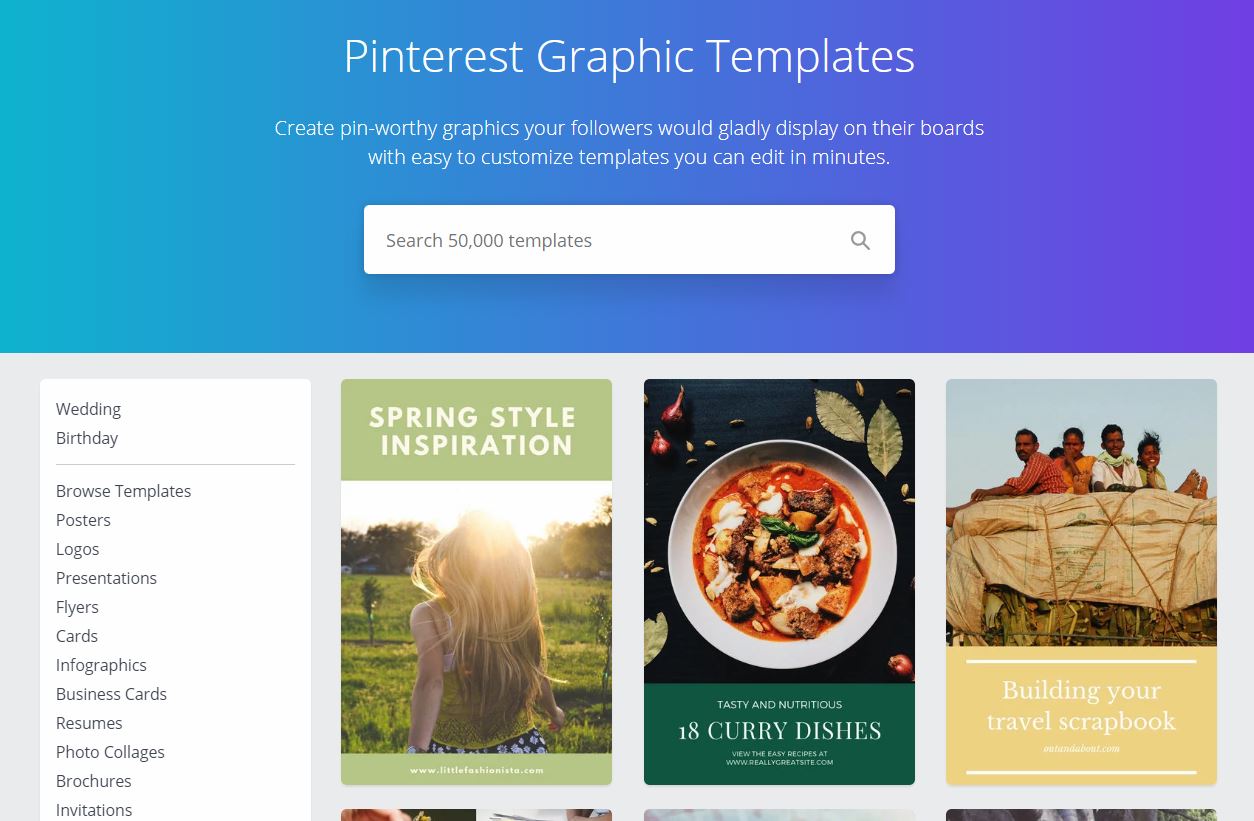
Resource 3: Pic Monkey for Pinterest Pin Designs and Templates
The reason Picmonkey is amazing is that they have a photo editor made for people who want some pro tools but don’t want to invest the time to learn something like photoshop. Plus, Picmonkey templates are a gold mine of professionally crafted designs that you can easily customize. So, if you’re in the market for a pin design template playground AND a pretty powerful photo editor – then I highly recommend Picmonkey.
Click here to browse and get Pinterest-perfect designs with PicMonkey.
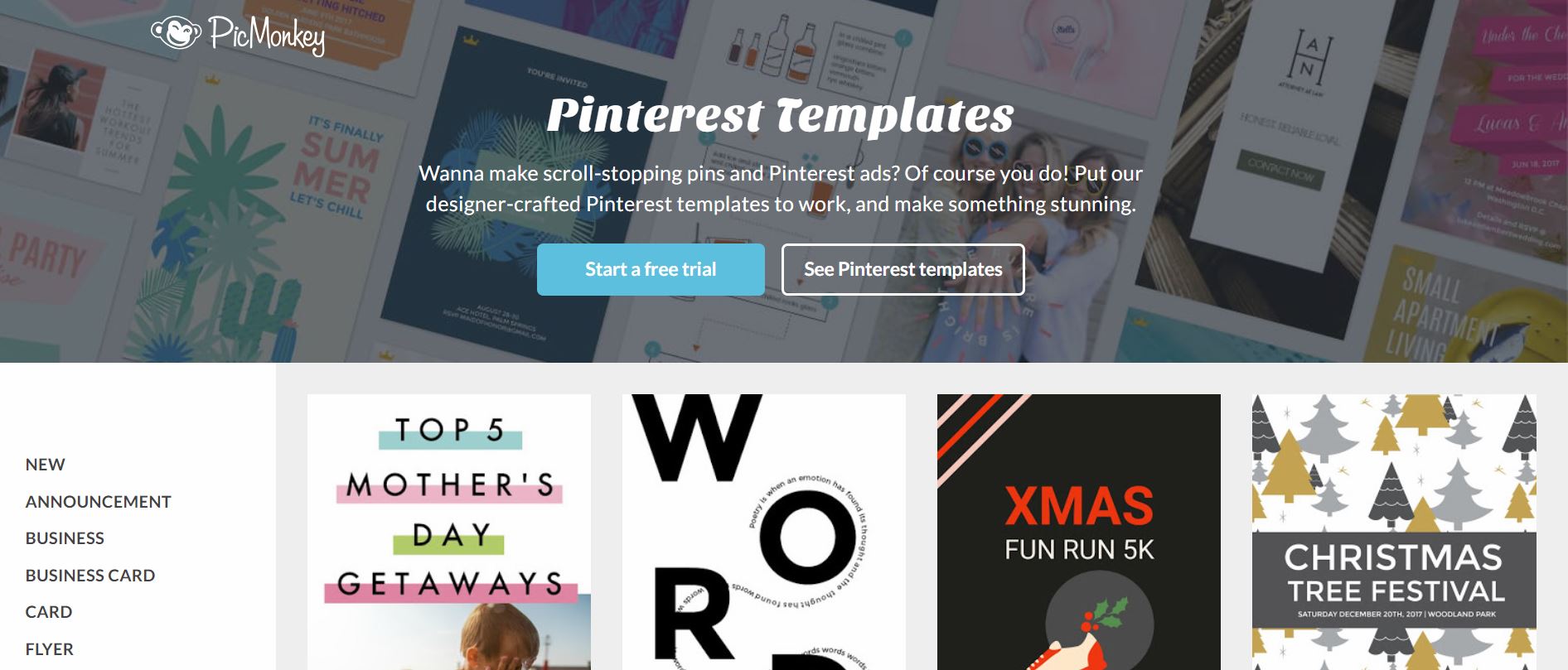
Resource 4: Creative Market for Pinterest Pin Designs and Templates
Find more than 110 Pinterest graphics to make your boards shareable and eye-catching. These customizable templates feature clean layouts, fun typography, and a variety of visual styles for all kinds of pinnable content.
Click here to browse the Pinterest Templates on Creative Market.
Resource 5: Hungry JPEG for Pinterest Pin Designs and Templates
It’s not enough to just go the traditional marketing route in today’s generation. Instead, you will need the perfect social media template so that your business can trend the right way in the online world. It’s as easy as finding the right template to fit your brand.
Click here to browse and grab Hungry Jpeg Templates
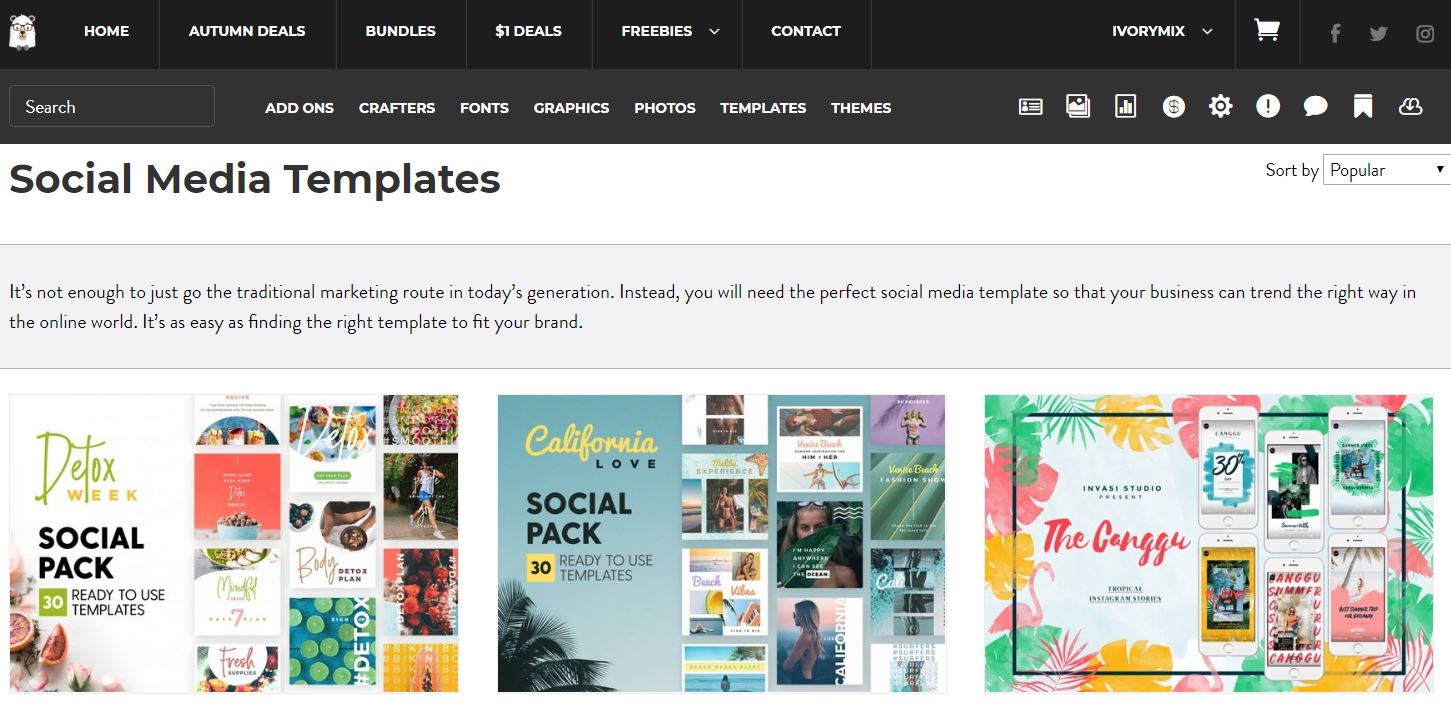
Pay attention to which Pin Design Templates get the most clicks
Okay, I lied, the final step is actually following up on your Pinterest Pin Design templates according to your analytics. Which pins are getting the most clicks and the most saves? If you notice one or more of your designs outperforms the others, then it’s a good idea to switch out the underperforming pin designs to try something else.
WANT MORE POINTERS AND BUSINESS TIPS?
Grab my Blueprint To Profits Roadmap. I’m giving you my exact 7-step roadmap for automated funnels that make consistent 30K months and daily sales. Ready to level up your business?
Be sure to check out the other tips and tricks for Pinterest Marketing on these blog posts:
- How to create idea pins for more traffic from Pinterest
- How to make money on Pinterest without promoting pins
- 4 ways to make money on Pinterest
- How to make video Pins
- How to rank first on Pinterest Search
- Clever strategies for more traffic from Pinterest
- A detailed blog income strategy using Pinterest
- 50 ways to improve your Pinterest Strategy

Included Free:
550+ Templates, Photos, & Strategies
Get New Free Downloads Monthly
Unlimited Downloads
Special offers & Trends Newsletter
Save and sort your favorites
Access 500+ Free Templates, Photos, & Strategies With A Free Account
Free User Creation for Popup
By creating an account, I agree to Ivory Mix's Website terms, Privacy Policy and Licensing Terms
Already have an account? Log in
16 Comments
Leave a Comment
You must be logged in to post a comment.


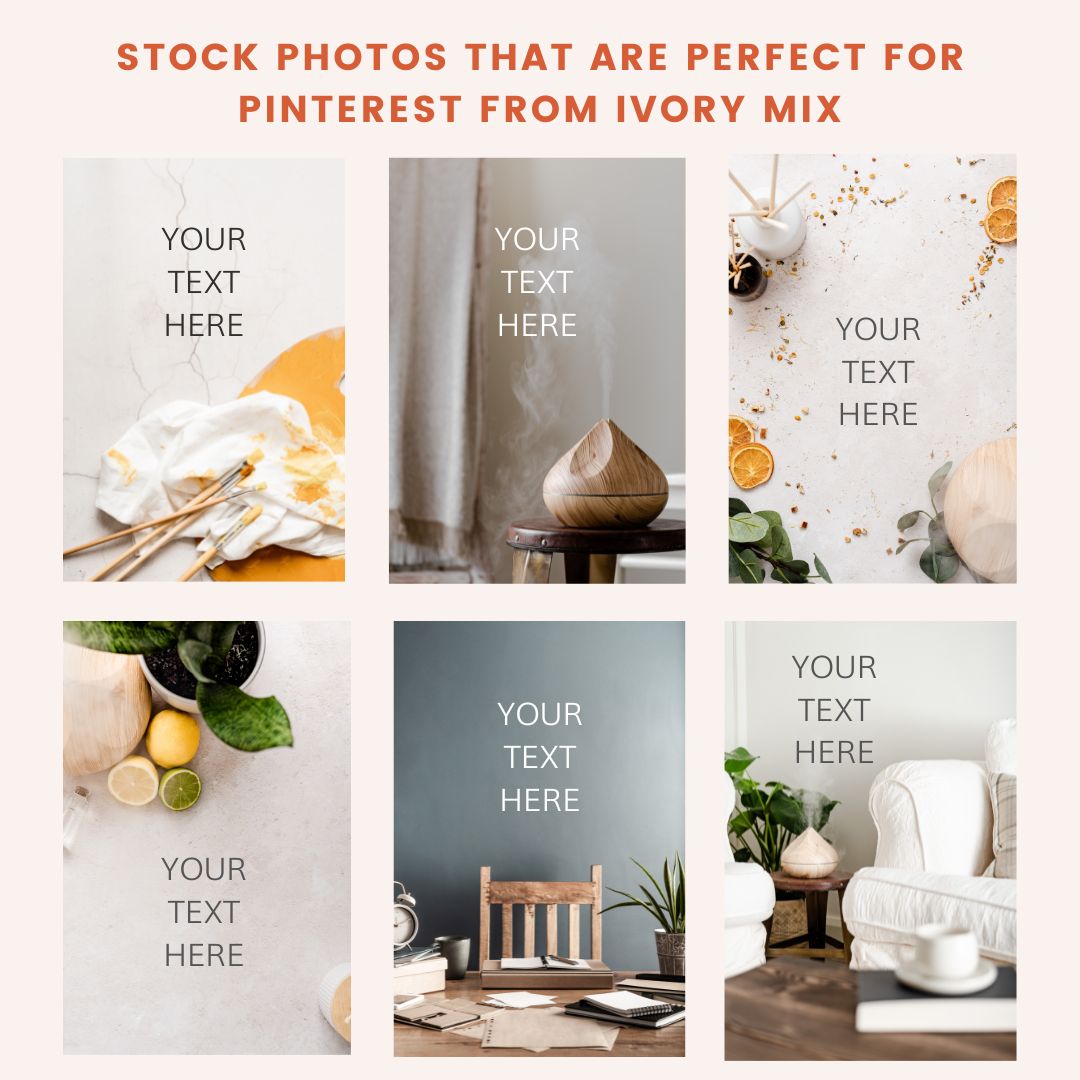

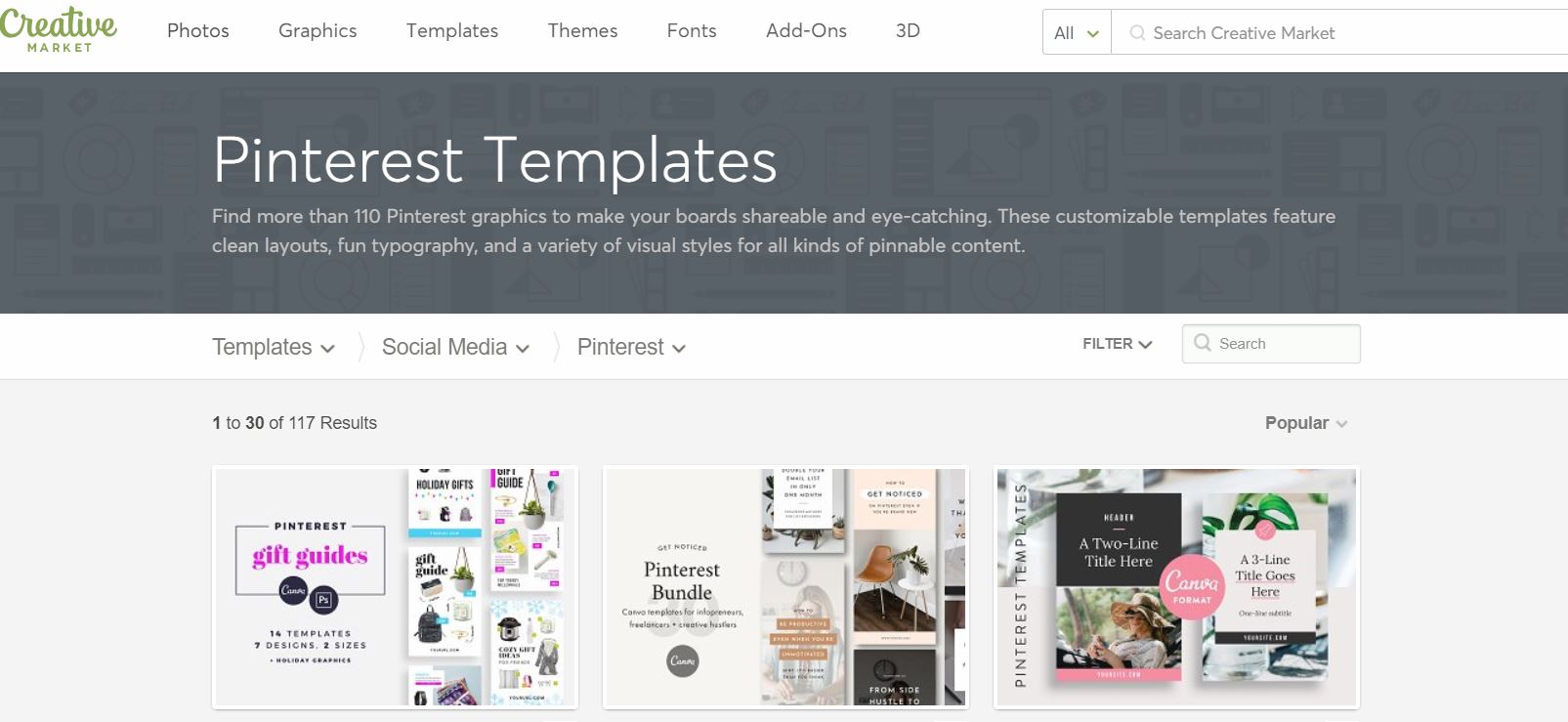
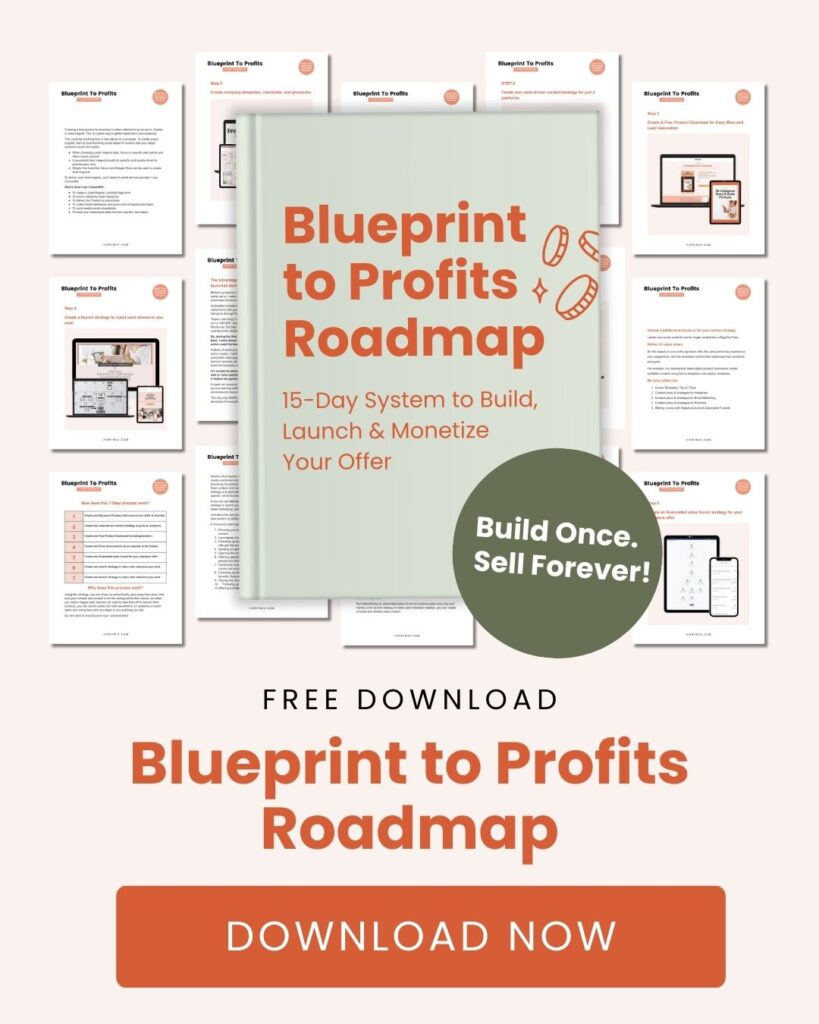

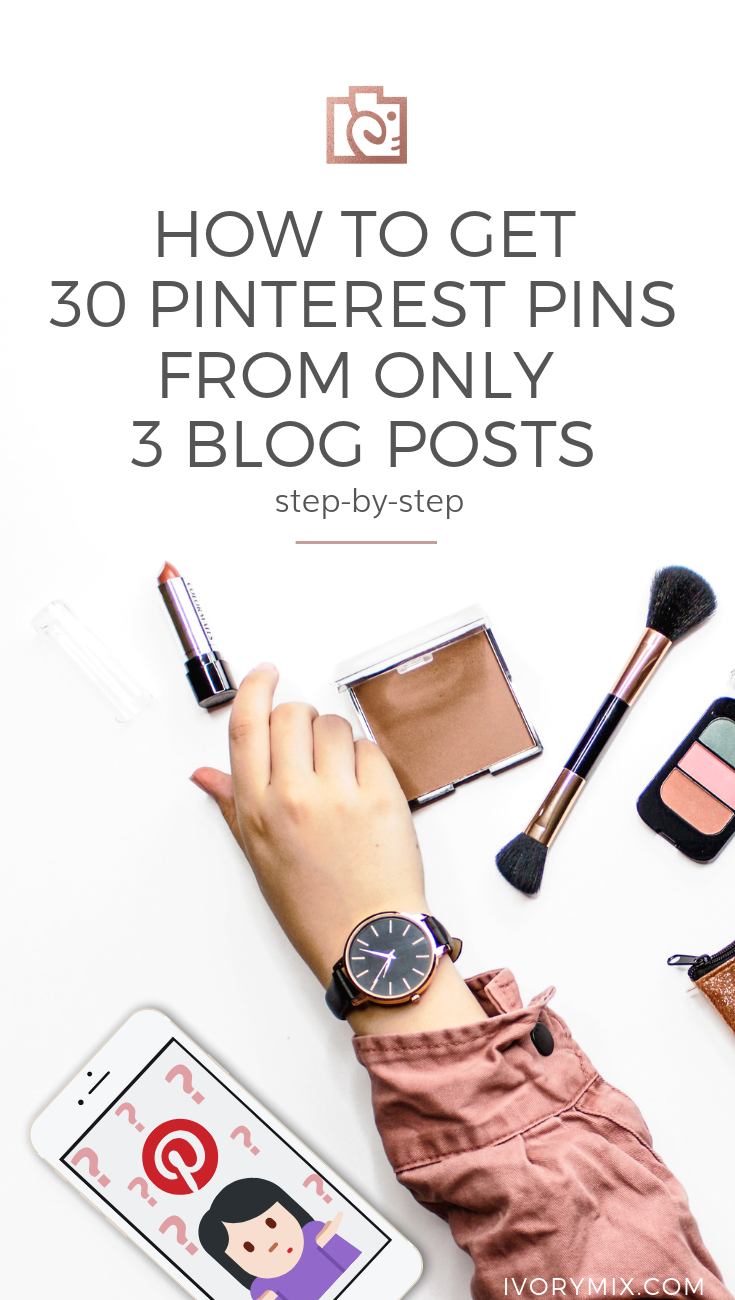
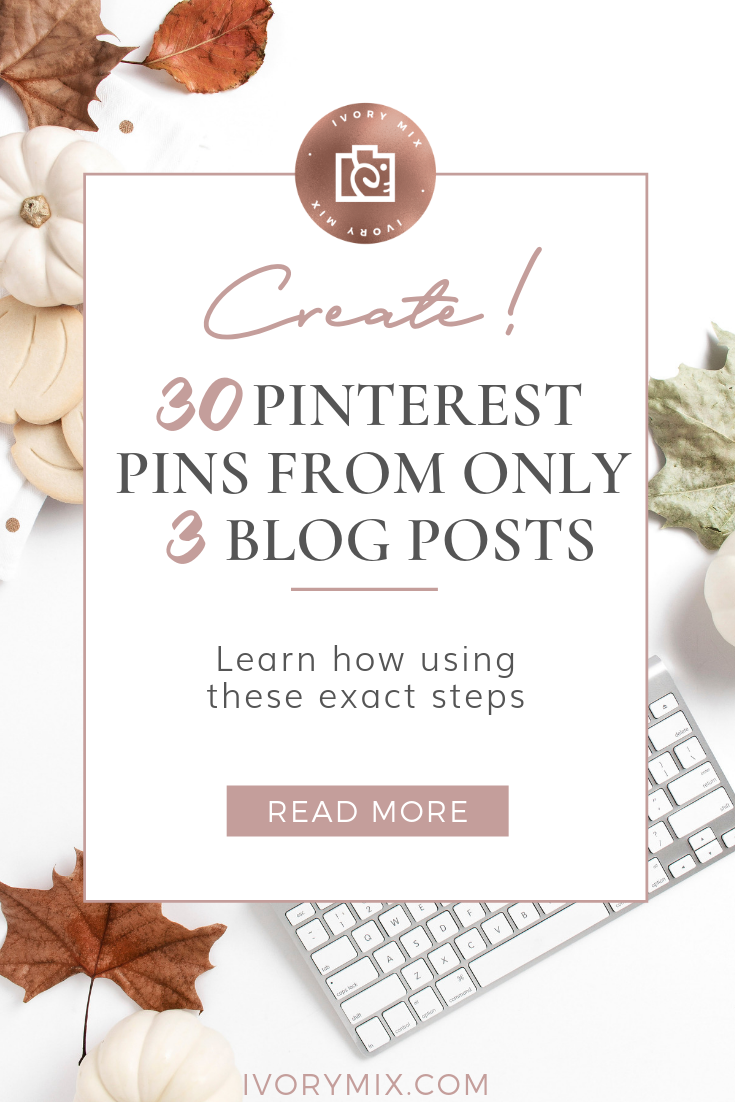







This was brilliant Kayla! Thanks for writing This 🙂
My Pleasure, Viktoria! Glad you liked it 🙂
Wow. Mind Blown. What a super helpful blog post. Thanks! I think I have a newbie questions though-if I am pinning a pin to my board once a day for 30 days, aren’t my boards going to get clogged up with the same pins over and over?
The hope is that every month you will create at least one or a few more blog posts to repeat this on. It’s okay to repeat pins on a board it’s just better if they are not back to back and that there is useful and relevant pins when a user goes to your board. As a rule of thumb I dont repeat the same pin on a board within a 30 day period but I have hundreds of articles. I also change pin descriptions up when I repin the same pin to a board. This tutorial is a great place to start though.
Thanks for such an informative and detailed post! Your photos are fantastic & your posts give some amazing value! Thanks for sharing (and yes, I’ll be pinning this!)
Thank you so much. Always glad to help!
Kayla!!! I love this post. The visualization is everything. I can say from experience that creating new pins for older blog posts is 100% for sure seen as new content in the Pinterest Universe. I say my pageviews jump drastically just by creating 4 new pin images per week and adding them to my Tailwind queue. I’m going to try the method you described above for about 3-5 of my blog posts. I need to devote the time to get it done or delegate to a VA but one way or another I’m doing this! Thanks so much for the great tips, and for the beautiful images AS ALWAYS. xo, Kari
That’s awesome Kari! I try to create new pins for older content regularly too and I use this strategy. Hope to hear back that you had a lot of success with it. 🙂
Wow, this is a brilliant idea! I’m amazed by a number of resources to get images for pin designs, and templates. I am doing something similar, but just not being consistent so will definitely follow this.
Thanks so much, Kayl1
Thanks Kayla-I can fine tune what I am doing with the help of this great post.
Yay that’s great!
Amazing!!! Thank you for that!!! 🙂
Oh wow Kayla! Totally didn’t know this!!! But thanks oh so much for this idea, I’ll be more active on Pinterest now. Time to work with my photoshopping skills.
🙂 Glad to help!
Kayla,
If I had just started thinking about this branding the pins and want to renew and create pins from old posts, should I be deleting the old versions of the pins?
This makes me feel way more confident that my little blog has plenty to post about. Thanks Kayla!