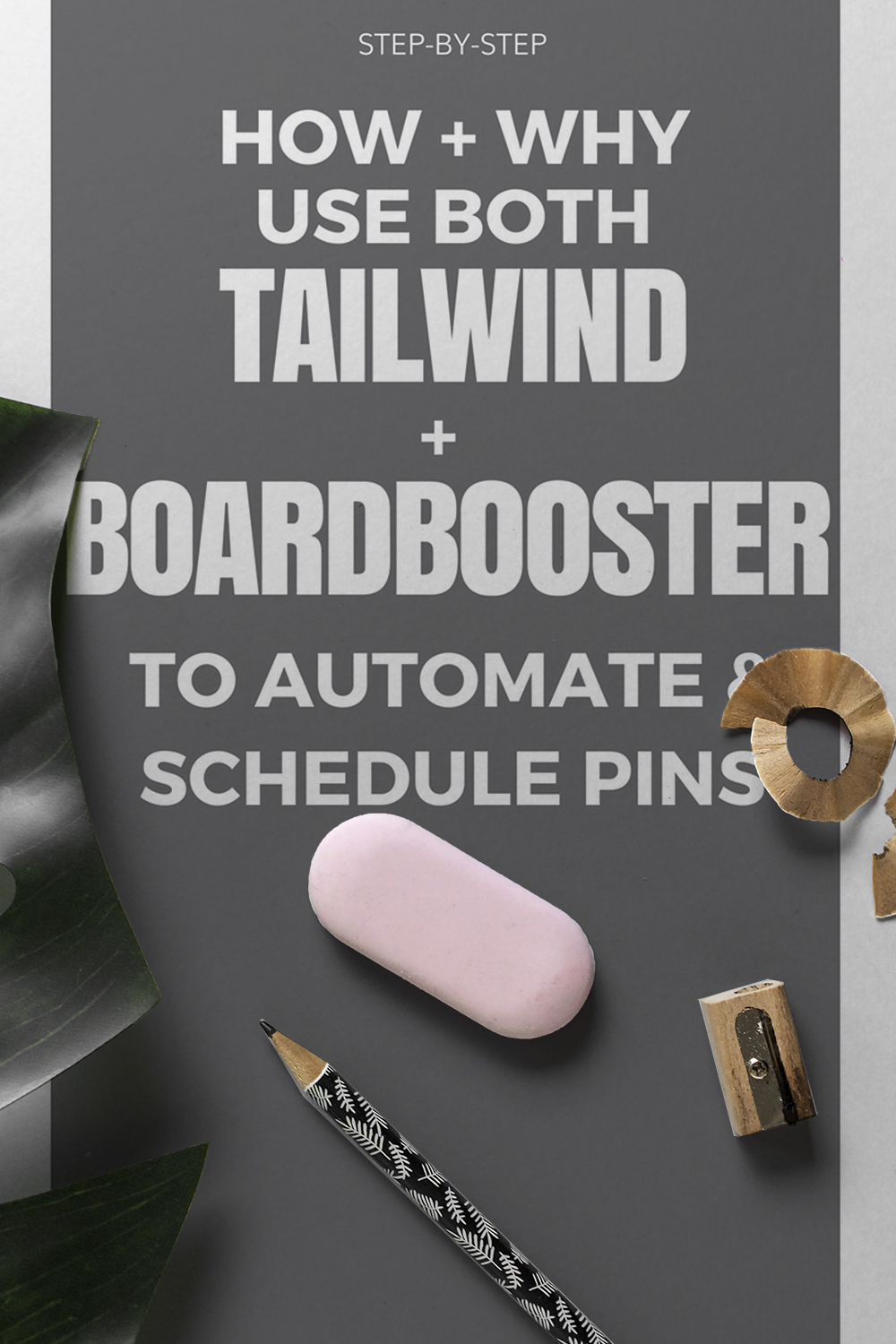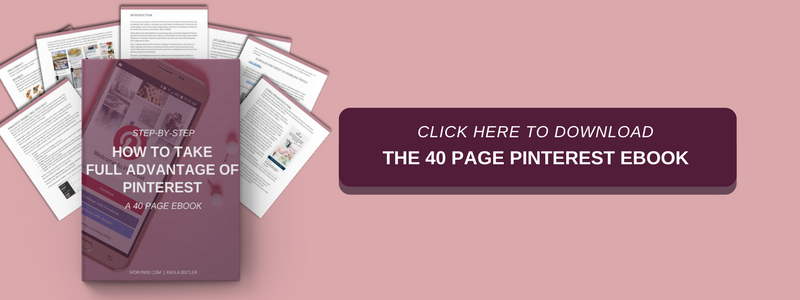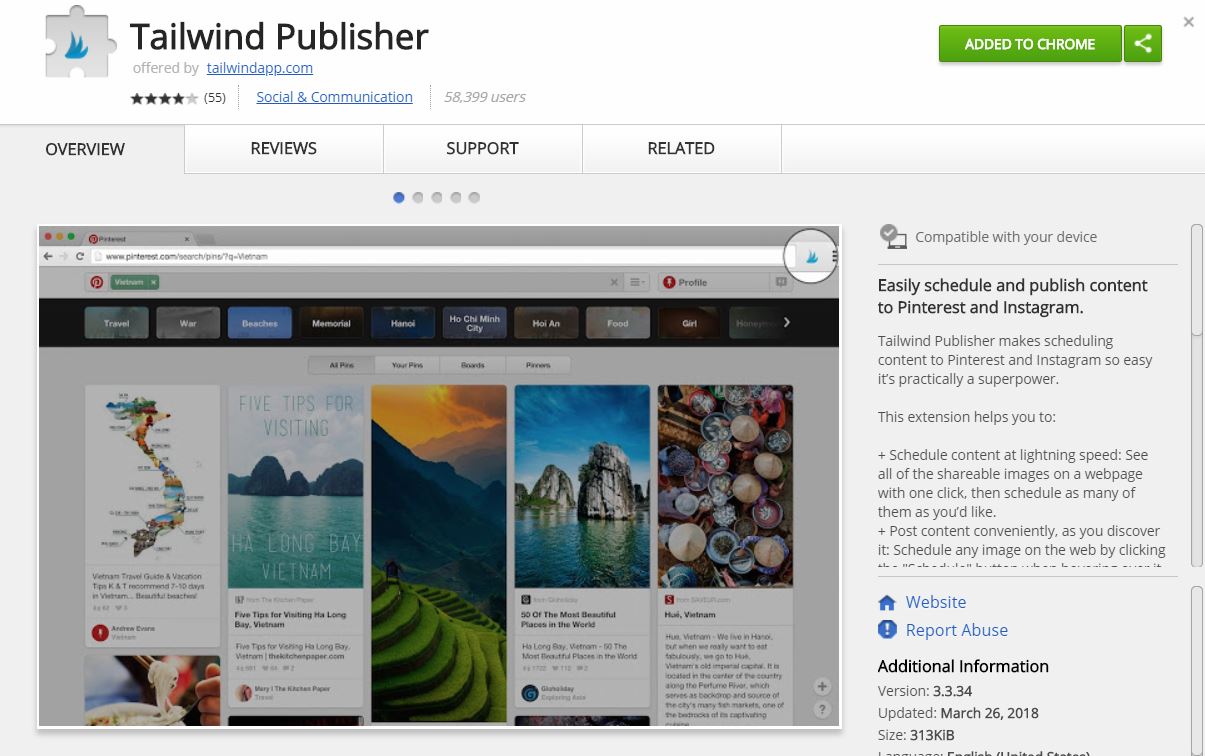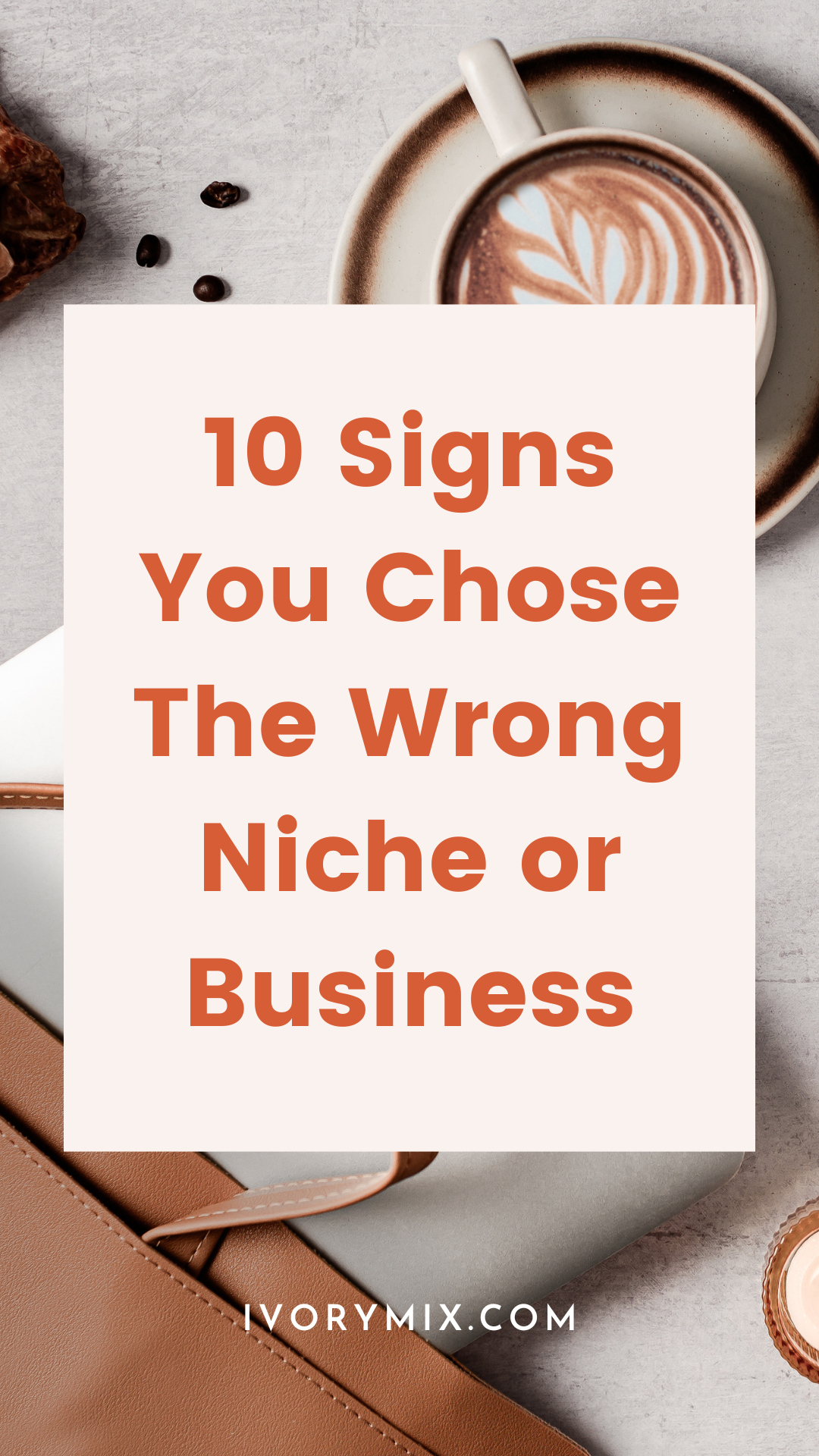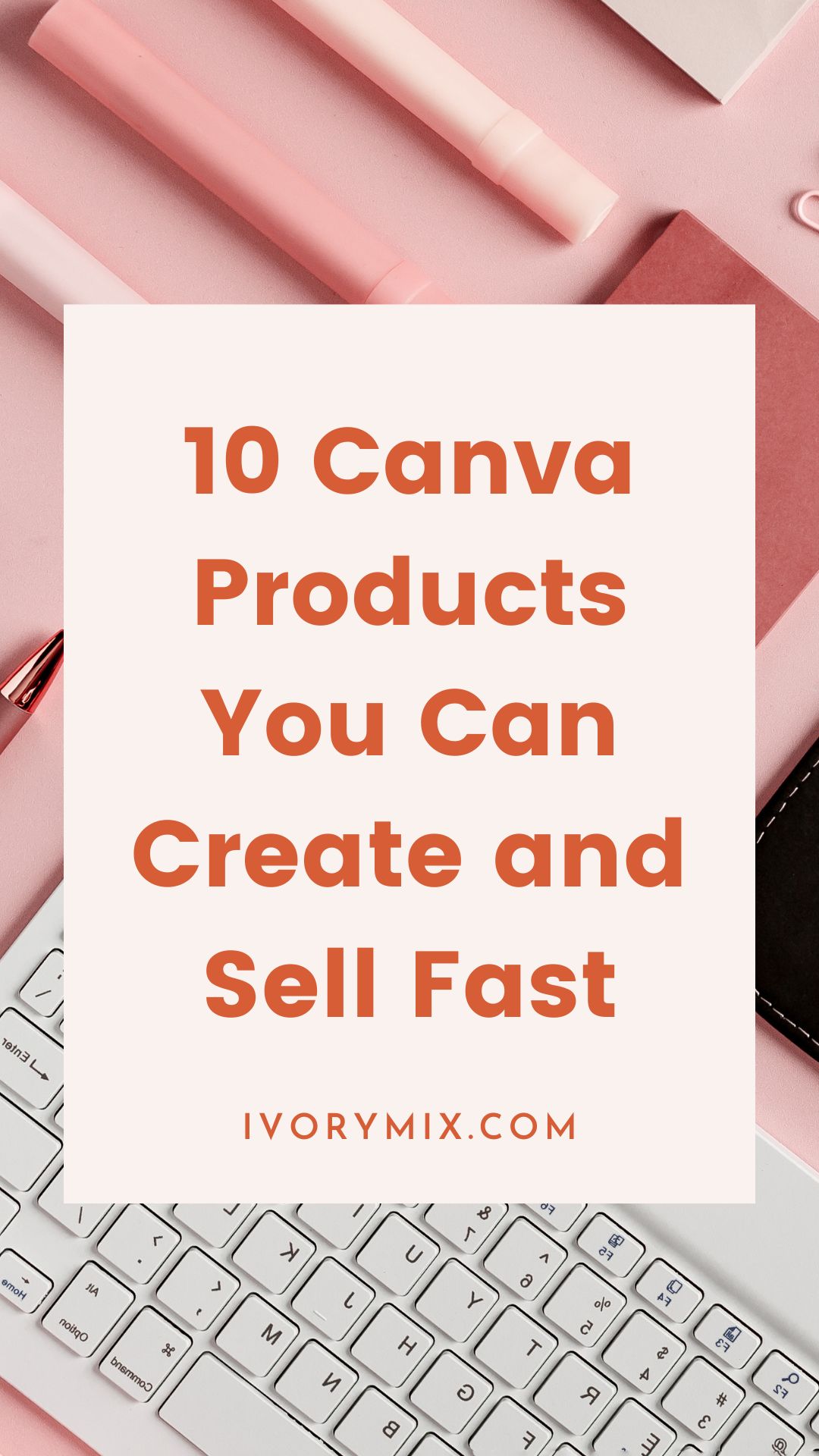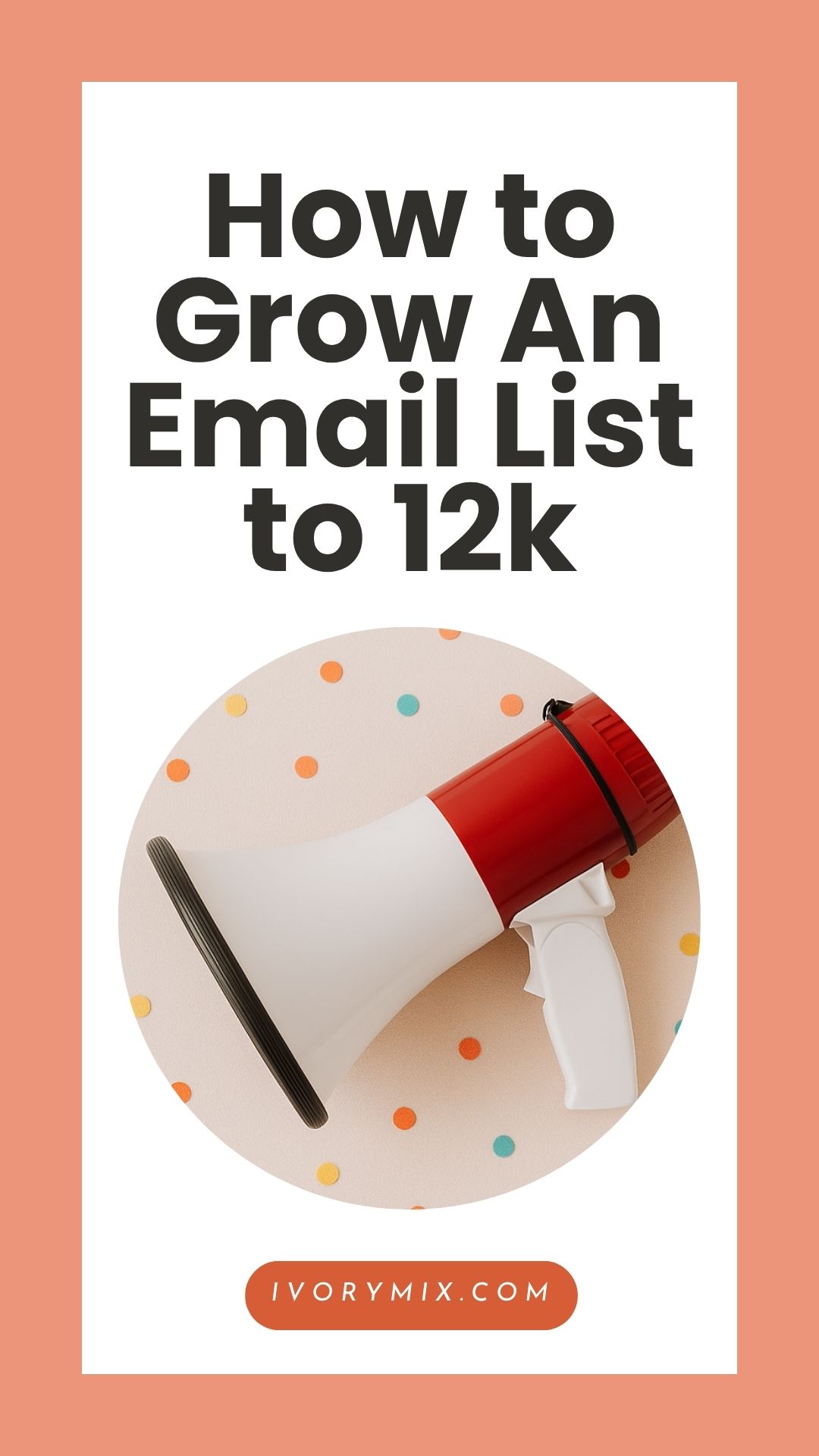get 500+ free images, templates & marketing strategies! You're one click away, Don't Miss It.
How I schedule and automate pins on Pinterest to increase traffic to my blog
This post may contain affiliate links. Please read the disclaimer
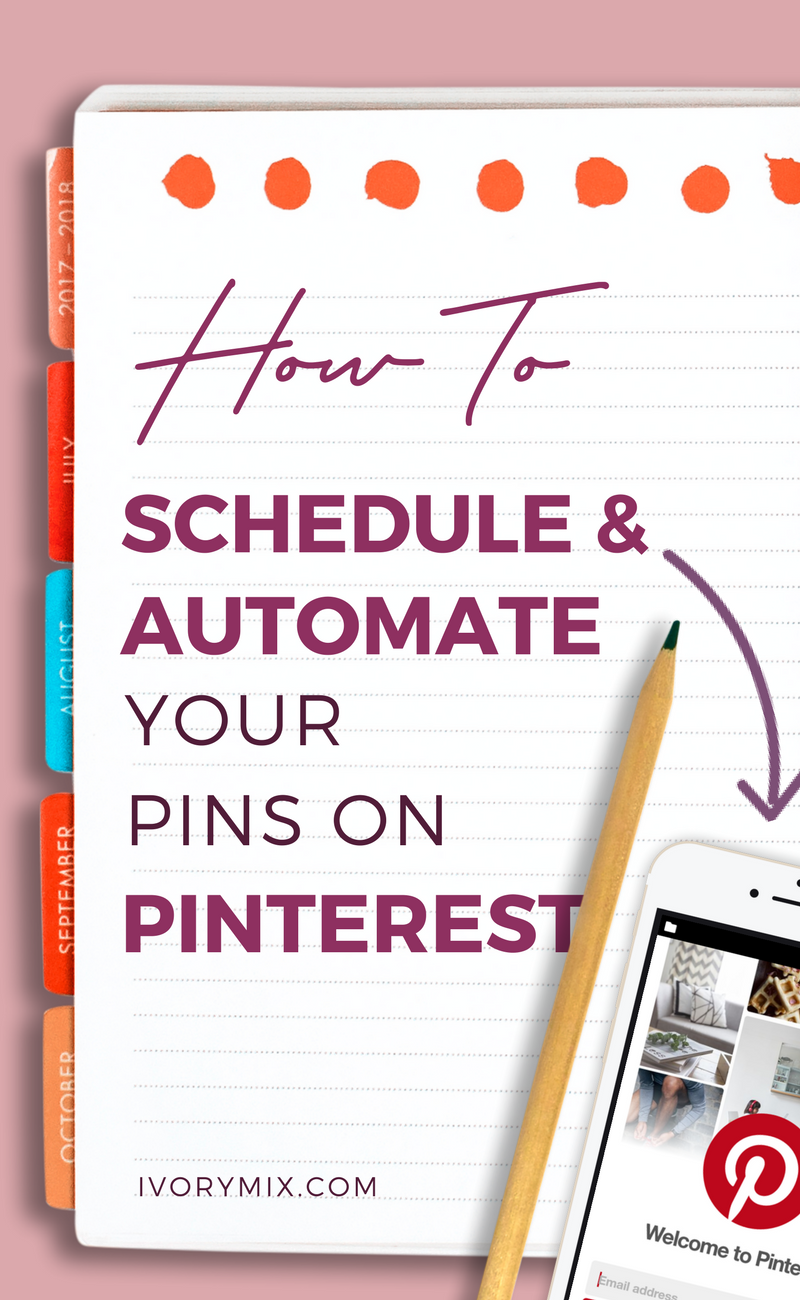
Scheduling and automating my pinning one of the ways I get 60% or more of my traffic to my blog. The reason it brings in so much of my traffic is that I am always on Pinterest. Well, because of the tools I use to automate and schedule my activity, it looks like I’m always pinning.
But, I’m not on Pinterest very often at all. I’ve actually set up some systems to keep me physically off of Pinterest as much as possible. What I’m going to show you here today is exactly what I’m doing to schedule and automate my Pinterest Marketing.
One of the confusions that I want to clear up first is the difference between automating your pins and scheduling your pins. There is a difference and there are benefits to both. Those benefits are the reason why I use both BoardBooster and Tailwind to schedule and automate my Pinterest Marketing.
So, what IS the difference between automating pins and scheduling pins?
Pinterest Automation:
Automating your Pins on Pinterest could mean a variety of things are happening, but the key here is that it works on its own, automatically.
Say, for instance, you want to set up a Pinterest board for Sunday brunch recipes that you want to pin your few pieces of relevant content to. You also want to pin content from other creators and Pinterest users to fill up the board and make it useful for people. But, you don’t want to schedule new pins to it every week because you blog about many different things and not all of them are Sunday Brunch recipes.
Because you want to drive traffic to your older blog posts, instead of always having to manually pin or schedule a pin from your older content, you would instead automate the pinning and repinning of that older content so you can “set it and forget it”.
Automating this kind of pinning can be done with the pin looping feature on BoardBooster.
**Note: Unfortunately, as of June 2018, Boardbooster is no longer available and has closed their doors**
Looping on BoardBooster:
With Looping, your existing pins get automatically duplicated as “repins” or “saves” and the benefit is they get saved to the top of the same board. So, all of your useful keywords, your pin image, and link get duplicated and they get saved to the right board and at the time of day and frequency that you want.
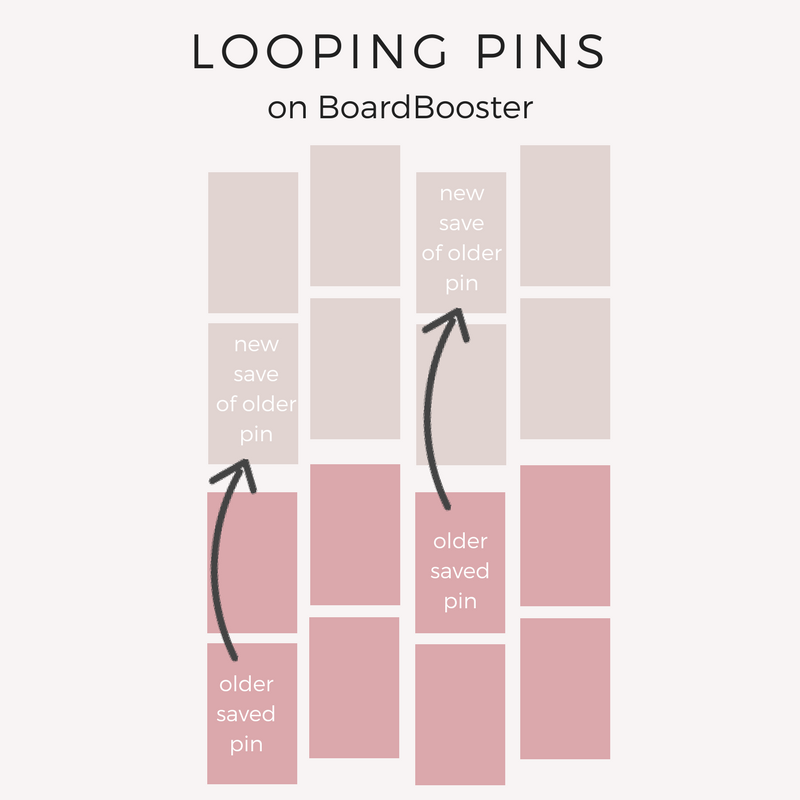
(This post contains referral affiliate links to the products and services mention)
If you’re wondering if unnecessarily duplicated pins is a problem, then you’ll be happy to know that looped pins can be temporary or permanent. All duplicates can be automatically removed after a period of time that you set when you set up your looping on BoardBooster.
Want to give BoardBooster a try for your Pinterest Marketing? Click here to grab a free trial.
You can see below that there are multiple settings you can play with when creating your looping sequence. This is truly a great example of automated pinning and my favorite way to “set it and forget it” because now my older pins keep working for me.
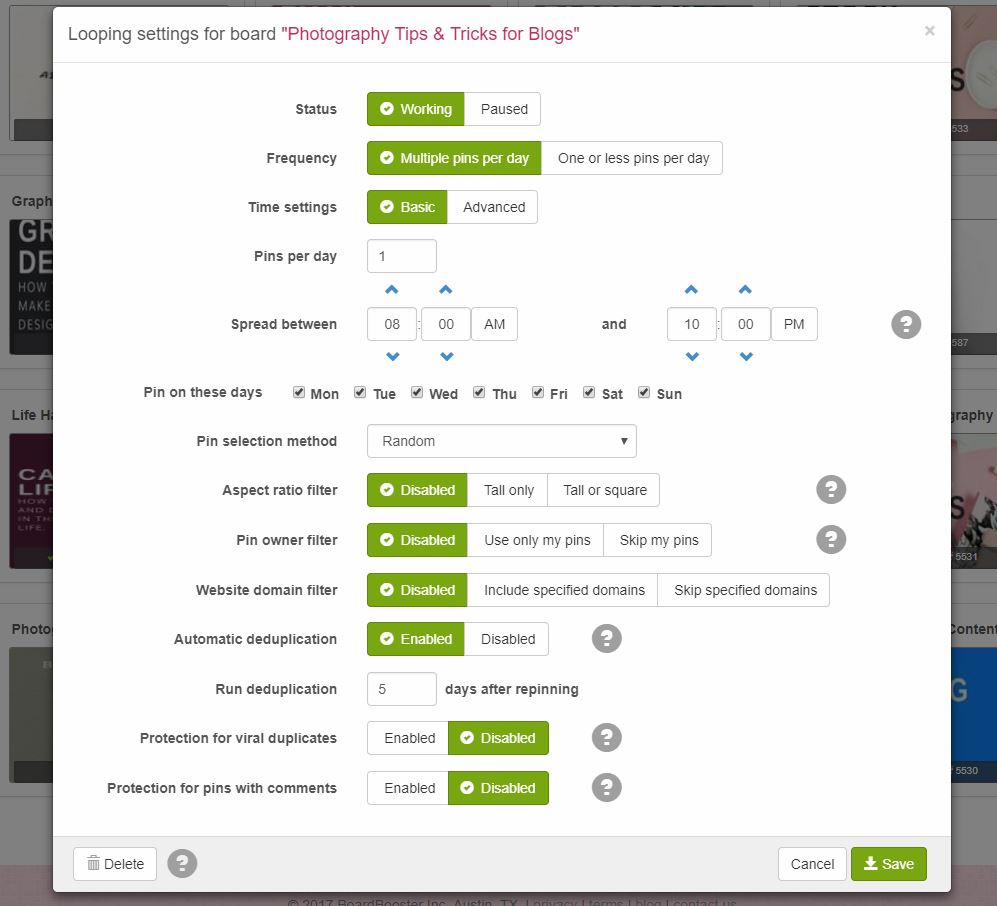
Pinterest Scheduling:
Although there are some elements to automation that require some scheduling, like what time of day you want to run your automation, it’s not truly the same as scheduling your pins.
Scheduling your pins on Pinterest is the act of hand selecting the pins you want to save on your boards on Pinterest, but also choosing exactly which boards and what time of day to save them.
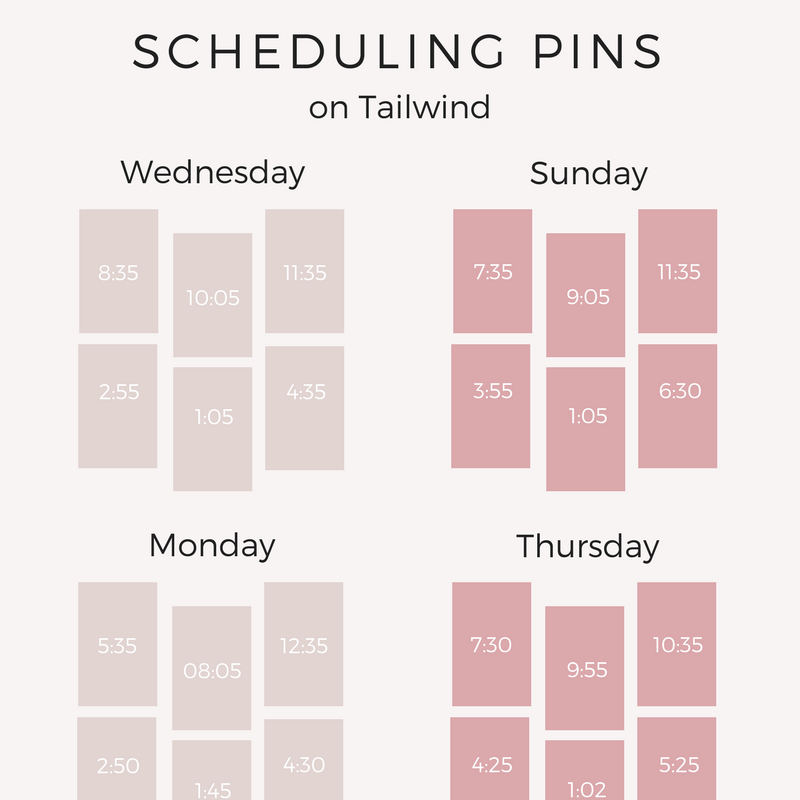
A good example of when Pinterest Scheduling is better than Pinterest Automating is when you’ve just released a new product/blog post, or when you’ve just created some great seasonal or timely content that you want to be seen during a specific time of day, the day of the week, or the time of year.
Both BoardBooster and Tailwind have a form of Scheduling. We’ll get into all types of scheduling with BoardBooster and Tailwind in a moment. Before I show you, let’s discuss a bit more about what you might schedule and why.
Three types of things you can schedule on Pinterest
1. Schedule your own NEW content:
One great way to give a lot of legs to a new piece of content or blog post is by scheduling that new blog post multiple times on different relevant boards on Pinterest over a short period of time. So, for me, I schedule new blog posts for 14 new save and pins over a 7 day period. This gets my blog post seen over multiple days on different boards and group boards for maximum exposure.
2. Schedule quality NEW content from other related sources:
Believe it or not, if you want to get more traffic to your content, you must pin content from other related and reliable sources. So, if you plan a week of pins related to the current season or what’s going on your blog lately. Then you’ll want to schedule similar or related high-quality content from other content creators at the same time. Pinterest will eventually pick up on the relationship and begin to show all of it (your pins and other creator pins) to your followers and Pinterest users.
You can find new and related content a few different ways, but keep reading 🙂 – we’ll get into that in a moment.
4. Timely and Relevant Content:
Did I mention this already? I know I did, but it doesn’t hurt to mention it again. Be timely with your Pins! If Easter is coming up and you’ve just written some new Spring or Easter content, then be sure to schedule it. Find out what time’s of the day are your best times of day to pin and schedule your timely and relevant content.
How to schedule pins on Tailwind:
I mentioned above that both Tailwind and BoardBooster offer scheduling of pins, but they are not created equal though. So, we’ll start with Tailwind and the reason I use Tailwind at all: for their scheduling features.
Use the smart schedule to schedule pins:
One of the best features of Tailwind is their Smart schedule. Not only is it “smart” and learns the behavior of your audience to determine the best times to pin, it also has a sleek interface that makes Pinterest scheduling visual and easy to see in one place when you have pins scheduled or not. You’ll see how this is far better than the way you have to manage it on BoardBooster.
Here’s a snapshot below of what the smart schedule looks like in Tailwind:
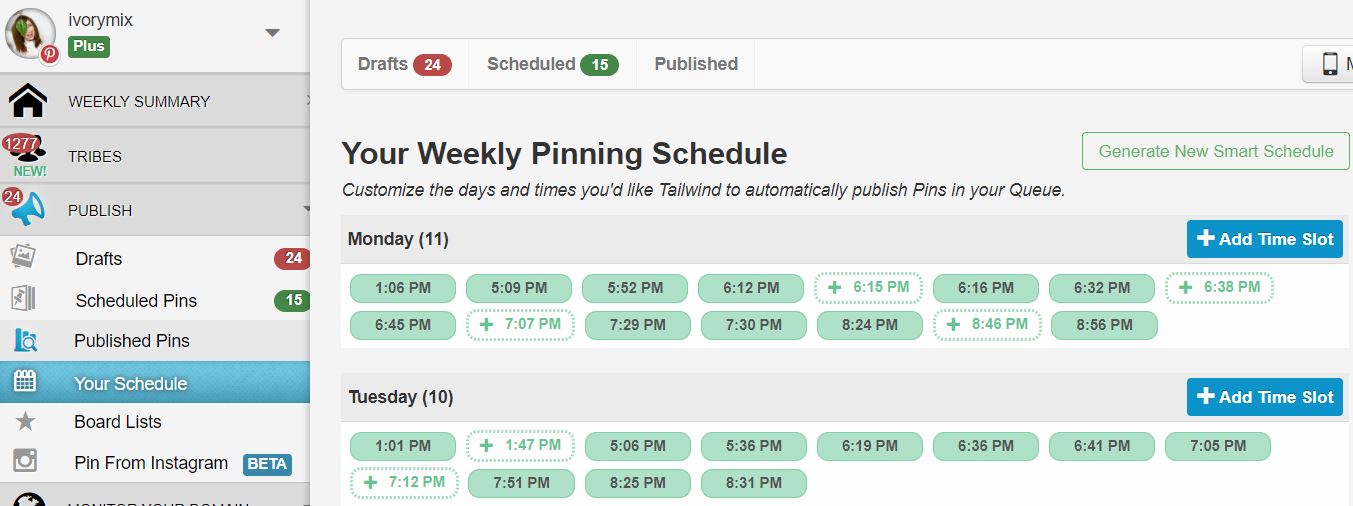
Here’s a snapshot of the pins I have scheduled and the slots I have open that are all based on my personal account’s smart schedule. You can see that there is an option to shuffle the scheduled pins with the click of a button. This makes it so you can schedule the same pin the multiple boards but have them spaced out in a random way so your account activity doesn’t seem “SPAMMY”.
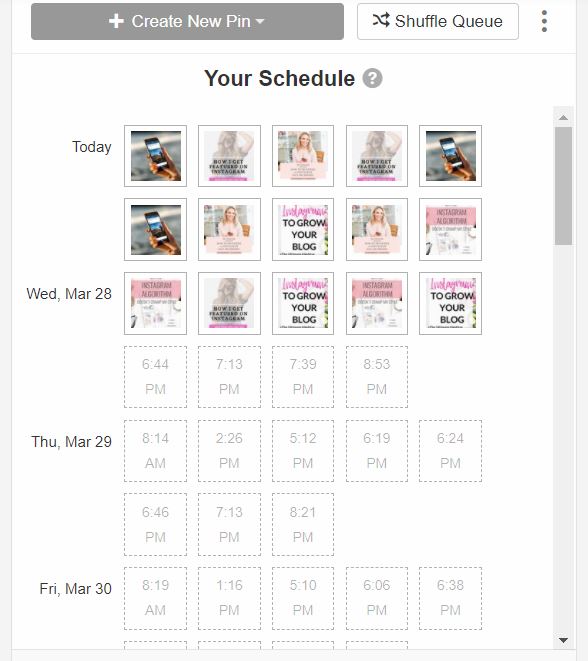
Watch this quick video on how to find out your best time to pin on Pinterest:
Add the Tailwind extension to chrome
Another great feature that Tailwind has is their Chrome Extension. This is another feature that sold me on using them for scheduling over BoardBooster. Once you add the chrome extension to the top bar of your browser, you can schedule any image from any open webpage or even schedule things to your Tailwind right from Pinterest.
Give Tailwind a try by clicking here to grab a free trial.
Schedule from Pinterest, in the Tailwind APP, Tribes, or from any location on the web.
Once you’ve added that extension, you’ll start seeing the Tailwind “Schedule Button” hover over images while browsing the web or Pinterest. Click that button and a window opens for you to schedule what you’re looking at, or save it to a draft, or share it with a tribe on Tailwind. We’ll get into what Tribes are in a moment further down.
How to schedule pins on BoardBooster:
If you’re really wanting to use only one platform for your Pinterest Marketing, you can do your scheduling on BoardBooster. But, I have to warn you, it’s not as sexy as Tailwind and requires a bit more thought. So, here we go..
Use the Scheduler
BoardBooster’s Scheduler allows you to schedule pins using the “Scheduler”.
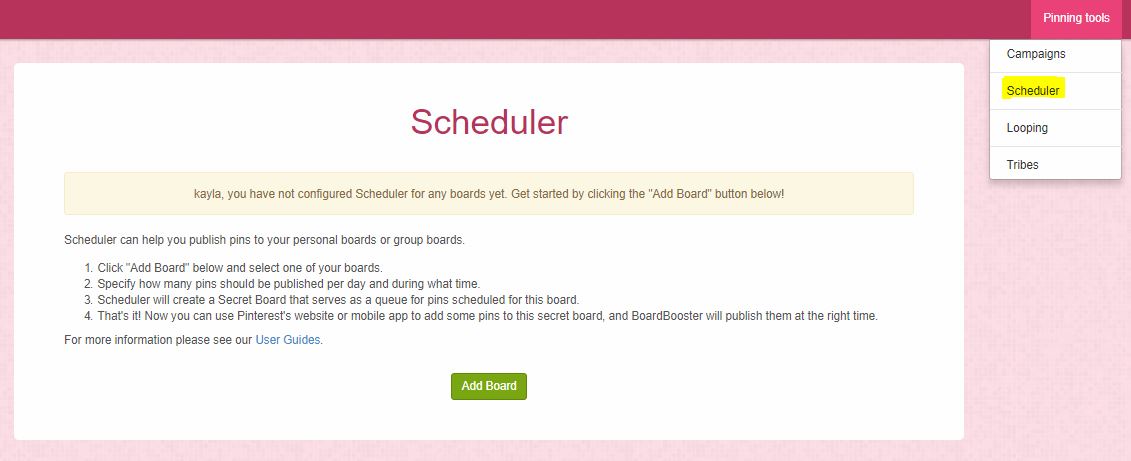
?First, you tell it how many pins you want it to save per day, to what board, and what time of day.
?Then, the BoardBooster Scheduler will create a Secret Board on your Pinterest account that serves as a “queue” of pins you want to schedule.
?Once you pin items to that secret board, the Scheduler will be notified that there are pins to schedule and that’s it! You’ll be able to use Pinterest’s website or mobile app to add some pins to this secret board, and BoardBooster will publish them at the right time according to your setting.
Want to give BoardBooster a try for your Pinterest Marketing? Click here to grab a free trial.
Set up a Scheduled Campaign
Unlike the scheduler, Scheduled Campaigns allow you to have a bit more control over the sequence and timing of each pin that you publish and save. They are mostly used for creating the initial spike of exposure for brand new pins. Like this campaign, I have set up for new blog posts. It takes new blog posts on a “Campaign” through different boards of my own and different group boards. Once it hits every board, the campaign of that pin ends and only starts again once I add a new pin to the “Source Board”.
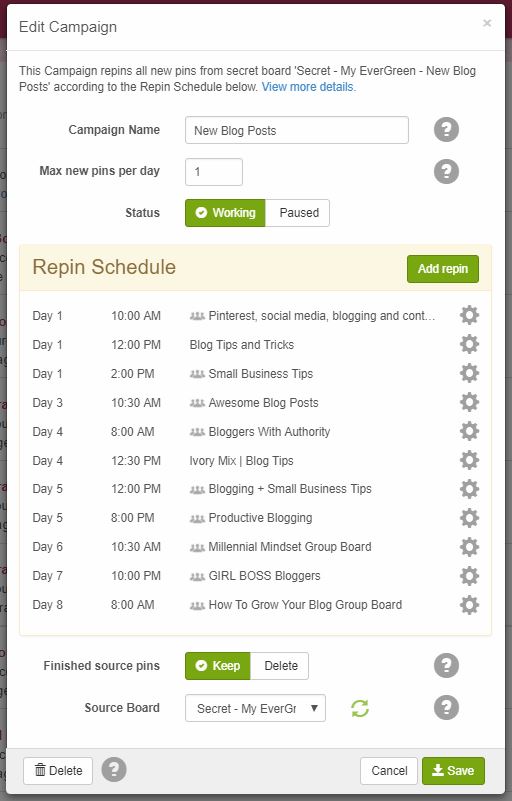
How do you find quality content from other content creators?
One of the tricky things about pinning so much content is making sure that what you’re sharing with your audience is quality. You want to make sure it’s quality for your audience, but also because Pinterest ranks what you share based on the quality. This means it will show pins to more Pinterest users if it’s a piece of content that was created by a quality account and is likely to get saves and clicks.
So, the moral here is: don’t just pin anything. Be specific and purposeful when pinning other people’s pins.
Join tribes on Tailwind
Tailwind has a free feature that you can take advantage of today called “Tribes”. It’s a group of like-minded pinners who share pins with each other and repin each other’s content. You can search for and join specific tribes that fit your needs and niche to find quality content to share with your audience.
Click here to find and join Tailwind Tribes for Free

Join group boards
Group Boards are hands down a game changer! Join a few group boards on Pinterest and you’ll gain bunches and bunches of new followers, instantly! Read this blog post for the step-by-step instructions on how to find and join group boards (there’s a video too!)
Remember these four things that make Tailwind amazing for schedule:
Earlier in this blog post, I mentioned that I use both BoardBooster and Tailwind. If you’re still wondering why I would do that, then this list should straighten this out for you. This is the list of things that make Tailwind a must in my Pinterest Marketing strategy.
1. You can group your similar boards with one click pinning:
When using the Tailwind Chrome extension (which is already awesome), you can schedule one pin to multiple boards by clicking just one button. The way they make this possible is by allowing you to set up Board Lists.
Board Lists are groups of Pinterest Boards of yours that are similar and related. So, if you do have a Sunday Brunch Recipe board, and a bunch of other recipe boards, you can go ahead and set up your own Board List. The next time you find a recipe you want to save, you won’t have to click 5 or 6 difference recipe boards that you have to share it to. Instead, you’ll just click on your Board List and it will schedule it to all of those boards.

2. You can hit shuffle to automatically spread out pins without seeming like you’re duplicating the same pin across multiple boards:
One thing that is surely going to make your Pinterest Marketing look like it’s automated is if you save the same pin 5 or 6 times in a short period of time. Being able to hit that shuffle button on my Tailwind Schedule gives me peace of mind.
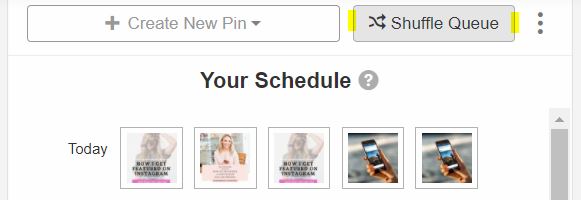
3. Tailwind will check for broken links and alert you of any trouble ahead:
I’ve done it and surely you’ve probably done it too. Even though we have the best of intentions of checking every pin and clicking on every link, it’s possible that without knowing it, you’ve pin something that goes no-where! I’m sure that’s why Tailwind created this feature and because I’m busy and you’re busy – this feature is a time saver.
4. Tailwind will alert you if it looks like you’ve repinned a pin before:
Just like the above feature, this one scans the pins against pins you’ve already saved. So, if you want to avoid duplicate content on your profile, you can rest easy that Tailwind will alert you if you’ve pinned it before.
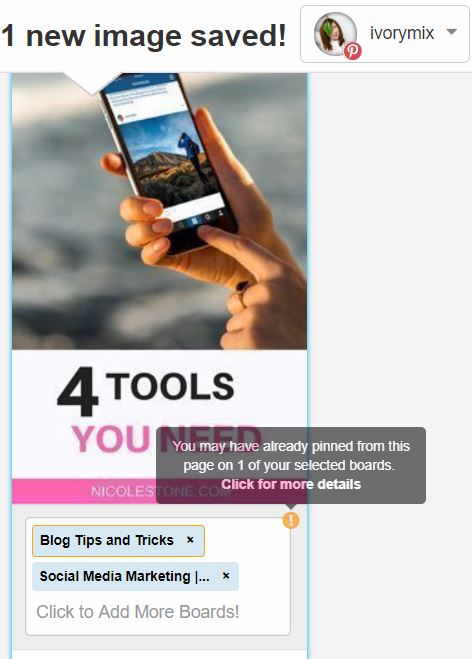
Give Tailwind a try by clicking here to grab a free trial.
Want more tips? Click here to grab a free copy of this complete guide to Pinterest Marketing.
LOOKING FOR MORE PINTEREST TIPS? HERE ARE SOME OF OUR BEST BLOG POSTS:

Included Free:
550+ Templates, Photos, & Strategies
Get New Free Downloads Monthly
Unlimited Downloads
Special offers & Trends Newsletter
Save and sort your favorites
Access 500+ Free Templates, Photos, & Strategies With A Free Account
Free User Creation for Popup
By creating an account, I agree to Ivory Mix's Website terms, Privacy Policy and Licensing Terms
Already have an account? Log in