get 500+ free images, templates & marketing strategies! You're one click away, Don't Miss It.
How to create a pinned 3-Part seamless banner on Instagram
This post may contain affiliate links. Please read the disclaimer
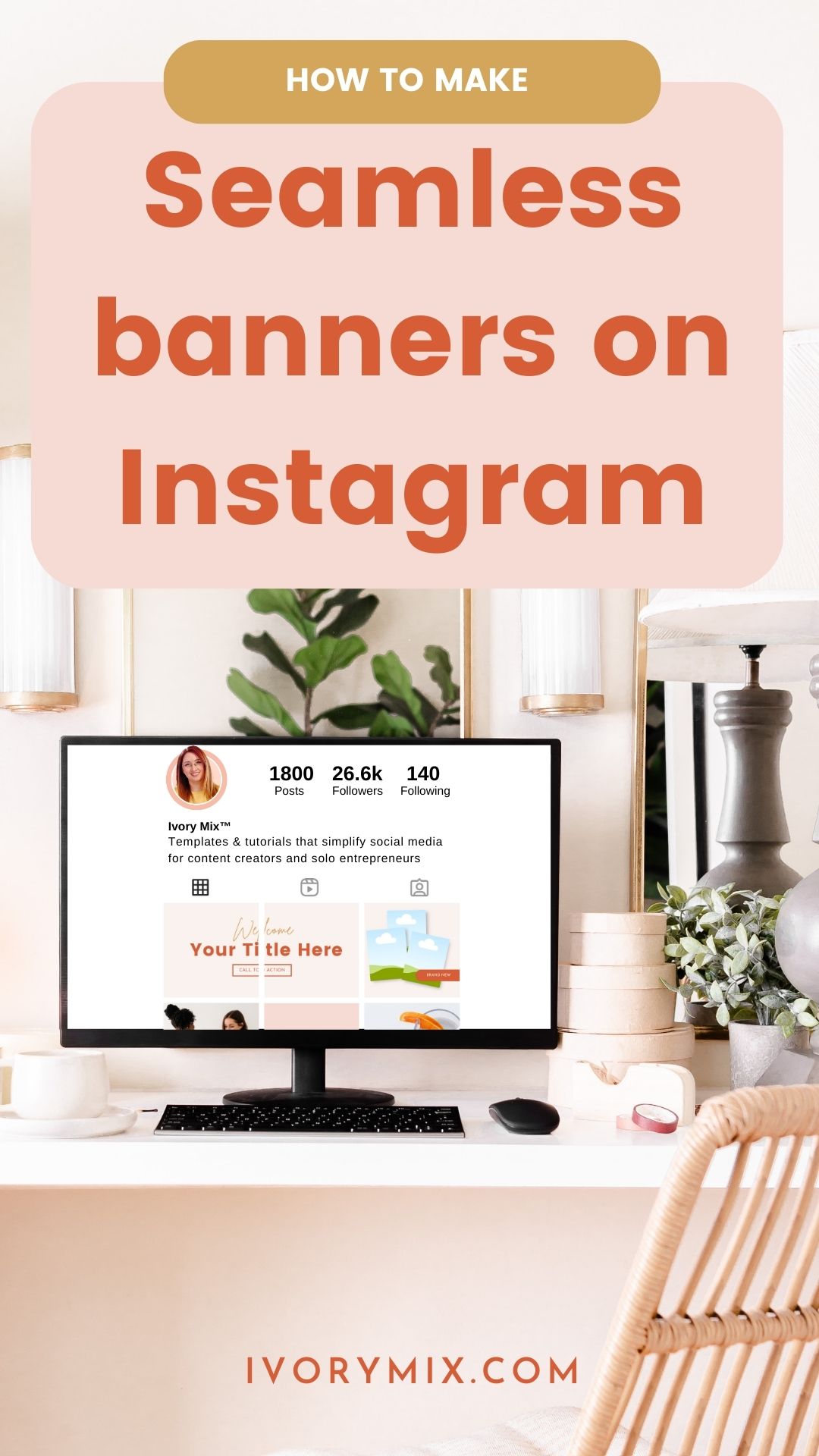
Pinning a post to the top of your Instagram profile is a great way to get more eyes on your best content. In this guide, we’ll walk you through all of the steps of creating an effective 3 post Instagram banner and show you some examples of banners you can use to increase engagement.
But before you dive in, there’s something new you need to know about a recent update.
Instagram changed the layout of your feed so that your post thumbnails are now portrait size (not square like it was prior to 2025), and it’s throwing off a lot of seamless banners and how we used to make them.
So, I updated my tutorial video for this new update. I’ve linked to my original video below the update video because its longer and has mroe details about the design aspect of banners but be sure to watch the updated step-by-step video or follow the written steps below to see exactly how to design your 3-part banner for Instagram’s current portrait-style layout — so it looks clean, aligned, and scroll-stopping at the top of your profile.
You can now skip the read and watch the new updated tutorial: Check it out here
but you can also still watch my original Longer video tutorial here: Check it out here
What is a pinned post on Instagram?
A pinned post is something you’ve chosen to stay pinned on the top on your profile, and it’s always visible to followers first. The pinned post will always be at the top of your profile—even if you have new content that’s been posted since then.

How do you pin a post on Instagram?
To pin a post on Instagram, tap the three dots icon in the top right corner of your post. Then, select Pin to Top from the drop-down menu and choose whether or not you want this post to be pinned permanently.
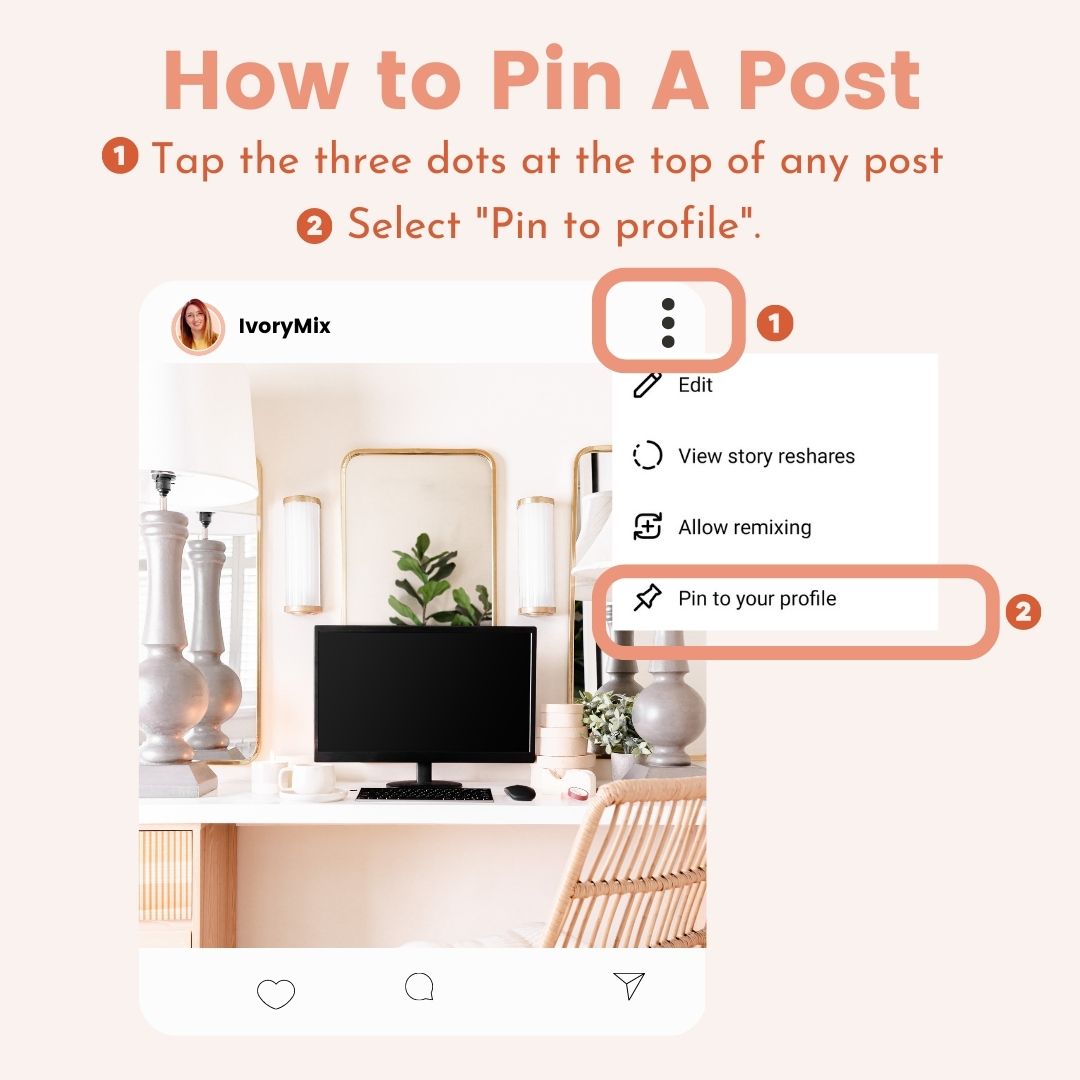
Pinning a post to the top of your Instagram profile is a great way to get more eyes on your best content.
This can be used to promote a new product or service. It’s also great for promoting a new blog post, or an article that you think other people would like to read.
If you’re thinking of doing this, make sure that you actually have some good pins! The last thing you want is for people who click on your profile and see nothing but boring articles that are weeks old with no engagement at all.
What is a 3 post Instagram Banner and how is it made?
An Instagram banner is a collage of images that you can choose to display at the top of your profile. It’s a great way to showcase your best content and give people a reason to follow you.
You can also change the banner image from time to time, and as you gain more followers, it’ll be interesting for them see how things have evolved over time.
What Types of Banners can you pin to the top of your Instagram feed?
Here are some things to consider when choosing what type of banner to make or what to pin at the top of your Instagram Feed:
One Photo
This is a great way to stand out and create beautiful design for your banner posts without having to mess around with graphics.

Brand Name
Make a banner that stands out and introduces your new followers to your brand. Put details about how to work with your in the caption.

Welcome Banner
This helps introduce your new followers to your brand and give them a sense of what they can expect from you in the future.
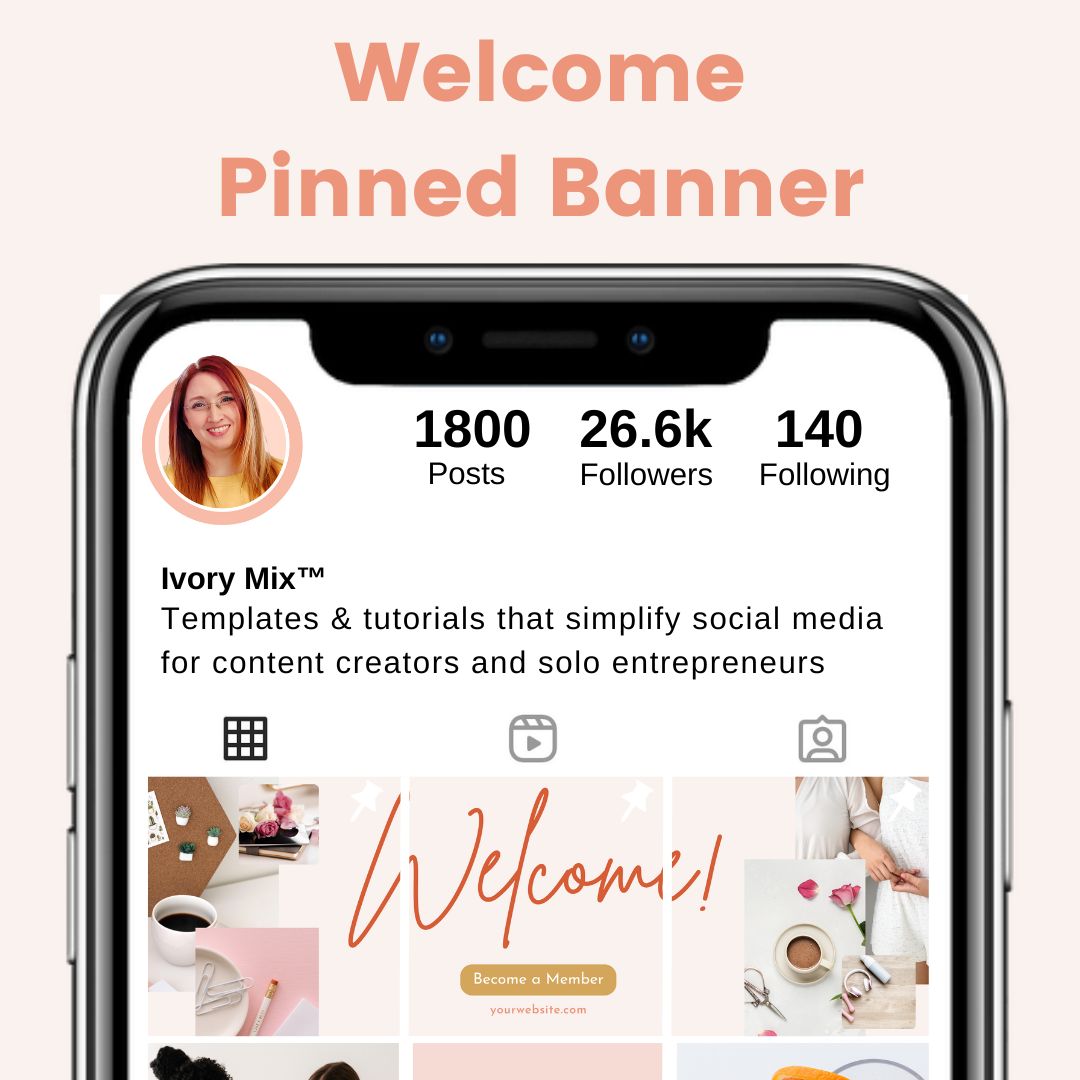
New Event Banner/Event Info
Share details for your next live, workshop or in person event and encourage sign ups in the captions!

Your Best Products
What a great way to introduce your audience to your best sellers.
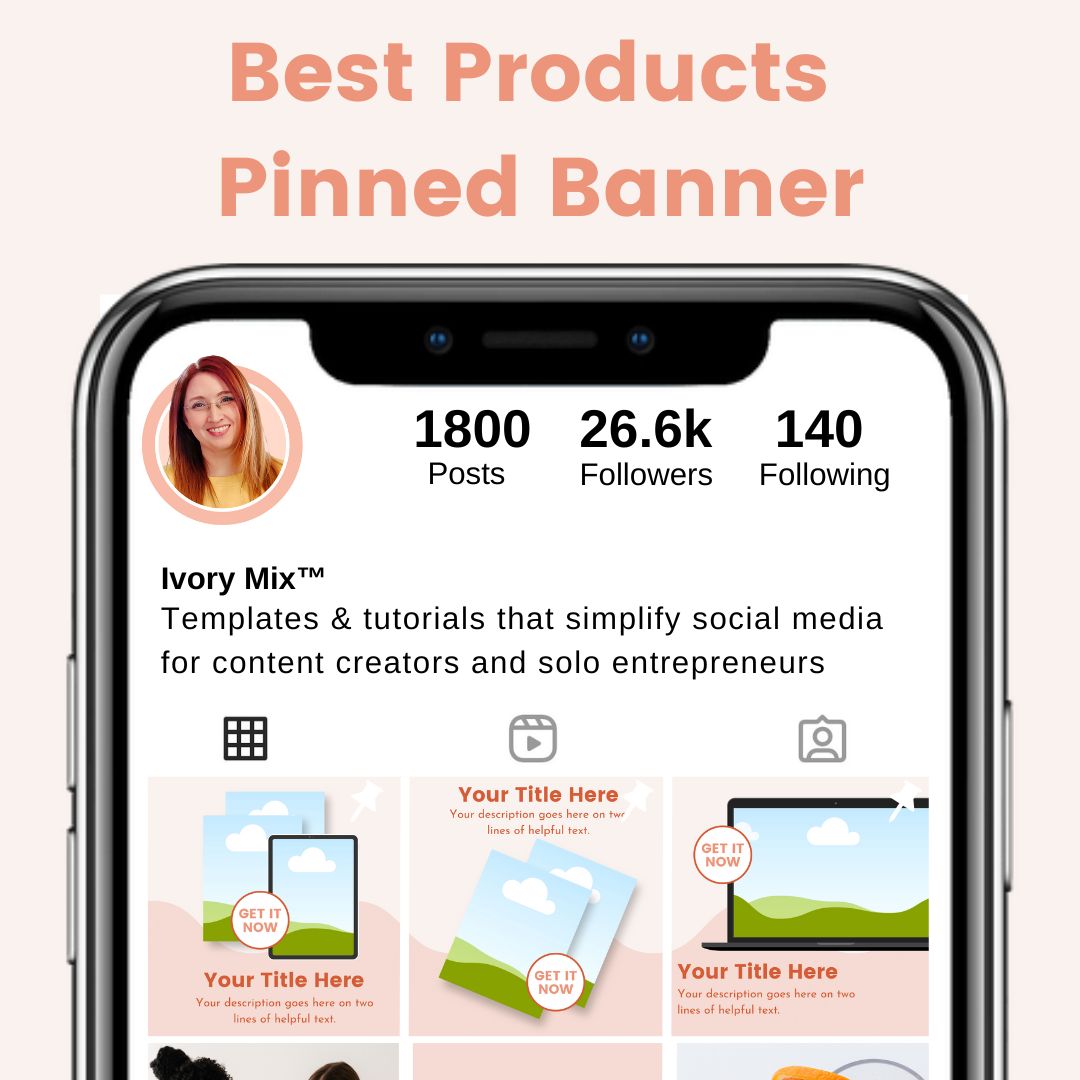
Your Best Services
Give an overview of your packages and services.
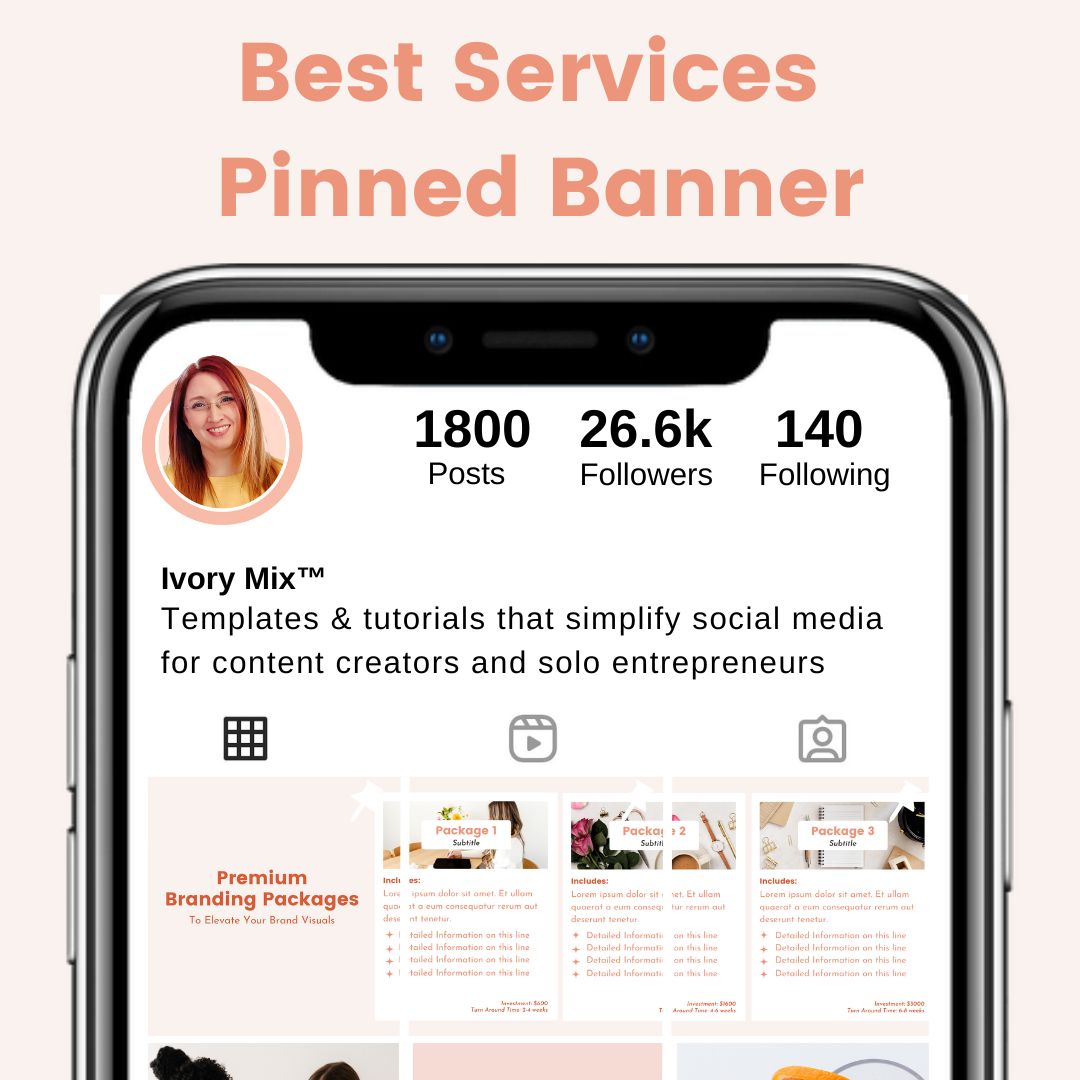
Your Best Lead Magnets / Freebies
Get signups to your email list with a banner that shares your best lead magnets and freebies.
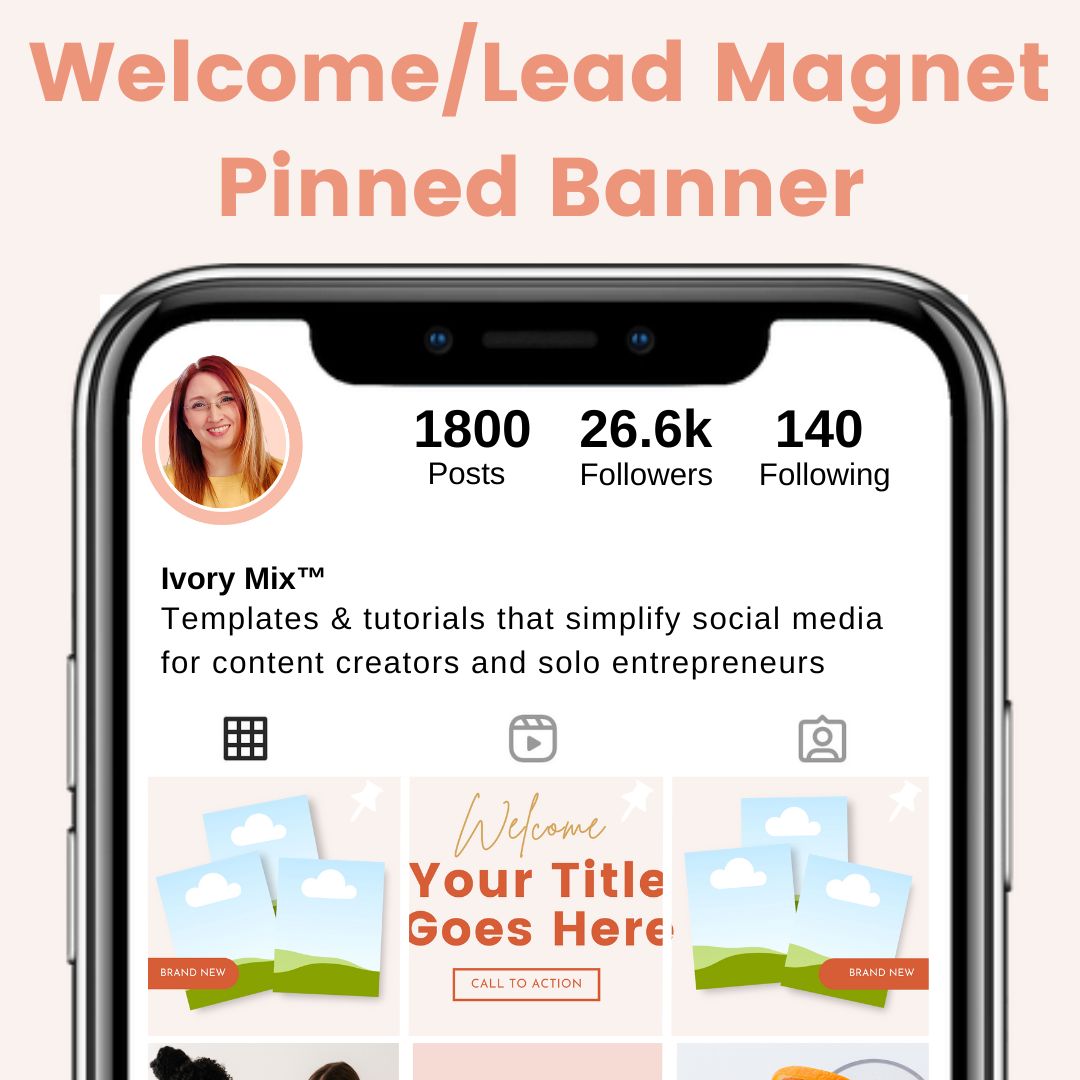
Your Best Customer Testimonials
Highlight your product and share social proof with customer testimonials.
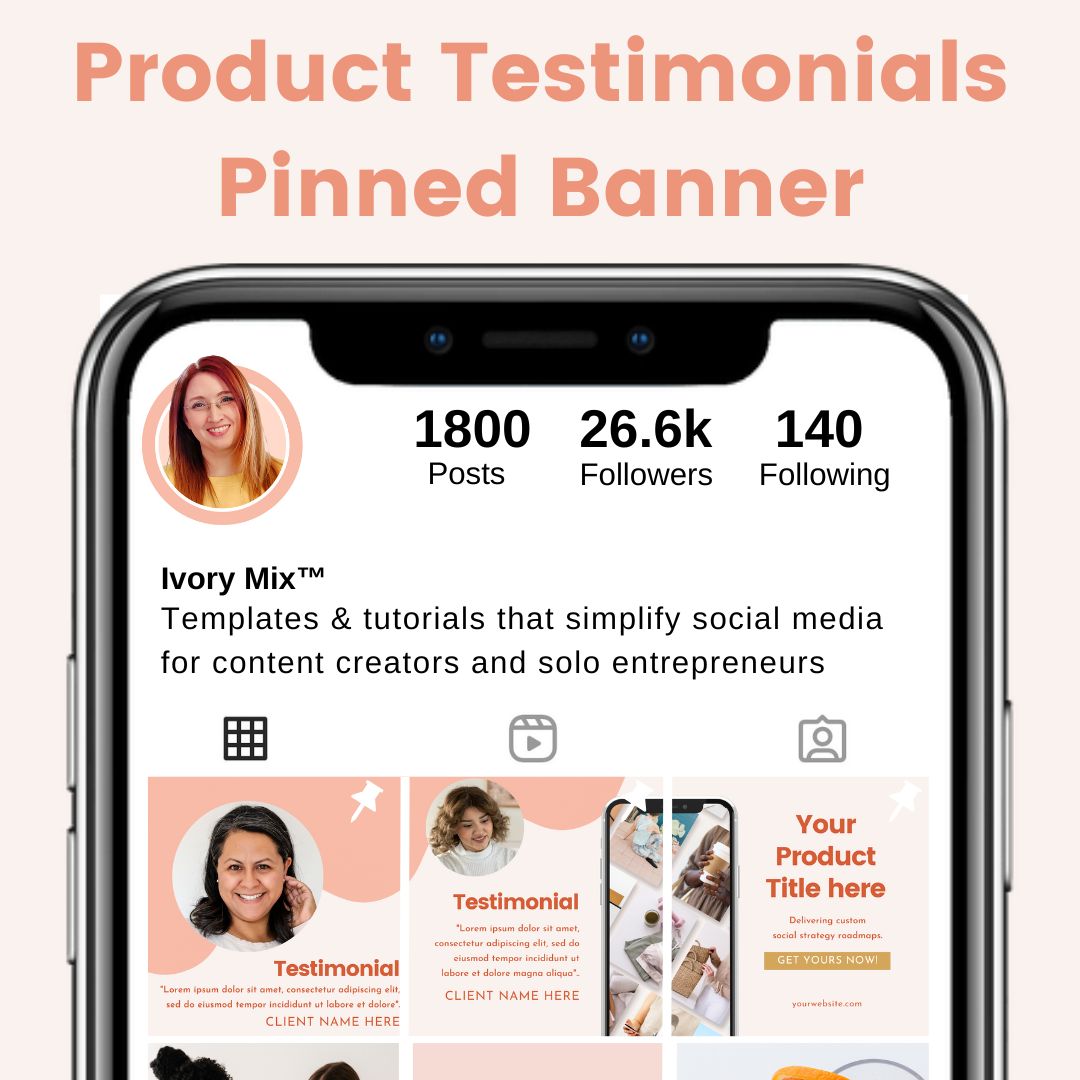
Promotion
Launching a new product or having a sale? Make a promotional banner for it.
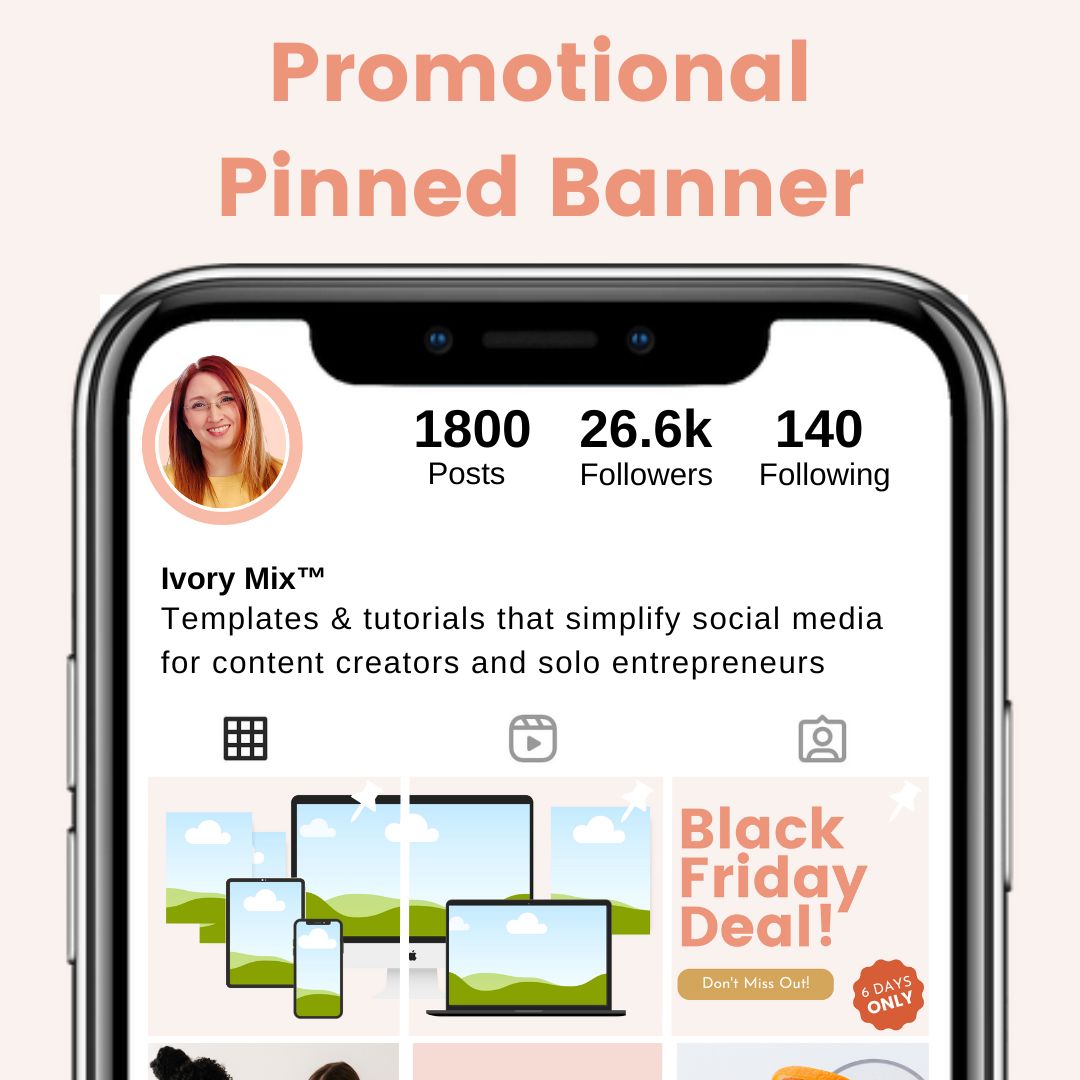
Coming Soon Banner
Launching something soon or just getting started on Instagram? Posting a coming soon banner could be a great way to generate buzz and excitement.

Contact Info
Looking for more leads, make a banner that includes your contact info.

How to Create a 3 post Instagram Banner
Using Canva, you’ll want to design an image that is on brand, using your fonts, colors and images.
The image needs to be 3039 pixels (wide) by 1350 pixels (tall) .
Download it from Canva as a PNG
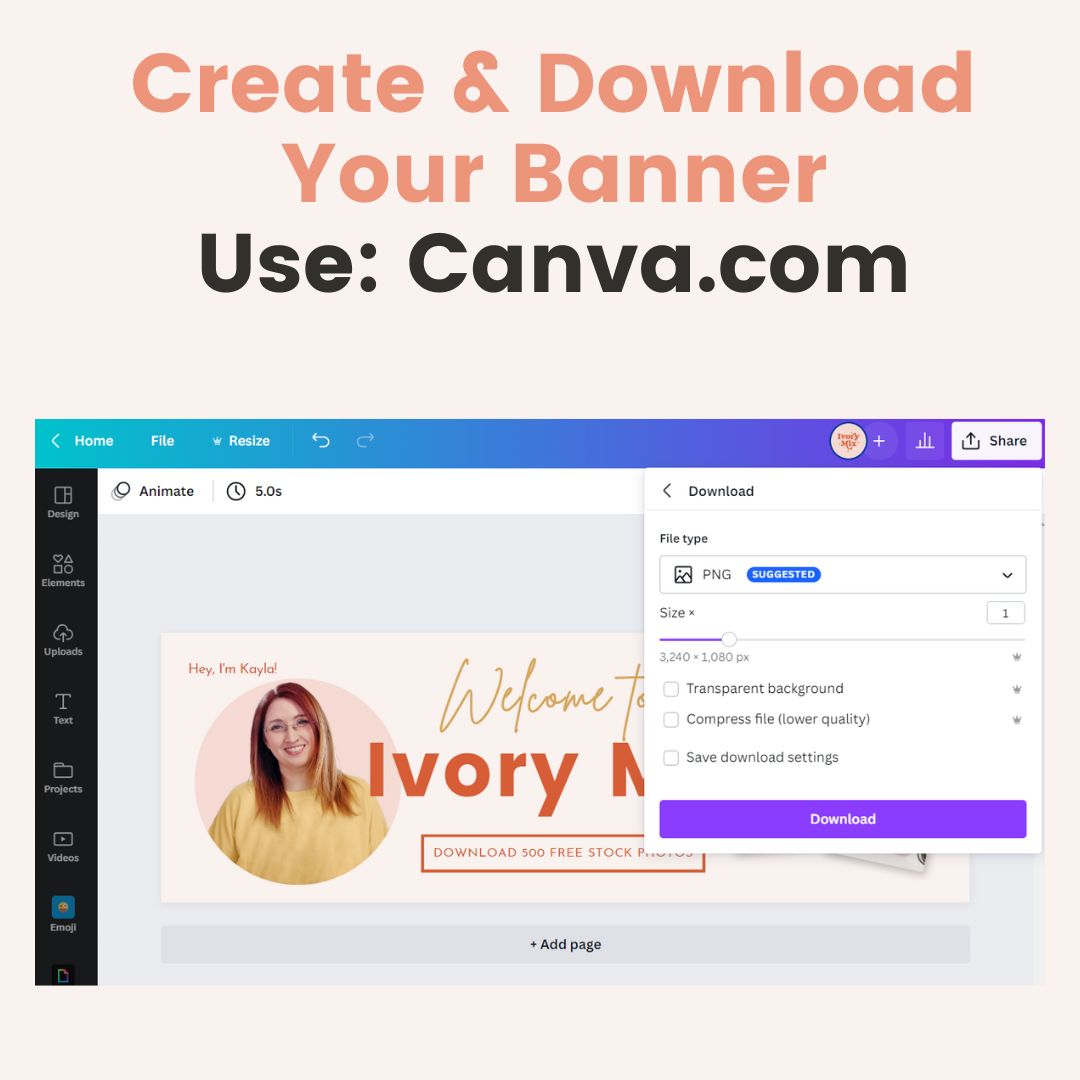
Using an image splitting app, Split the image into 3 separate images
Once you’ve downloaded the banner, it will need to be split into three separate images. This app (imagey.app) works well to split any image for Instagram into three separate posts. . https://imagy.app/split-image/
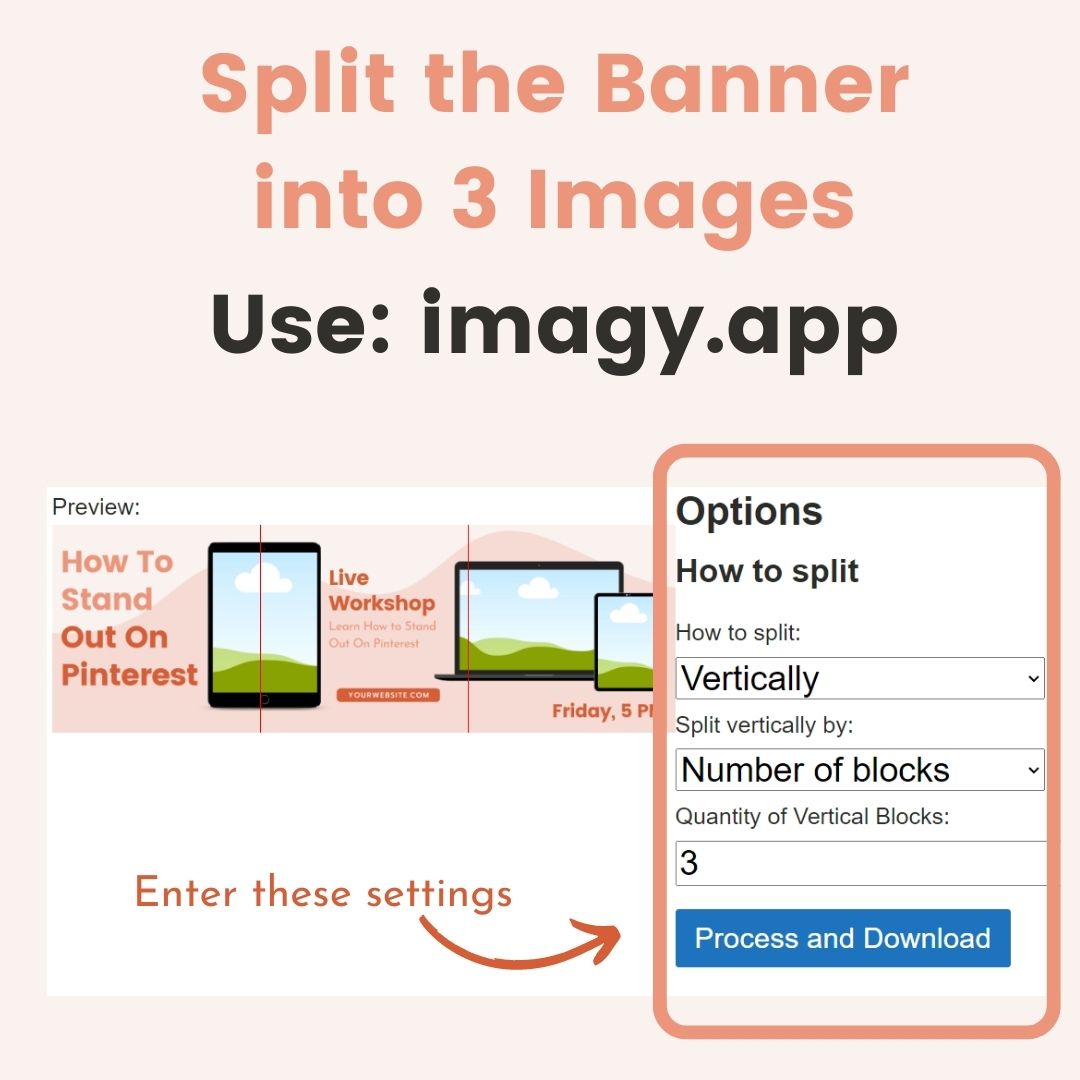
Use templates to save yourself the time
Want to save time? Download these 3 free templates
Or get all 14 templates here
Then Open Canva again and start a new design:
This time create a design that is 1080 x 1350 pixels (standard Instagram portrait size).
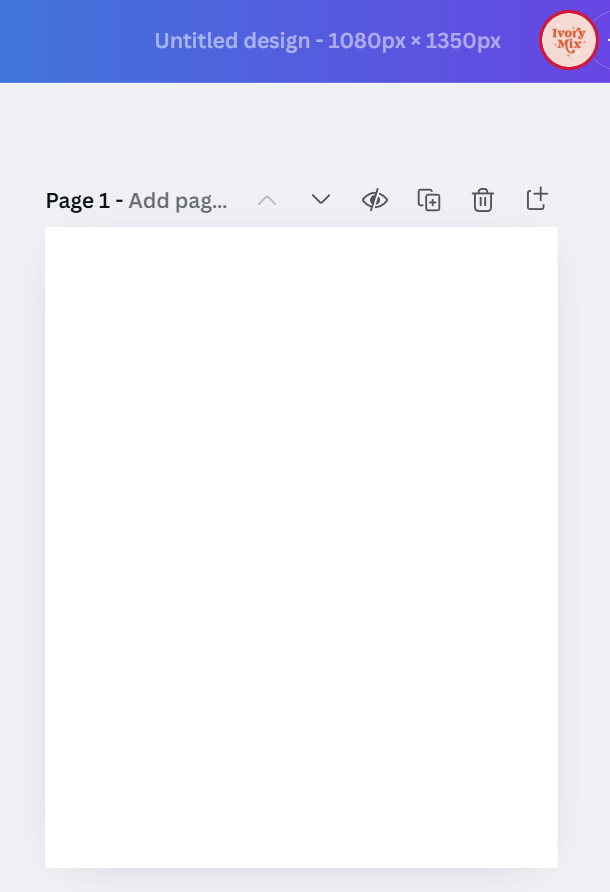
Upload each of the 3 slices and place them centered on the new canvas.
Use white or black backgrounds (or on-brand colors) since the edges will show up in the post view — but not on your grid.
Then, Download and post each image to Instagram in left-to-right order.
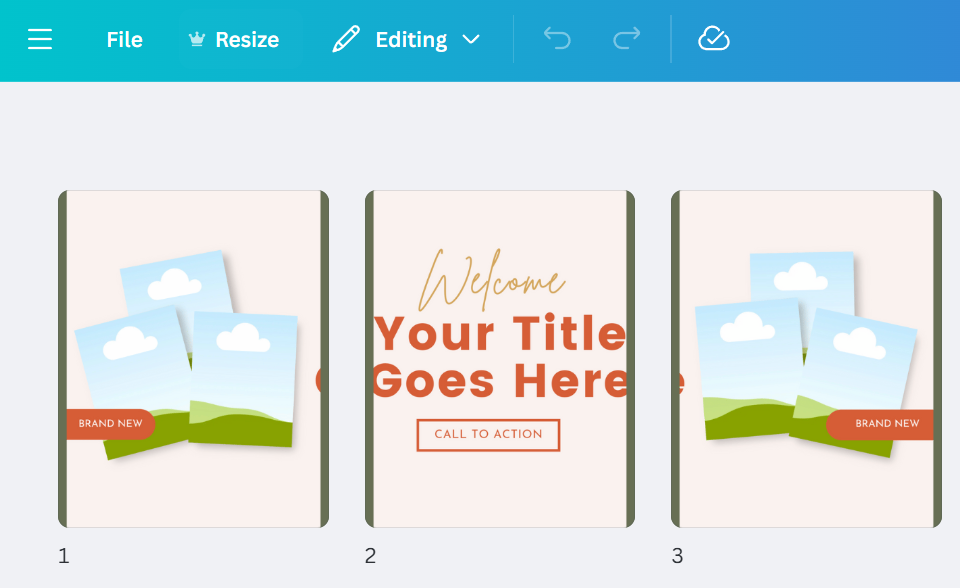
Post all 3 images with captions
Remember you’ll likely want to post these in reverse order. would also remember to add a caption like you would normally and related call to action for each post.
Pin in order to the top of your profile
Click the three dots on the right top of all 3 of your your posts and select Pin to your profile.
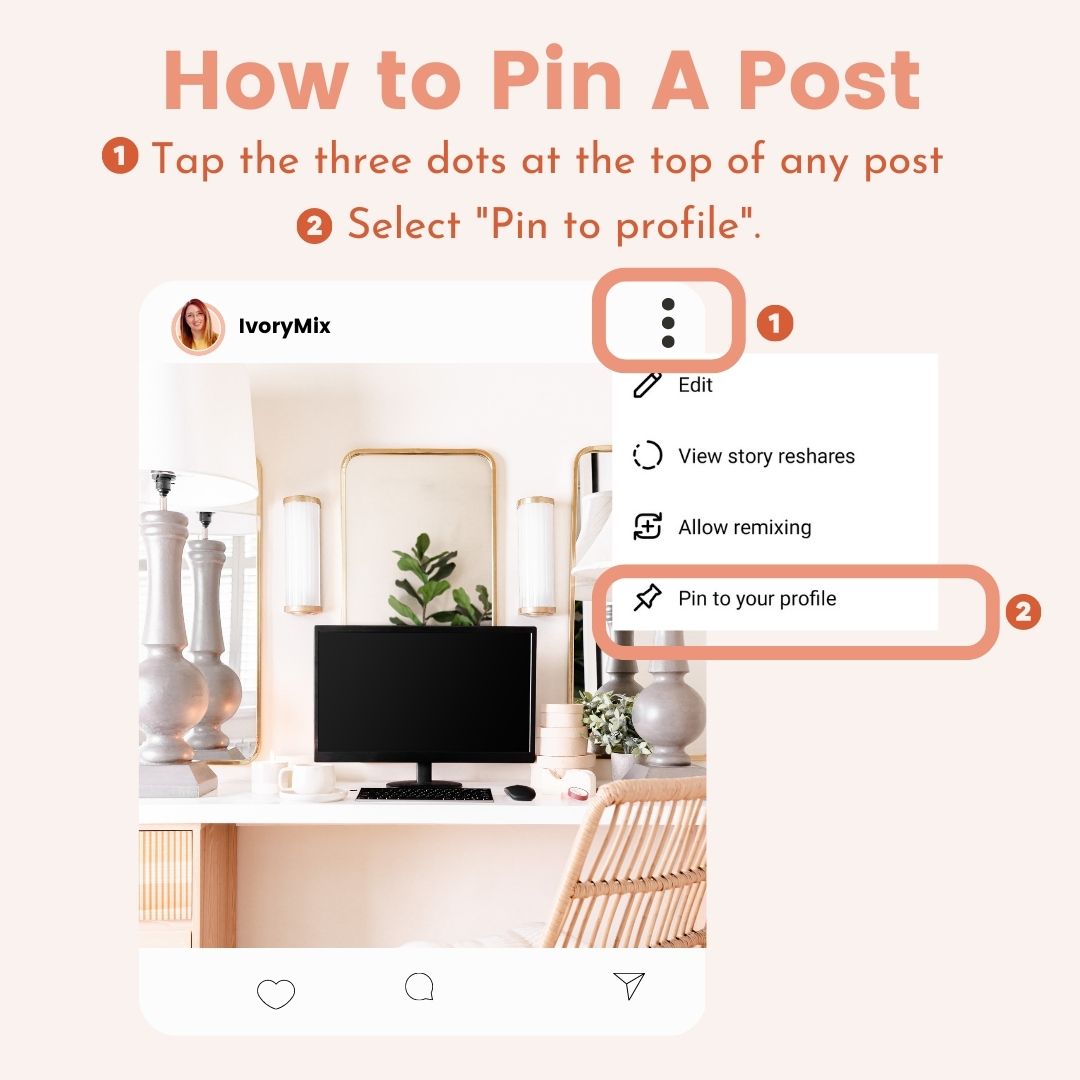
I hope this helps you create a stunning banner to pin on your feed.. If you have any questions or comments, please feel free to leave them below!
What Next?
Want to learn more about content to help grow your business? Here are some more blog posts and tutorials about Video content:
- Create a puzzle feed on Instagram
- Create animated reels in Canva
- Create reels with only photos
- Reels Ideas without your face
- Reel Ideas you don’t have to dance to
- How to create a video pin on pinterest
- How to make Instagram reels with stock videos
- Learn how to record and edit a YouTube Video in Canva

Included Free:
550+ Templates, Photos, & Strategies
Get New Free Downloads Monthly
Unlimited Downloads
Special offers & Trends Newsletter
Save and sort your favorites
Access 500+ Free Templates, Photos, & Strategies With A Free Account
Free User Creation for Popup
By creating an account, I agree to Ivory Mix's Website terms, Privacy Policy and Licensing Terms
Already have an account? Log in
1 Comments
Leave a Comment
You must be logged in to post a comment.


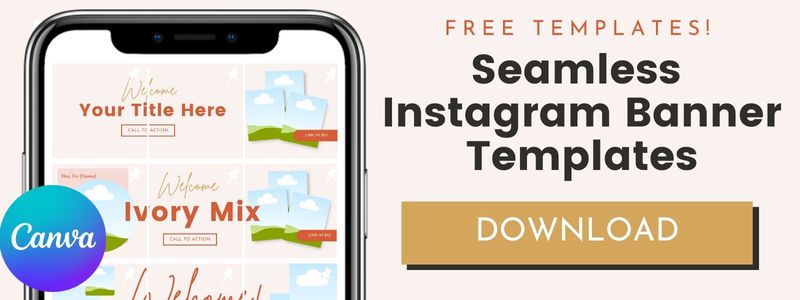
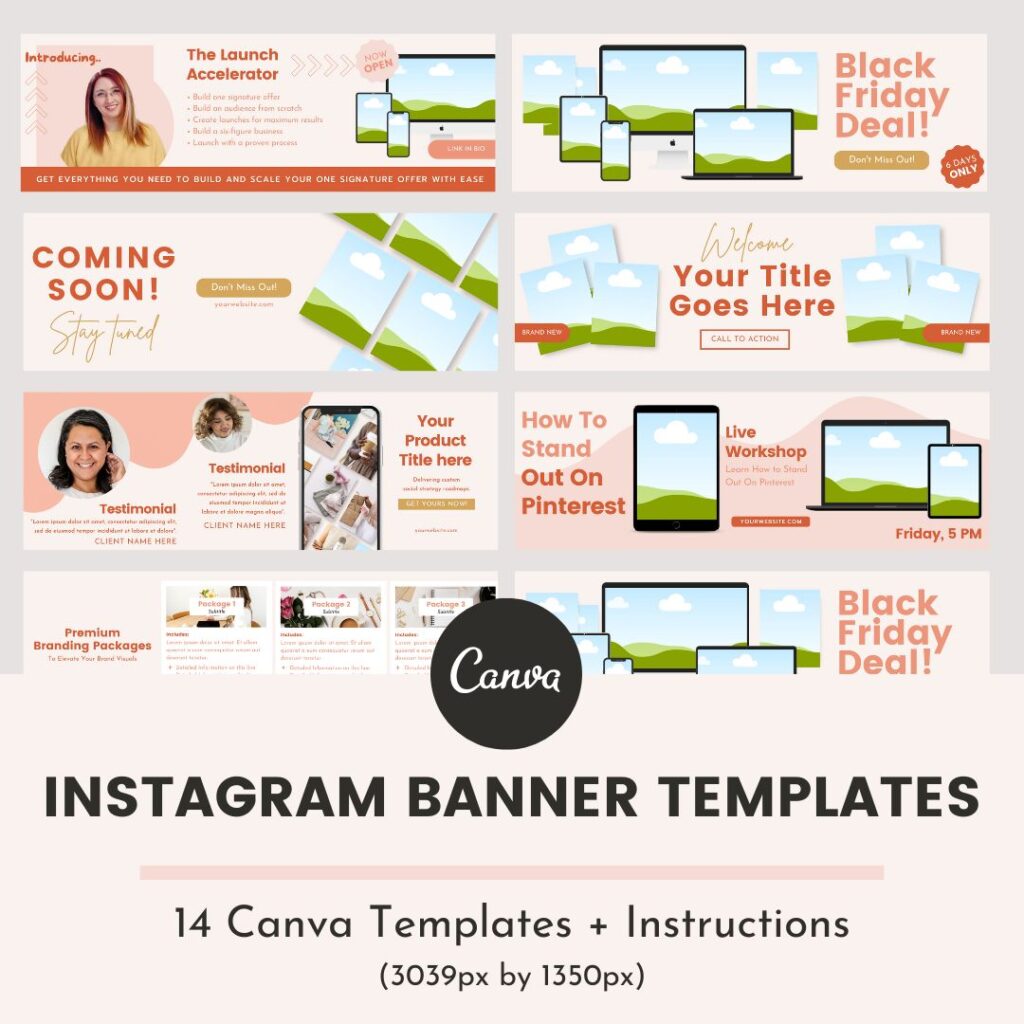







This was awesome. Thank you I finally got around to do this and I’m smiling so hard!