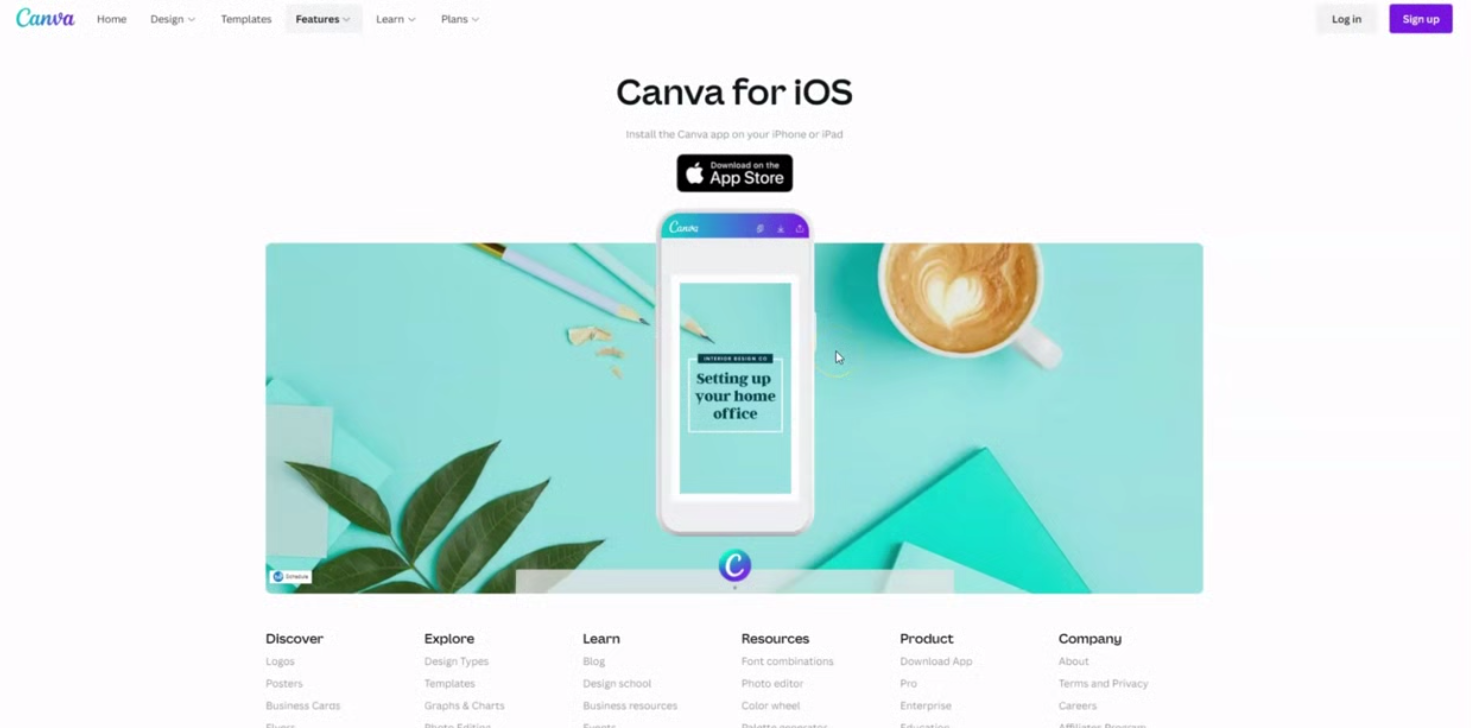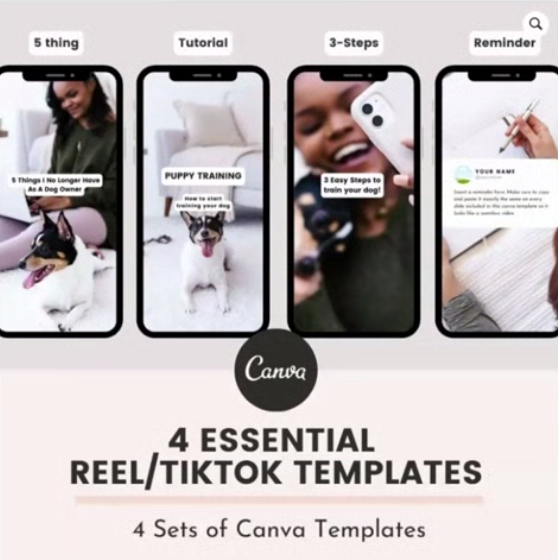get 500+ free images, templates & marketing strategies! You're one click away, Don't Miss It.
How to create a photo only Instagram Reel in Canva
This post may contain affiliate links. Please read the disclaimer
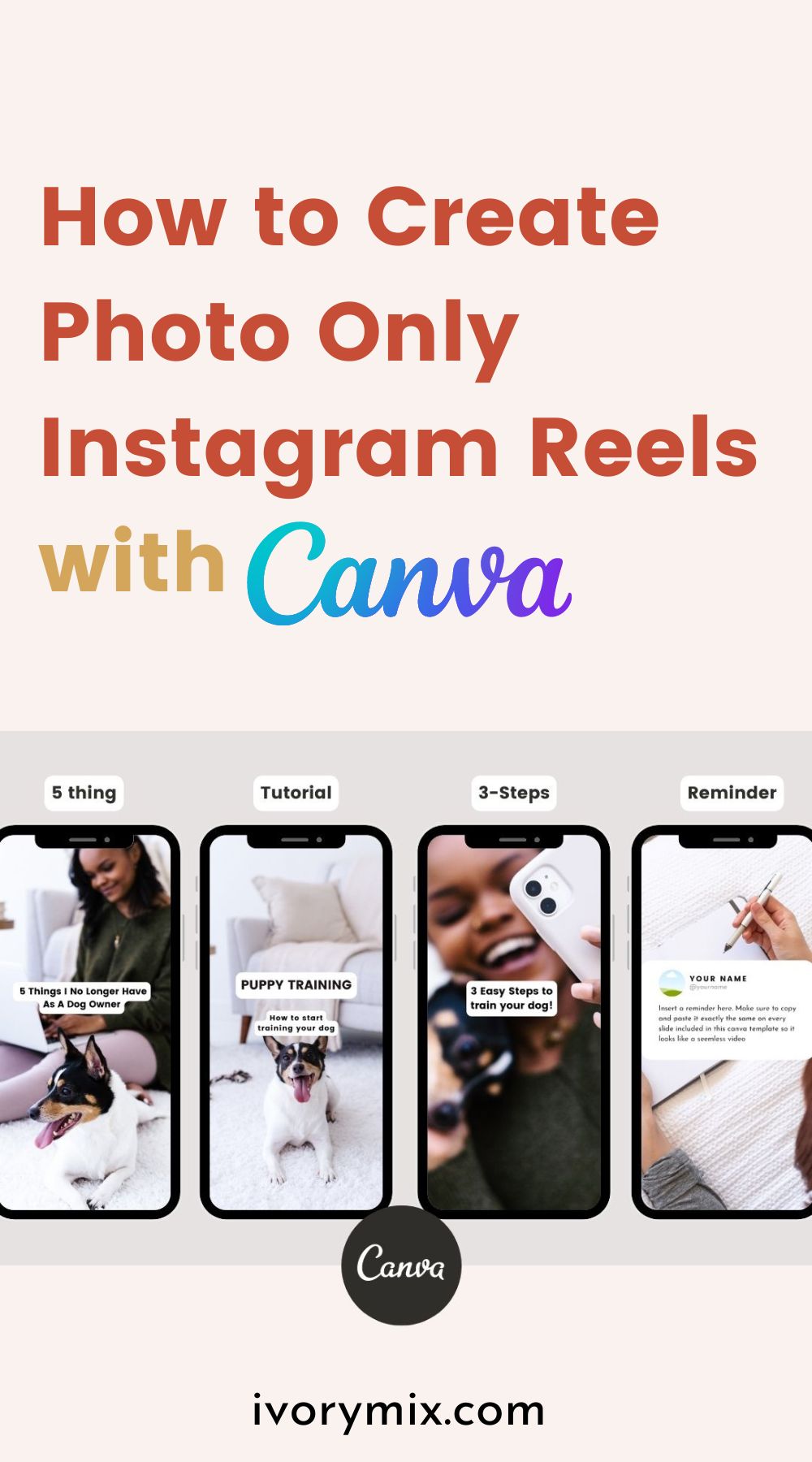
There are many types of Instagram reels you can create to help grow your audience on Instagram and many don’t have to include videos of you. An Instagram Reel doesn’t have to include videos at all. You might be surprised to find out you can create Instagram reels using photos and that’s what I want to share with you today.
Want to skip the read and watch the video, click here:
https://youtu.be/3ZCwNma0d8s
Use Your Own Photos or Stock Photos
When you’re starting out with creating a photo only Instagram reel, you’ll probably want to go ahead and download some photos.
You can do that by coming over to Ivory Mix and going to the content shop and clicking on photos. This is going to provide you with a ton of photos to choose from in many different niches. You can actually sort by niche as there’s all kinds of different niches to choose from.
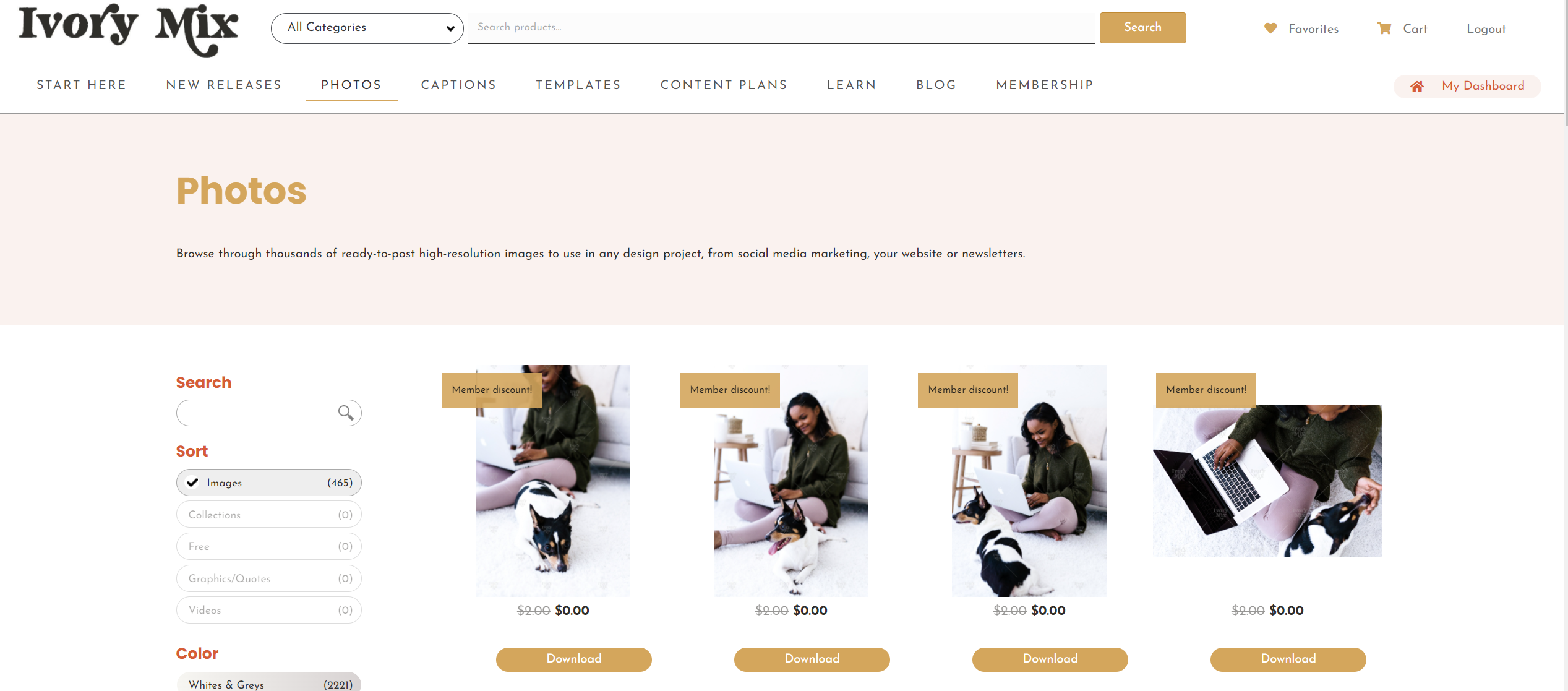
If you’re in the health and wellness industry, you can click on health and wellness and discover a series of stock photos among thousands of other of stock photos.
If you’re interested in getting some free, you can get up to 500 free by clicking the join free.

Open up a canva mobile video template
Once you have your photos, you will come over to Canva and go to create designs and you’re going to type in mobile video. This is going to give you a mobile size 9:16 video template to start with for your Instagram Reel.
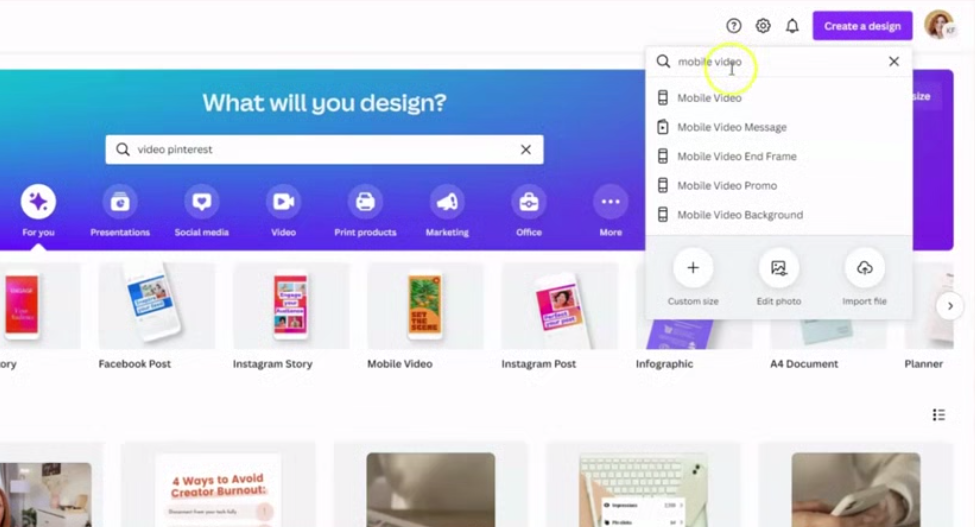
Create multiple pages and change the timing
The thing with Instagram reels is they tend to perform really well at anywhere between 7-15 seconds. If I’m going to create a a 7 second video with medium paced music (not too fast or slow), then I probably should have seven photos. If the music is faster or the video is longer, you may need or want more photos.
Once you have 7 blank pages in your design, you’ll want to change each page to 1 second long.
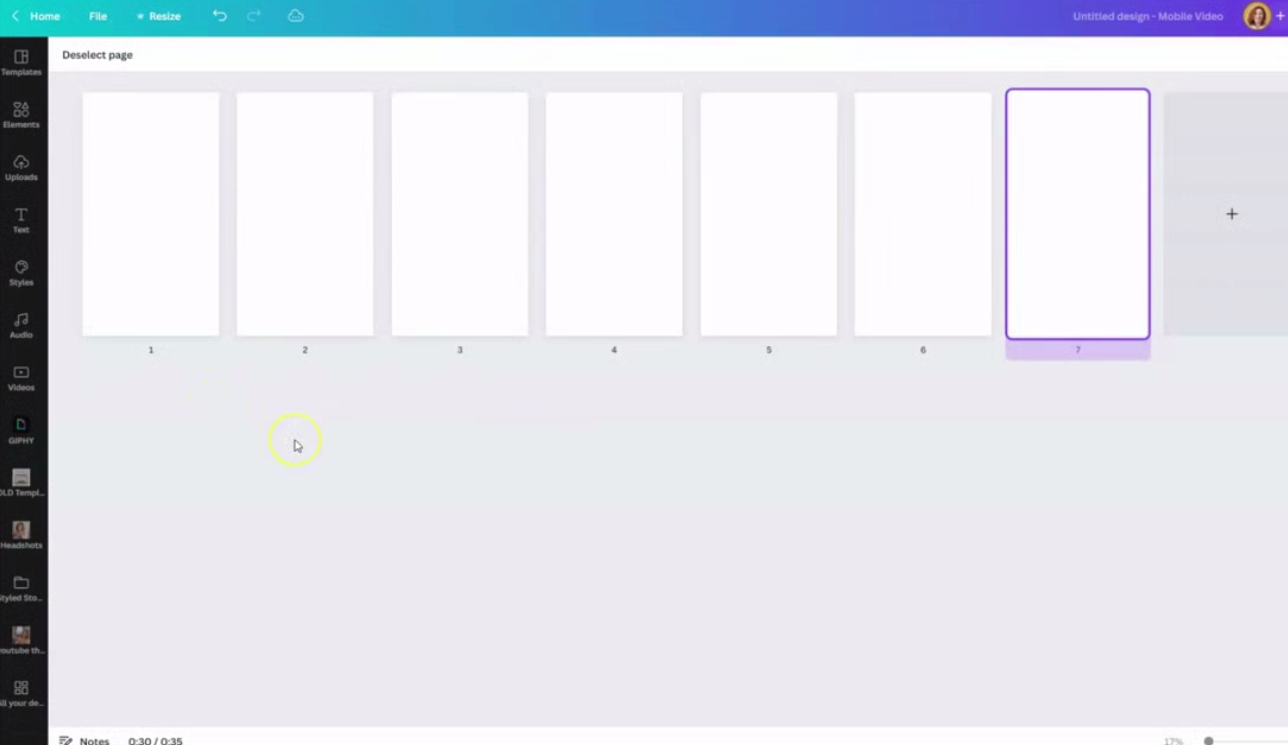
You can do that by highlighting all of your pages, going to the timing and changing them all to be one second long. Now I could change them to one and a half seconds long or half a second long depending on how long, short or fast I want this video.
I recommend making all of them pretty short. Anywhere from one seconds to three seconds. You shouldn’t have any of your images be any longer than three seconds. That’s going to help keep the attention of your viewer while watching the video.
Structure your video into 3-parts and Add The text
Let’s say you want to create an Instagram reel that teaches someone how to train their dog.
If you’re going to be teaching a step-by-step process, it’s important to understand the structure of an Instagram reel that teaches something.
- Headline hook
- Step-by-step
- Call to action
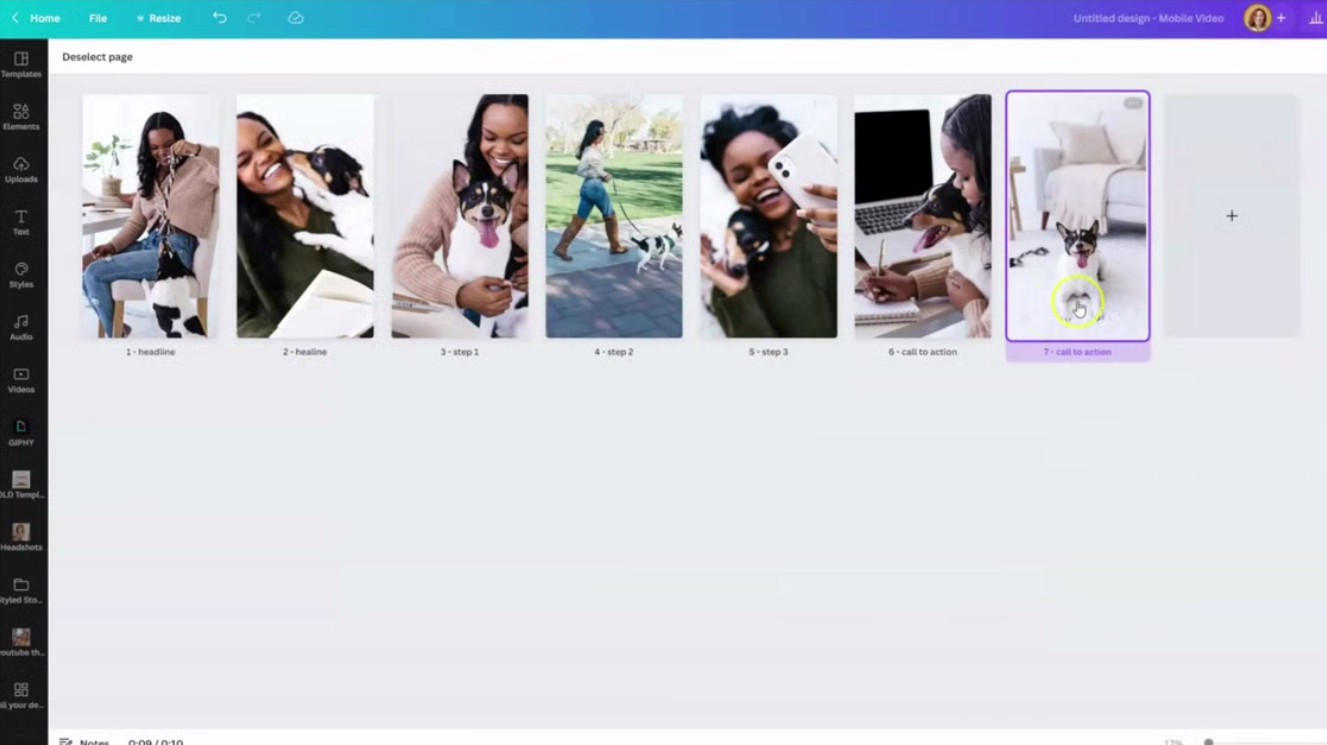
When looking at all seven pages in the design, you know that the last two photos are going to be a call to action.
You also know the first one or two photos are going to be the hook or the headline, the thing that’s going to capture their attention.
The middle three photos are going to be step one, step two, and step three.
With the outline labeled on these pages and the photos placed on these pages, you’re ready to add the text for your tutorial.
Don’t worry about music just yet. You’ll be adding music to your reel once you upload it to Instagram.
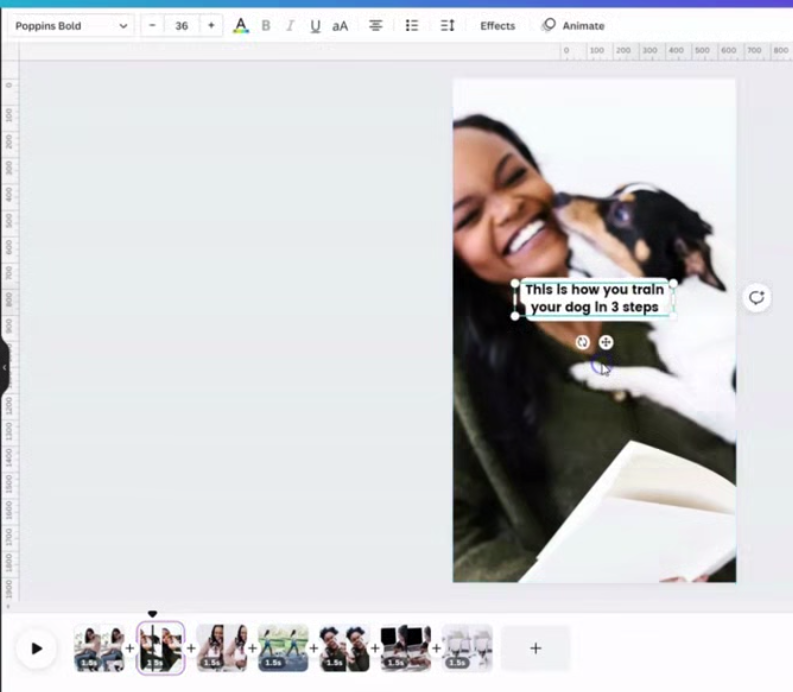
Download your new Canva Instagram Reel Video as an MP4
Now that your photo only real is ready, you can go ahead and click on share, download and download that as an MP4. You will post your Instagram real using the Instagram app on your phone. You probably won’t want to download this video while you’re on the desktop. You’ll probably want to go ahead and download the Canva app.
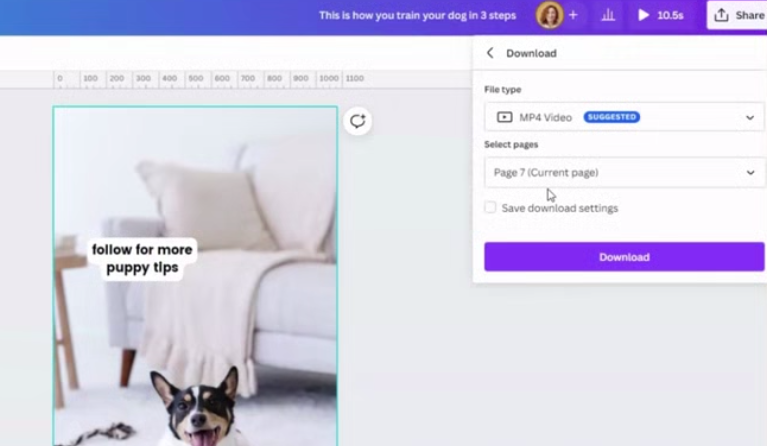
All you have to do is go to the app store, whether you have an Android or an iPhone, and you can download the canva app to locate and download the design that you created.
Upload your video to Instagram Reel and add music
When you’re ready to post it onto Instagram, you can post it through the reel editor. You will click down below on the gallery and you’ll add the video from your gallery.

Once it’s in there, you’re able to go ahead and click on the music tab and search through any music you might want to add to the video.
Once you’ve added the music. You can go ahead and click next and you’re able to write your caption and select the cover. You can select the cover from any of your images and any of the elements on your video, and add your caption .
You’re ready to save your drafts or hit publish!
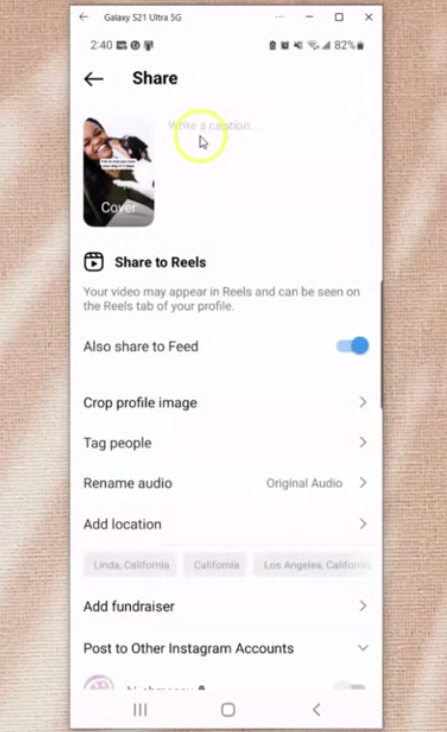
Want a shortcut? Use my Canva Template
I’ve gone ahead and made a set of four essentials, Instagram Reel and TikTok templates for Canva. You can get them either right here.
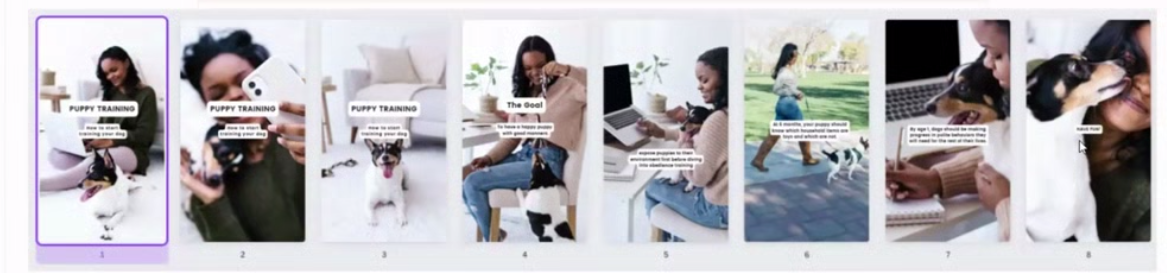
What Next?
Want to learn more about Instagram Reels to help grow your business? Here are some more blog posts and tutorials about Instagram Reels:

Included Free:
550+ Templates, Photos, & Strategies
Get New Free Downloads Monthly
Unlimited Downloads
Special offers & Trends Newsletter
Save and sort your favorites
Access 500+ Free Templates, Photos, & Strategies With A Free Account
Free User Creation for Popup
By creating an account, I agree to Ivory Mix's Website terms, Privacy Policy and Licensing Terms
Already have an account? Log in