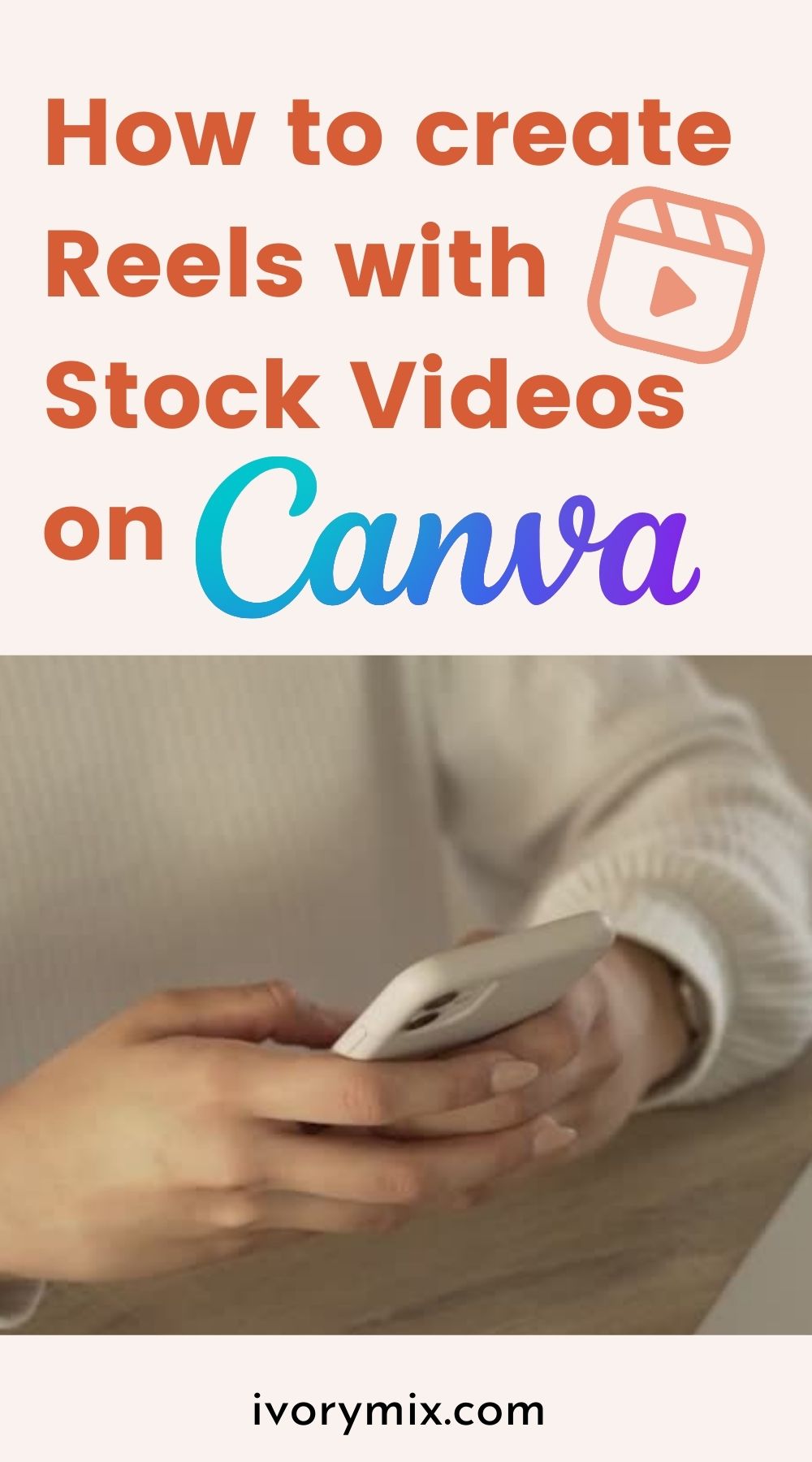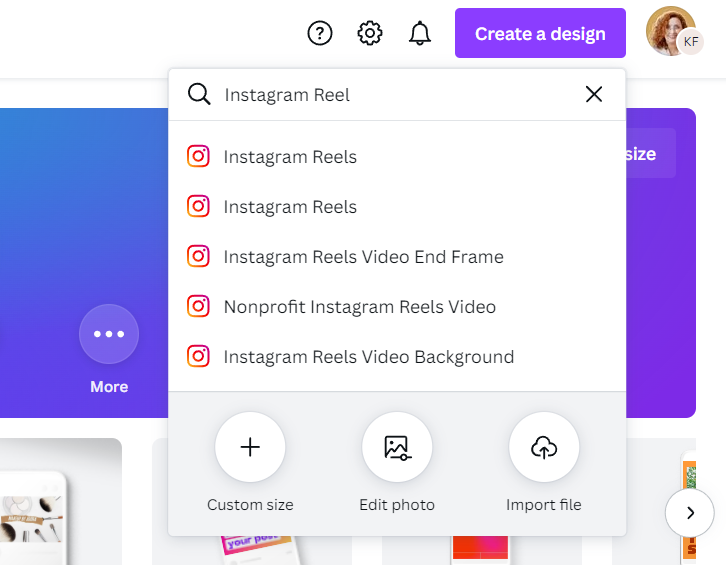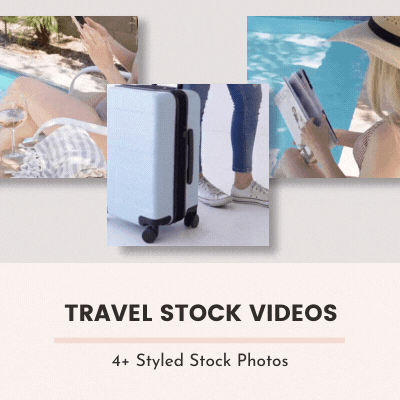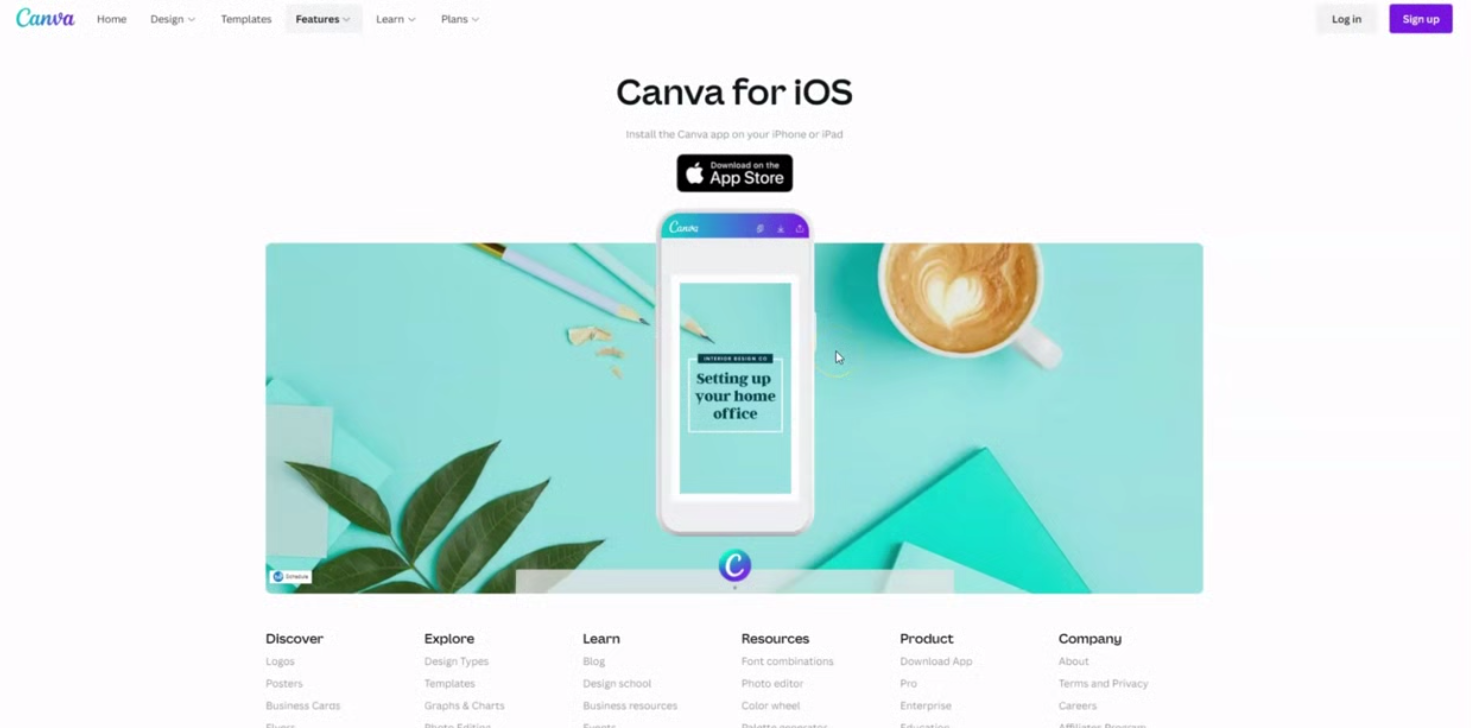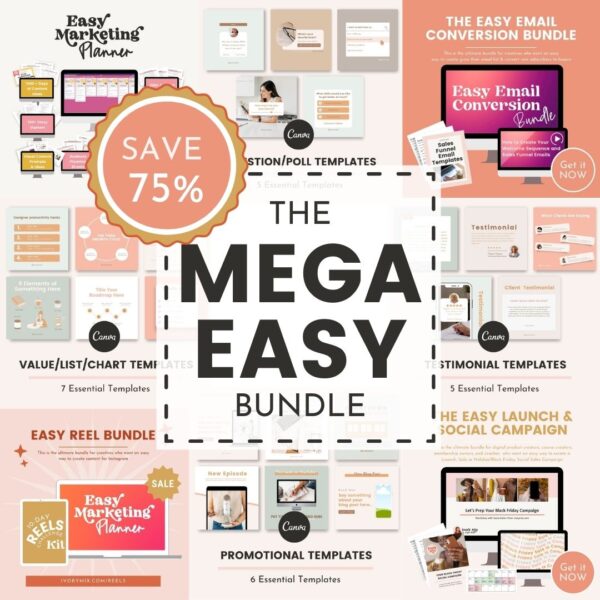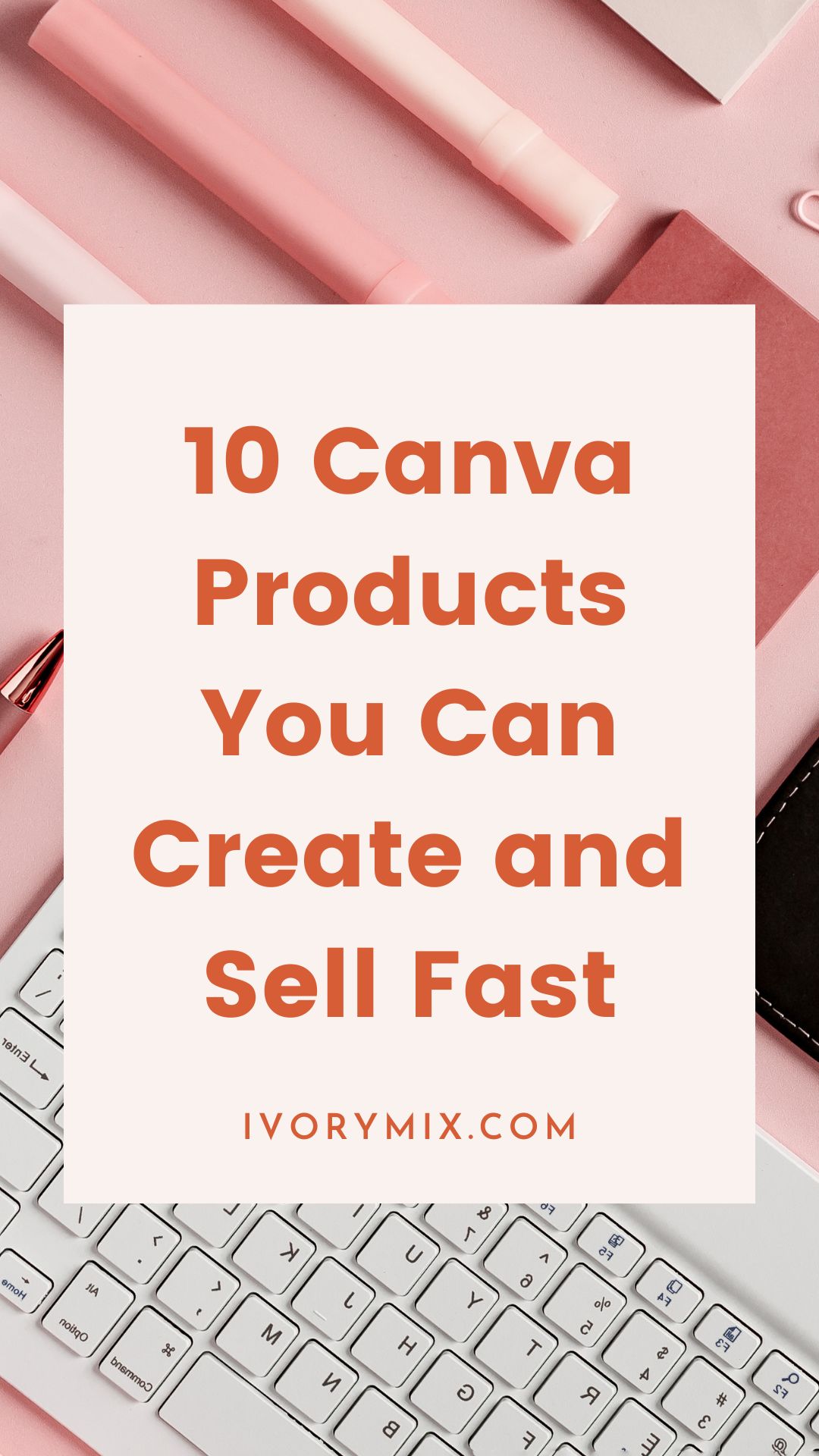get 500+ free images, templates & marketing strategies! You're one click away, Don't Miss It.
How to make Your Instagram Reels using Stock videos with Canva
This post may contain affiliate links. Please read the disclaimer
Why make Instagram Reels with Stock Videos?
We are all familiar with video content these days because its everywhere. Often times they’re done with a person in front of the camera. But over the last few years, brands and companies have been making more and more “faceless” videos too and using what is known as stock footage or stock videos.
Stock video is a type of footage that is usually pre-recorded and can be bought by anyone. It’s often used in the creation of videos without having to film them yourself or hire people to be in the videos or create the videos.
Let’s face it.. you probably came here to learn how to make these kinds of videos with stock footage because you, yourself don’t want to be on camera and want to utilize all that video content can provide.
But even more than that, this type of video can also save time and money because you don’t need spend more time to get ready to be on camera.
So, lets dive into it and see how stock videos can help you create an Instagram Reel.
Want to skip the read, watch the video?
https://youtu.be/gL1sY1Sq_uM
First, you’ve got to decide what type of video you want to create.
Types of Reels
There are many types of Instagram reels you can create and with each type you can use Stock Videos.
- Step-by-step Tutorial
- A Lists of ideas, tools, etc
- quotes or text only
- trending sounds
- voice overs
- behind the scenes
- vlog style
- and more…
How to Use Stock Videos in Canva
In this tutorial, we’ll create a simple step-by step Instagram reel using stock videos but you can use them to create any of the types listed above.
For this type of tutorial where we are making the video using Canva. I recommend staying away from music that demands a certain beat, that way you can apply the videos to any sound on Instagram with ease.
That said, if you want to use a specific sound with certain beats and transitions, you’ll want to figure that out first before you start creating.
Step 1. Start with a Canva Instagram Reel template
Step 2: Add multiple pages to your design
You’ll usually want a few pages for your Instagram reel. You can add pages to your design by clicking the plus icon to add more blank pages or you can right click and select “Copy” to copy a page.
The pages I’ve selected to create for this example are
- Page 1: Headline/hook
- Page 2 and 3: the steps
- Page 4: The Call to action.
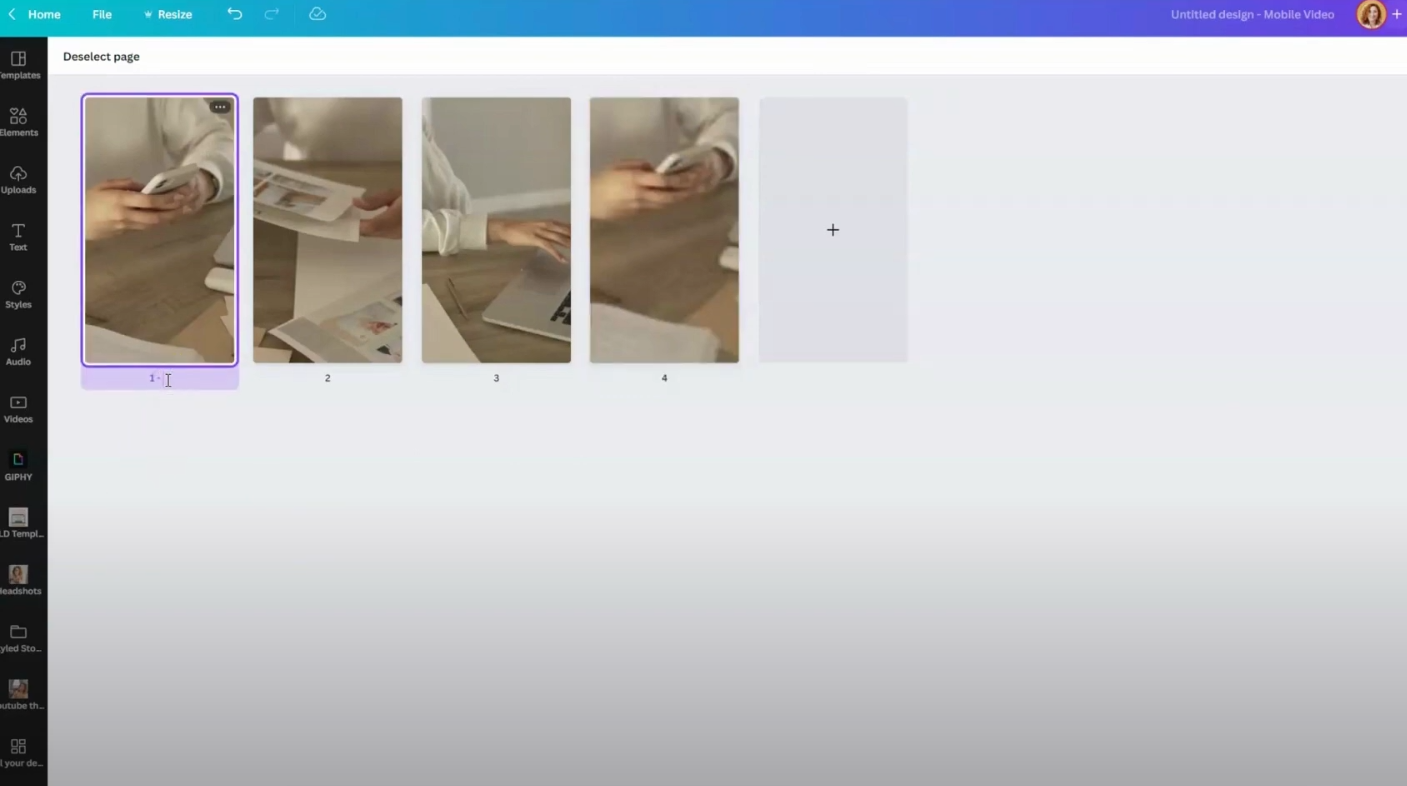
Step 3: Upload or Add stock videos and trim
You can add stock videos from Canva’s library or create stand out videos by using exclusive high-quality stock videos from Ivory Mix.
Each page will be a video clip and depending on the length of each video clip you upload, you will likely need to edit the length to something much shorter.
Most Instagram Reels perform well under 15 seconds long. So, no matter how long the original stock video is, for this example, I am trimming each clip making each page of this design under a few seconds long so that the total length of the video at the end is under 15 seconds long.
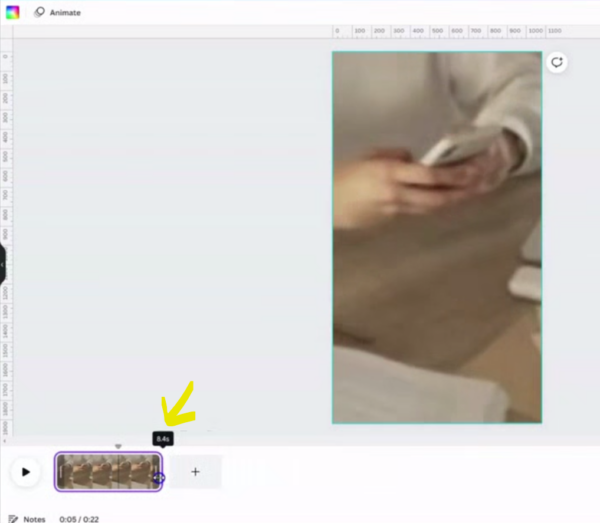
Step 4: Add your text to each page
For this example I am doing a Canva Tutorial Instagram Reel and will add text to each page to tell about some of my favorite fonts in Canva.
Page 1: Headline/hook = “My Favorite Fonts in Canva”
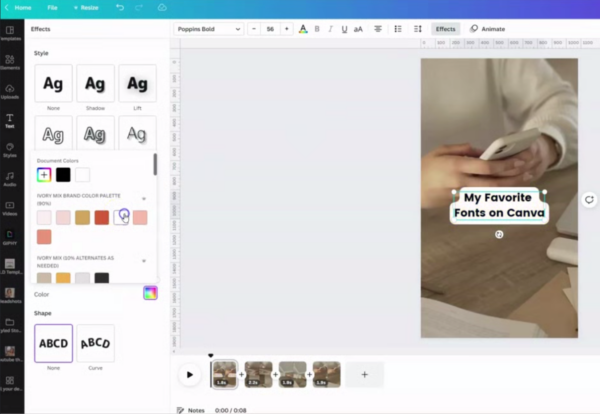
Page 2 and 3: the steps = {I will include examples of my favorite fonts}
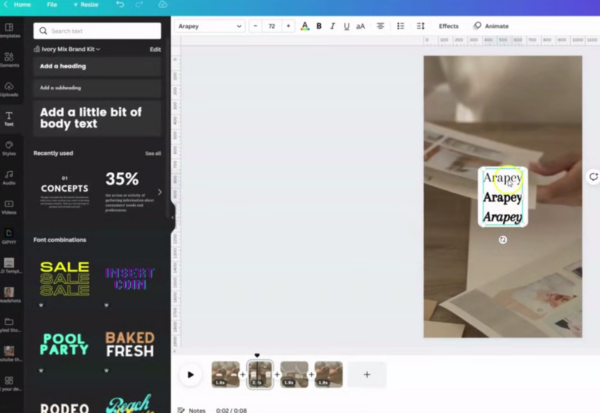
Page 4: The Call to action = “Follow for more Canva Tips”

Step 5: Download the final Canva Instagram Reel as an MP4
Once you’ve completed your reel, You’ll go ahead and click on share, download, and you’ll download as an MP4. You want to make sure all the pages are selected before you download.

The other thing you may want to do is download the Canva app to save time with moving this video to your phone. Whether you have an Android or an iPhone, you can download the canva app to locate and download the design that you created as an MP4 there so that it’s right on your phone.
Here’s what the finished 8 second video might look like:
Step 6: Upload your video to Instagram Reel and add music
When you’re ready to post it onto Instagram, you can post it through the reel editor. You will click down below on the gallery and you’ll add the video from your gallery.

Once it’s in there, you’re able to go ahead and click on the music tab and search through any music you might want to add to the video.
Once you’ve added the music. You can go ahead and click next and you’re able to write your caption and select the cover. You can select the cover from any of your images and any of the elements on your video, and add your caption .
You’re ready to save your drafts or hit publish!
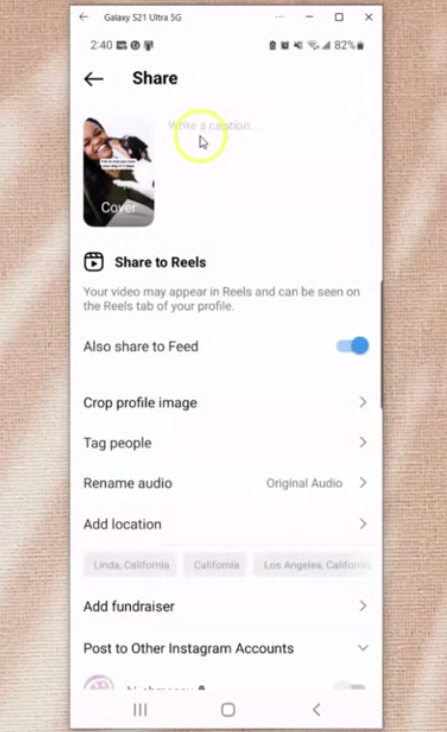
Want a shortcut? Use my Mega Easy Bundle
Included in the Mega Easy Bundle are all these Easy and Essential Content Creation Bundles listed below
- Easy Marketing Planner (1500+ Content Ideas, Captions, and Trello/Google docs)
- Easy Reel Bundle (Reel ideas, tutorials and canva templates)
- Easy Email Conversion Bundle (Email List building and Welcome Email Templates)
- Easy Launch Social Campaign (Launch Emails, Captions, and Graphics for a sale or launch)
- Essential Instagram Canva Templates Kit (30 Canva Templates)
- Essential Reel Canva Templates (4 Sets of Canva Templates)
What Next?
Want to learn more about Instagram Reels to help grow your business? Here are some more blog posts and tutorials about Instagram Reels:

Included Free:
550+ Templates, Photos, & Strategies
Get New Free Downloads Monthly
Unlimited Downloads
Special offers & Trends Newsletter
Save and sort your favorites
Access 500+ Free Templates, Photos, & Strategies With A Free Account
Free User Creation for Popup
By creating an account, I agree to Ivory Mix's Website terms, Privacy Policy and Licensing Terms
Already have an account? Log in