get 500+ free images, templates & marketing strategies! You're one click away, Don't Miss It.
Easiest way to create an Puzzle theme on your Instagram grid (no photoshop!)
This post may contain affiliate links. Please read the disclaimer
Have you ever seen those collage or puzzle type themes on Instagram that cover the profile edge to edge? They’ve been around for a few years now and you’ll find many designers offering photoshop templates to make it easy for you to achieve this result.
That said, not every blogger or business owner uses photoshop. That’s why today, I want to show you how you can achieve this puzzle Instagram grid look on your account and content without photoshop in just 2 simple steps. (you don’t need Photoshop or paid tools)
To show you some examples, check out some of these other Instagrammers who are already using this type of theme.
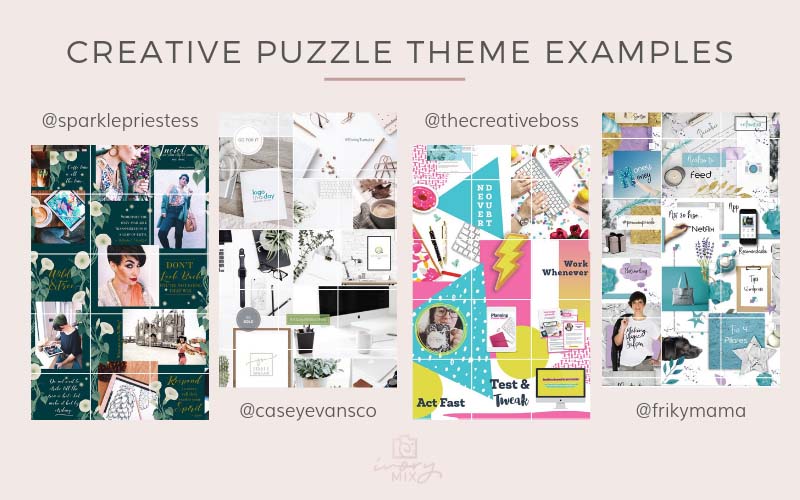
Skip the read and watch the puzzle Instagram theme tutorial:
If you want to skip the read of this tutorial and get down to it with a video walkthrough, check out this video tutorial here too:
Related Workshop: 4 Reasons why you’re not making money on Instagram
Step 1. Create a Collage in Canva or PicMonkey
This may just be listed in one step, but it’s really the most creative one. In this step, you’ll simply create one single collage image that will be sliced into multiple Instagram posts in the next step.
For a square puzzle, use the dimensions of 3240 x 3240 pixels. This will give you a puzzle that includes 9 squares.
For a tall puzzle. use the dimensions of 3240 x 4320. This will give you a puzzle that includes 12 squares.
For a short puzzle, you can use 3240 x 1080. This will give you a puzzle that includes 3 squares.
Using these dimensions gives you individual squares in your puzzle that end up being 1080 pixels by 1080 pixels, each. This is an important step to avoid blurry images on Instagram.
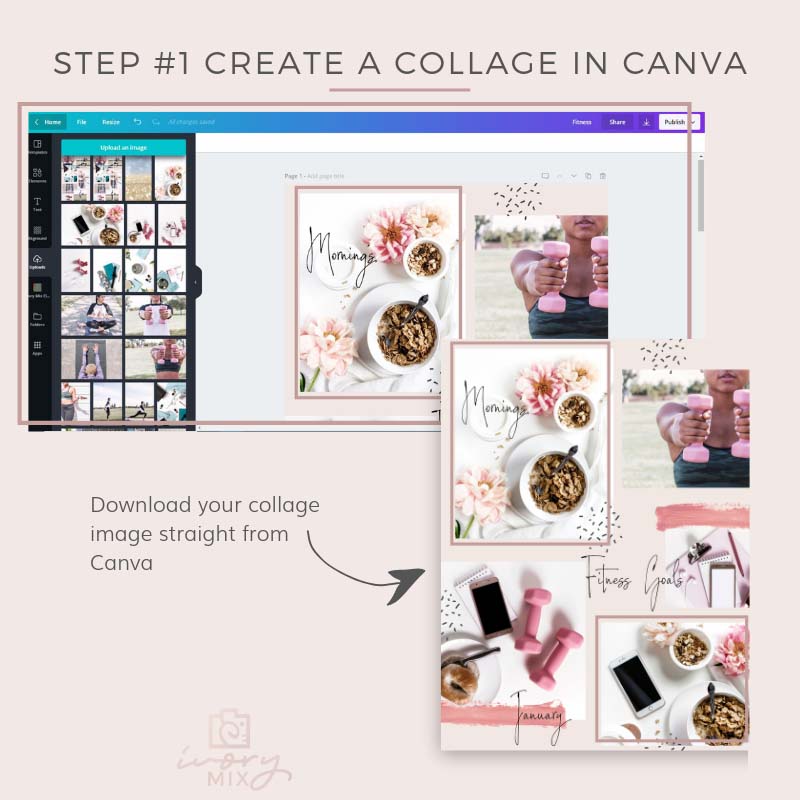
As you may know, Canva is a free option for creating graphics and editing photos. It comes as a free APP and links to your online account too. You can get Canva on iTunes and google play store as well!
Click here for Canva on desktop
Click here to get the Canva App
But, if you’re a PicMonkey advocate, this can be achieved on their platform as well. The good news is, they have a mobile app too!
Click here for Picmonkey on desktop
Click here for Picmonkey in an APP
When designing your own collage, you can use your own brand’s photos, colors, fonts, and graphics. This will help bring continuity to your brand and help you stand out even more. To grab photos for your collage, you can head to our free-stock photo library by clicking here.
Don’t want to start from scratch? I figured you might need a starting point. So, you can go ahead and grab this free puzzle template made for you in Canva, just click here for instant access.
Step 2. Use an image splitting app of choice
Once you’ve created and finalized your Puzzle theme, download it to your phone and upload it to your chose APP. The one featured here is called 9Square. Whether you have an iPhone or an Android, there are a number of apps that will take a single image and split them into the perfect Instagram grid for you.
Grab 9Square for Android here.
Click here for a more extensive list of APP’s for iPhones and Androids
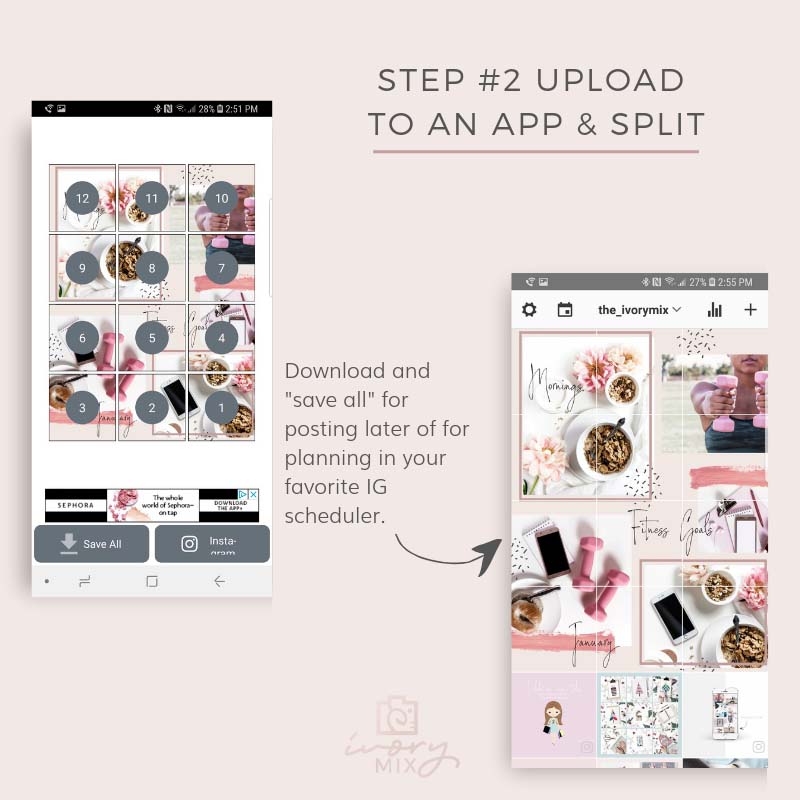
Things to remember when creating a Puzzle theme for Instagram:
Don’t be afraid to get creative. You can and should add your brand’s own fonts, hand lettering, illustrations, colors, and more.
When posting these to your Instagram feed, remember to start at the bottom of the theme, moving right to left.
It’s usually best to post 3 images at once or close together to keep the puzzle intact and making sense for new profile visitors.
Need photography and design help with this?
Not so great at photography? Want to grab some stunning images? Grab some of our freebies or get an unlimited membership
Terrible at design? Grab this free template and theme made for you in Canva.
Want to pin a banner to the top of your feed?
Check out this tutorial and templates to pin a 3-post banner to the top of your Instagram feed.
Plus, check out these Instagram tips:
- How to find the best Hashtags for Instagram
- 30 Ideas for Instagram posts when you don’t have any ideas
- Instagram Caption Ideas, Tips, and tricks
- Find out the best times to post on Instagram for maximum engagement
- Your top questions answered about Instagram
- Why you should create an Instagram Challenge, and how
- How to hack the Instagram Algorithm
- Related Workshop: 4 Reasons why you’re not making money on Instagram

Included Free:
550+ Templates, Photos, & Strategies
Get New Free Downloads Monthly
Unlimited Downloads
Special offers & Trends Newsletter
Save and sort your favorites
Access 500+ Free Templates, Photos, & Strategies With A Free Account
Free User Creation for Popup
By creating an account, I agree to Ivory Mix's Website terms, Privacy Policy and Licensing Terms
Already have an account? Log in
12 Comments
Leave a Comment
You must be logged in to post a comment.



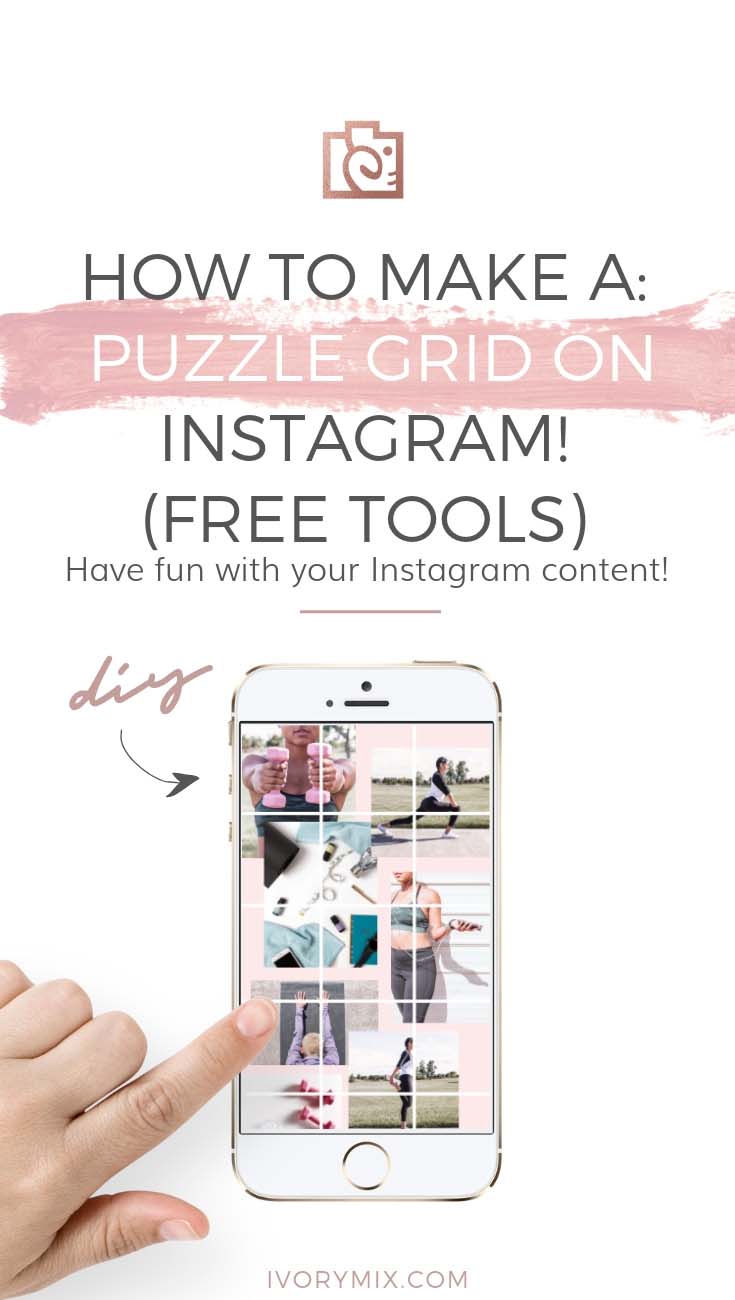
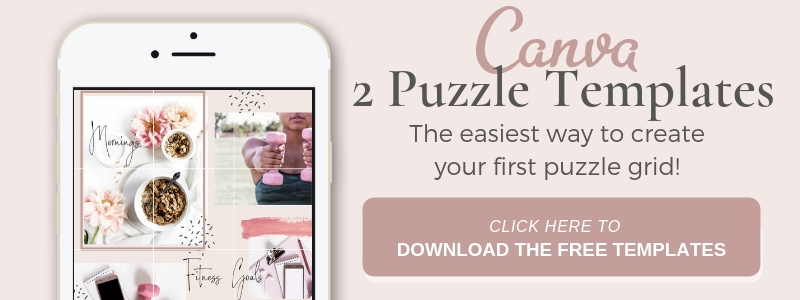








Thank you, Kayla, this is great!
thank you. glad to help!
This is great thank you. I have done a small image that was split into six but didn’t think of doing a collage. The problem I had is when you add a new post the image moves around and loses it’s order. Is there anyway to stop this happening so that all the parts stay together as one image, rather than spreading one square at a time? Hope that makes sense.
Thanks for turning me onto this concept. I’ve not seen it, but I’m not on IG often. Yet.
I am a hardcore Pshop user. I wish you included a link to a Pshop tutorial. Although I could make these myself. I love love love making collages. ONLY and ALWAYS with my very own photos. I’m a photographer, published and exhibited internationally for years.
I still don’t know how to use Smart Objects. Someday I’ll figure it out! It is sooo confusing to me. I even won a free online Pshop class. Maybe I should take it? Got it at an Adobe User Group Meeting.
Anyway, FIRST I wanna take your IG and Pinterest classes I paid for!!
Always too much to learn, right? I’m fine not making puzzles.
Can’t wait to dig into your classes. SOON! I need to market my classes. You rock, Kayla.
Thank you for the video! I had tried out the puzzle girds a few months back, but got really annoyed at the misalignment of the grid when posting single (non-square or single pictures) instead of the rule-of-threes. I guess the trick is to find a way to keep every cut up image part interesting – Is there anyway you have figures a way around that? Otherwise, it seems like once a puzzle grid, always a puzzle grid or keep posting in threes or the feed looks funny… Thank you very much!
This is amazing! I’ve seen collages before on IG and wondered how they were done, especially the one image kind broken in 9 squares. Makes me want to set up a new IG account now!! Thanks for sharing this video as it is so quick and easy to do.
I’m glad you think so! It is definitely fun to try.
Thank you – great instructive video which has enable me to produce my first grid photo, super pleased! @imaniskincareshop
Great ideas for Instagram feed! I have the Planoly app that does this but I never know what to write as a caption when it’s only showing a portion of an image. Any suggestions or a link to an article that would help?
Great idea beautiful
thank you very much
Thanks for this Kayla, I haven’t tried it yet, but have often wondered how it was done.
To stop the breakup of your 3, 6 or 9 grid image, i wonder if you posted 3 photos (individually but in succession, so 3 posts one after the other) the next time you post, if that would then stop that breakup? From then on you can go back to just 1 image posting.