get 500+ free images, templates & marketing strategies! You're one click away, Don't Miss It.
7 tips to keep your personal information safe online , everytime
This post may contain affiliate links. Please read the disclaimer
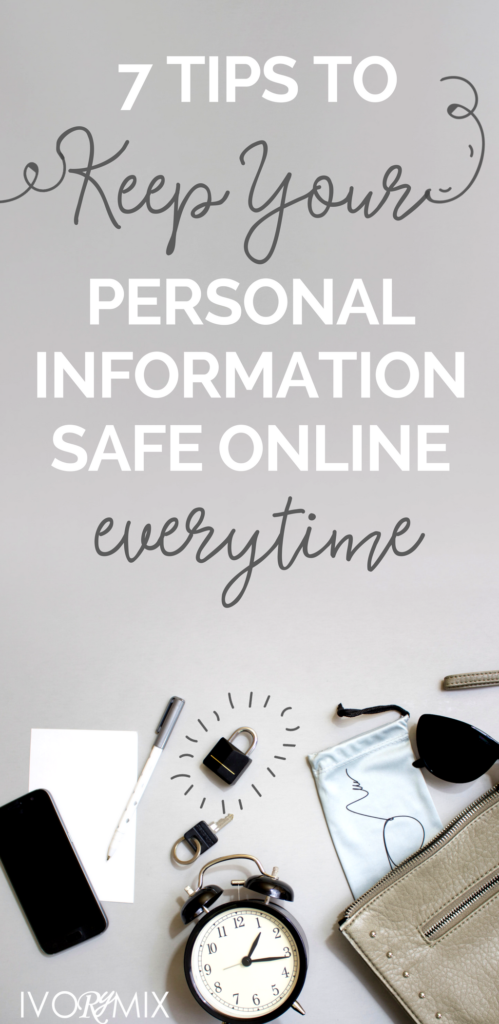
Here we are, we survived Christmas! If your household is anything like ours, it was gadgets galore under the tree this year. Maybe you treated yourself to a new laptop for your blogging life. Or you got the kids a new desktop for doing homework on, but let us be honest, all they are doing is playing Minecraft! When a new gadget comes into our house, it pretty much falls to me to set up things. Between myself, Kayla and three kids, there tends to always be something to set up. One of my main concerns, besides having fun with a new “shiny object”, is making sure it is safe and secure.
Someone once told me that the safest computer was one that never gets turned on. Unfortunately, if you are reading this we can assume you turned yours on. Well, I am here to give you a few tips on how to keep your system safe. As with my previous blog post, these tips are geared towards Windows based computers (specifically Windows 10), but each tip can easily be applied to Macs or any other operating system you may be using.
TIP #1 “PSST, WHAT’S THE PASSWORD?”
In the workplace, IT administrators set policies that require you to make a new password regularly. On your personal computer you do not need to be that overzealous with passwords. All you really need do is just make a strong password. You might be asking yourself, what would be a ‘strong password’ exactly? Let us start with some basic password rules:
A. It should be between 8 to 15 characters in length
B. It should contain at least one letter (abc)
C. It should contain as least one number (123)
D. It should contain at least one special character (@#$)
So for an example, instead of using ‘password’ you might use ‘pa$$w0rd’.
Along with those guidelines for your devices, do not use the same password for every account you have around the internet. If you do and you have a breach on one site, you are vulnerable everywhere.
I am sure you have seen a movie or television show where a hacker is trying to break into a computer then notices the owner has tons of pictures of their prized poodle Sophie and figures that is the password. So with that in mind, do not use the names of your kids, pets or anything else that can be easily guessed. In our home, we use made up words we will remember.
TIP #2 “ALL WE ARE IS JUST ANOTHER BRICK IN THE WALL”
You may have heard the term ‘firewall’ before, but you are not quite sure what it is. Essentially it is an electronic gatekeeper that keeps the bad people out and allows you to get out on the web. Now, in your home you have a router or wireless gateway that your internet provider gave you to access the internet. At that point in your house, probably unbeknownst to you, is your firewall. Your provider installs that router with the firewall already active, so you already have one layer protecting your home network.
You know what is better than one layer? YES! Two!
You should make sure the firewall on your computer is also turned on. Not only because having that second layer is good to have, but if you are on a laptop, you are not always going to be within the safety of your own network.
First, as with everything press your handy dandy Windows button and go to Settings
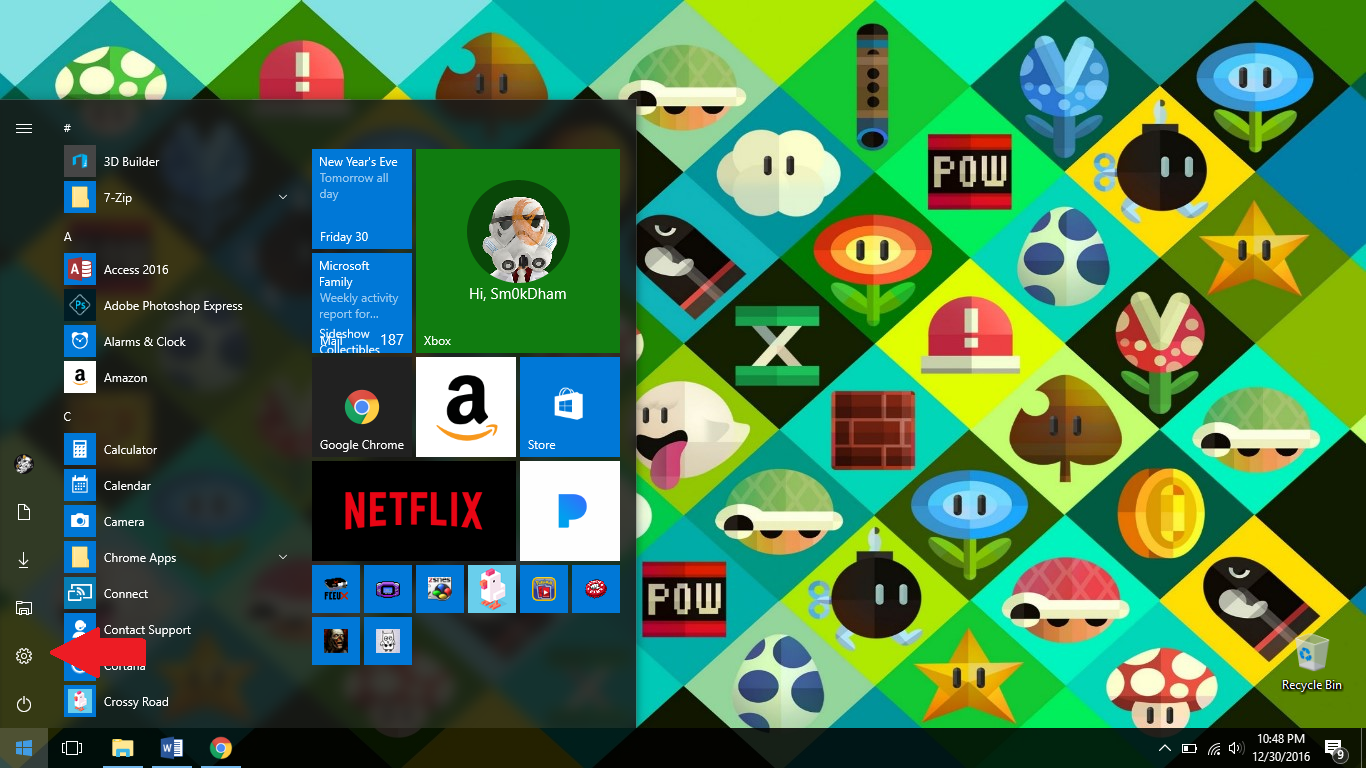
After the Settings window opens, enter Windows Firewall in the search box and the following window opens and you will want to click on Turn Windows Firewall on or off
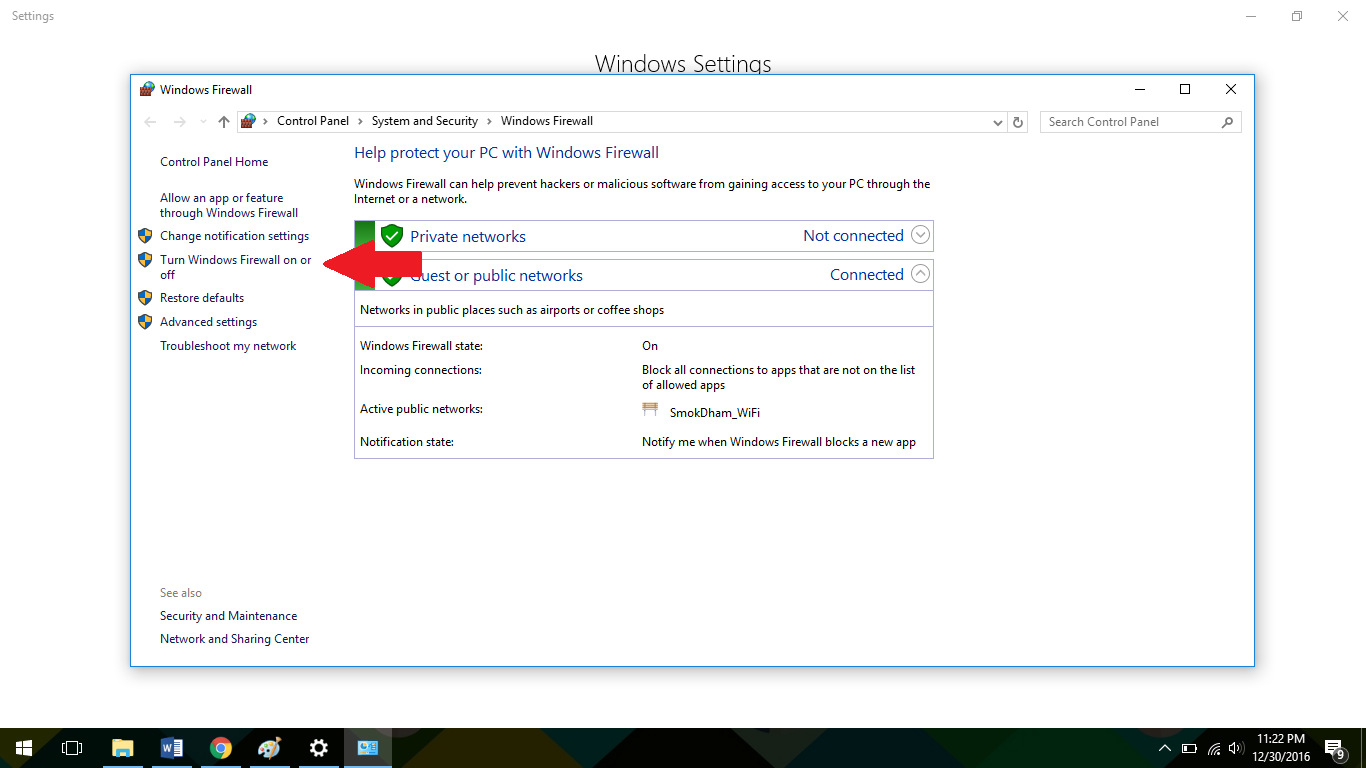
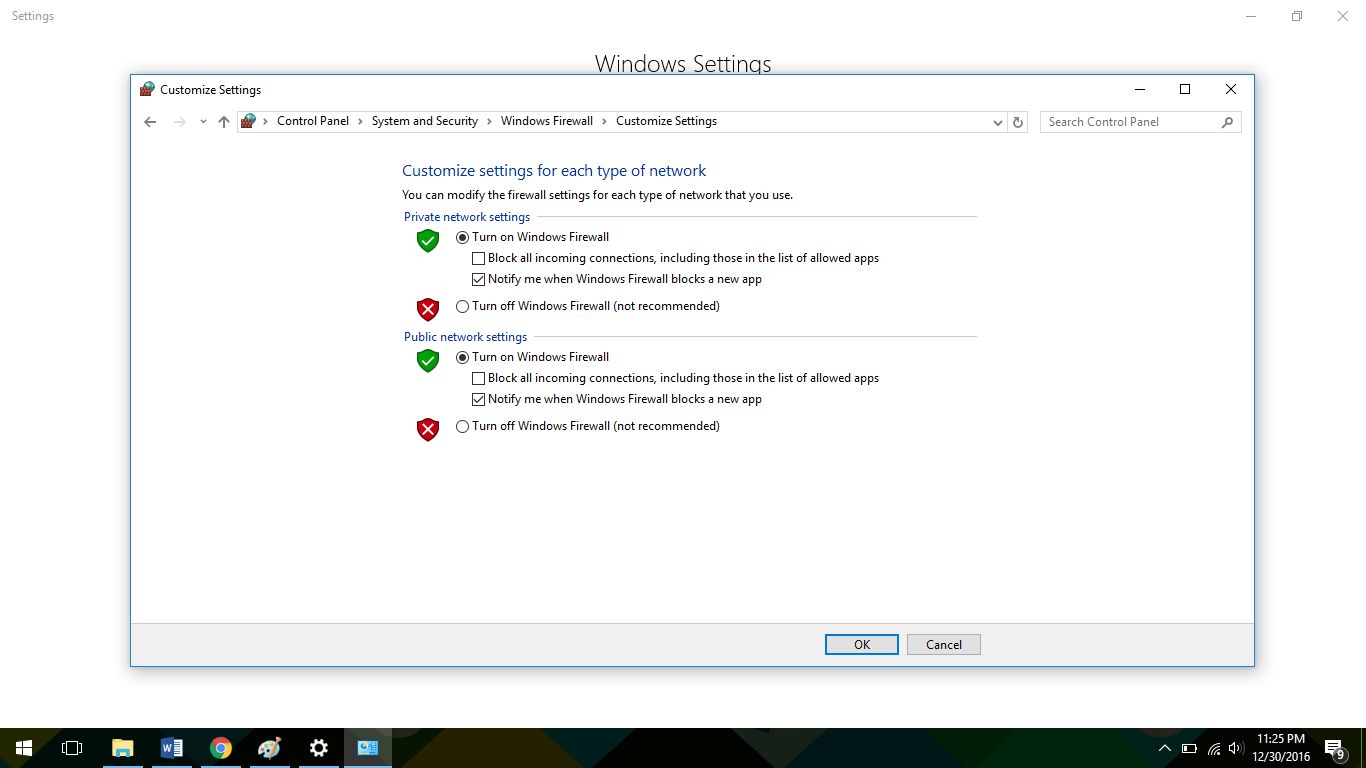
Usually these are already on, but for one reason or another, they may have been turned off. Just select to turn on both, click the OK button and you are just a little more safe at home and when out and about.
TIP #3 “VIRUSES ARE BAD, MMKAY?”
I am sure you are savvy enough to know about viruses to some degree. You should always have some form of antivirus running on your system. Anything from Norton to mcafee
, some are free and some come with a subscription. Some of these companies even offer back up services. What you may not be aware is that Windows comes with its own built in free antivirus program called Windows Defender. Personally, I have relied upon it for about ten years now and I have not had any infections in years. It tends to run in the background and will notify you from time to time that you are due for a system scan. If you would like to access it, just as in TIP #2, go to the Windows button and go to Settings. Type Windows Defender in the search box and you will find this window:
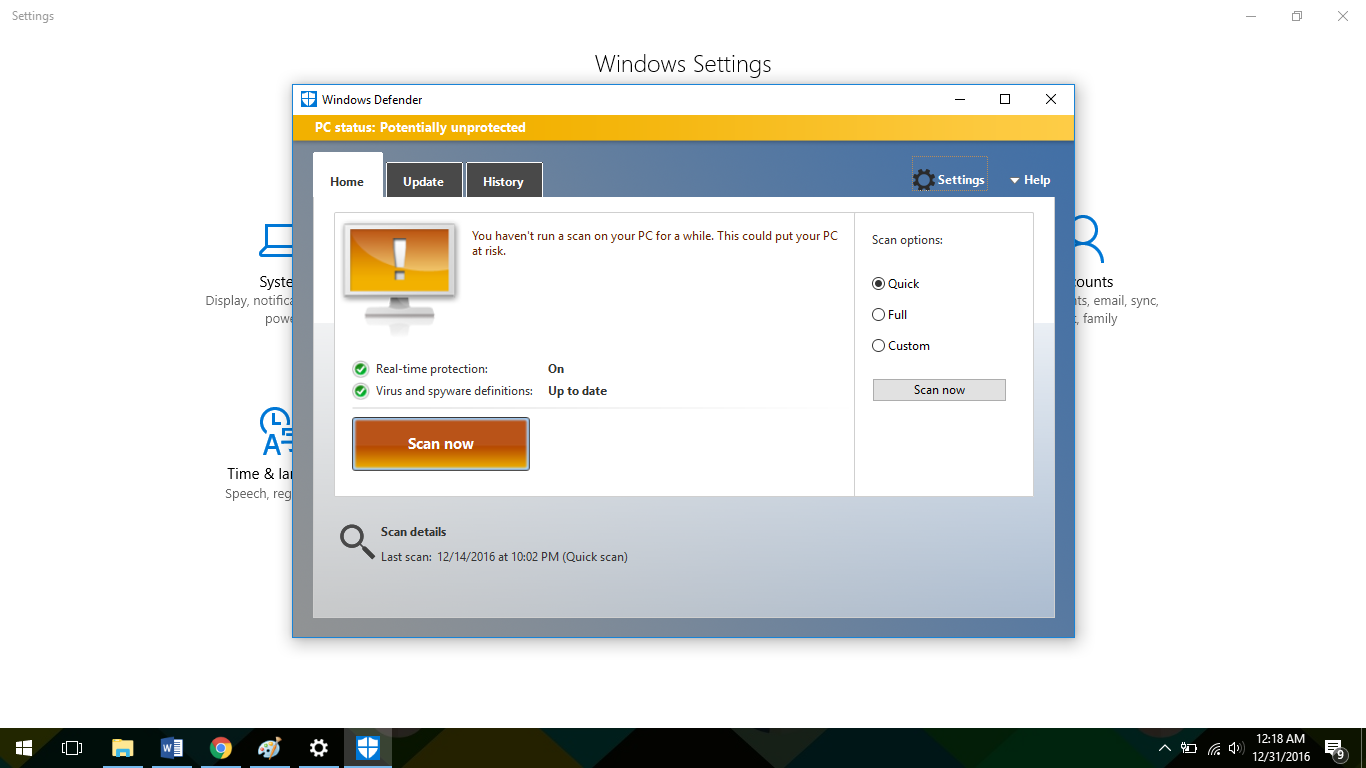
Here you can initiate a scan or play with the settings as you see fit. One cool thing about Defender is even if you happen to turn it off, it will turn itself back on after a certain period to try and keep you safe.
TIP#4 “YOU’VE GOT MAIL”
Even with a firewall in place, viruses and other more insidious things can still get through and create headaches. The worst part is that you may have let them in yourself. For every awesome email you get from Ivorymix, there will likely be other emails sitting in your inbox waiting for you to open them so they can unleash havoc in one form or another.
Now with that said about strange emails, you still need to be smart about emails from people you do know. Your dear friend Toby may have fallen victim to an email that placed a virus onto his computer. That email might have had a Trojan Horse that is spreading itself by sending emails out to you and everyone else in his contacts. Do not hold it against Toby, just let him know that you got a weird email from him and think he might have a problem on his computer.
Lastly are emails that seem like a legit email from your bank or some other important account saying something like, “OPEN IMMEDIATELY!! IMPORTANT ALERT CONCERNING YOUR ACCOUNT!!” That right there is one of the biggest red flags I can think of. Do not open it. This is called phishing. The short of it is that a scammer is trying to get you to reveal your sensitive information. They will even have links to websites that will look just like your bank’s website. Once you try to enter your name and password, someone from some other part of the world now has access to your account. You should call your bank and report the email. You can even contact the Federal Trade Commission at www.ftc.gov and file a report with them.
TIP#5 “WATCH OUT FOR THE UNDERTOW!”
Surfing the web can be a fun way to pass the time. Though from time to time there can be some choppy seas out there. As with TIP #4, there are some dummy websites out there just waiting for you to enter your information and open yourself up for disaster. When you are using your banking site or credit card site, there are a couple things to look out for. In the address bar keep an eye open for a ‘https:’ and a little lock symbol in the URL.
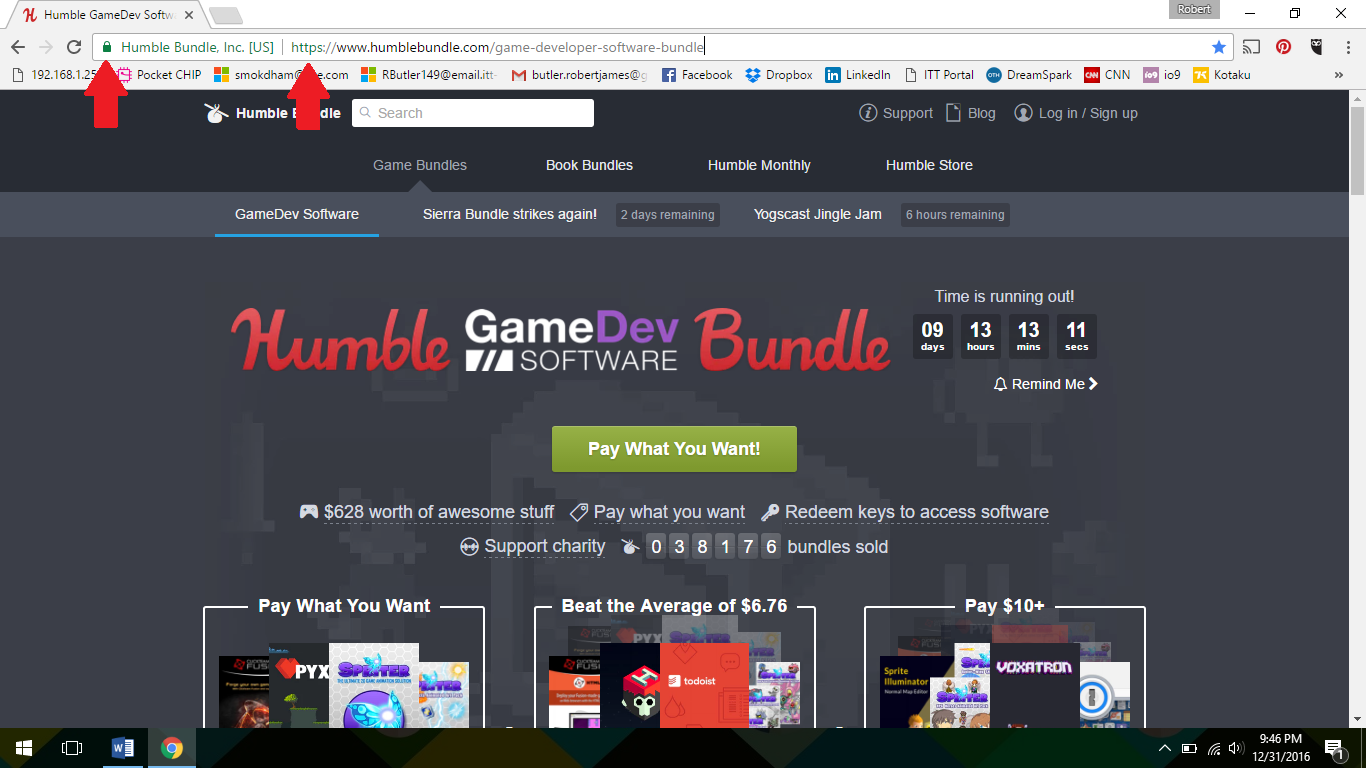
These are signs that you are on a secure sight and your information is safe.
TIP#6 “WHOA, WHOA, WHOA! BACK IT UP!”
Now this is something I mentioned in my last post, but it also a good tip to follow here too. Backing up your important files, whether it is in the cloud or on an external hard drive, keeps them safe. If a virus does make it onto your computer, they can do anything from locking your files so you cannot access them to straight up deleting everything on your system with a .bmp or .jpeg extension. Having the ability to be able to wipe your system and replace those files like nothing even happened can relieve a lot of headaches and the shedding of tears.
TIP#7 “WE DON’T NEED NO STINKING PATCHES”
Actually, you do need those patches! This is another tip that I mentioned in helping keep your system running smoothly, but these patches also plug holes in your security. Sometimes hackers will find exploits in software that allows them access to you and your system. Companies, such as Microsoft, will be on the lookout for these exploits and write patch that nullify them. So keeping up to date is just another way to keep the bad guys away.
These are the most basic things an average computer user can do to keep themselves safe. I hope these tips were helpful and that you may have learned something you did not realize or think about before. It is not all doom and gloom on the internet, but it does not hurt to be safe. Until next time, Happy (and Safe) Blogging!
Note that some links may be affiliate links.

Included Free:
550+ Templates, Photos, & Strategies
Get New Free Downloads Monthly
Unlimited Downloads
Special offers & Trends Newsletter
Save and sort your favorites
Access 500+ Free Templates, Photos, & Strategies With A Free Account
Free User Creation for Popup
By creating an account, I agree to Ivory Mix's Website terms, Privacy Policy and Licensing Terms
Already have an account? Log in
4 Comments
Leave a Comment
You must be logged in to post a comment.









Great advice! I totally need to get better at backing everything up. 🙂 Good reminder.
I am glad you enjoyed the article. When it comes to backing up your files, once you make it a habit, it gets easier and easier.
These are all amazing suggestions! I need to finally just invest in a password type software. I’ve dealt with too many people in my previous jobs that were victims of identity theft due to not protecting their information online and using sketchy websites.
I was going to mention those password generators, but seeing as I have never used them I did not want to seem as if I was endorsing them. I have heard from other that do like them though. If you try one out, let me know what you think of it. =)