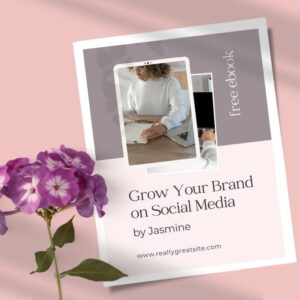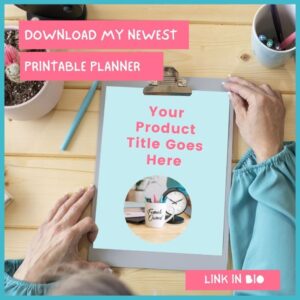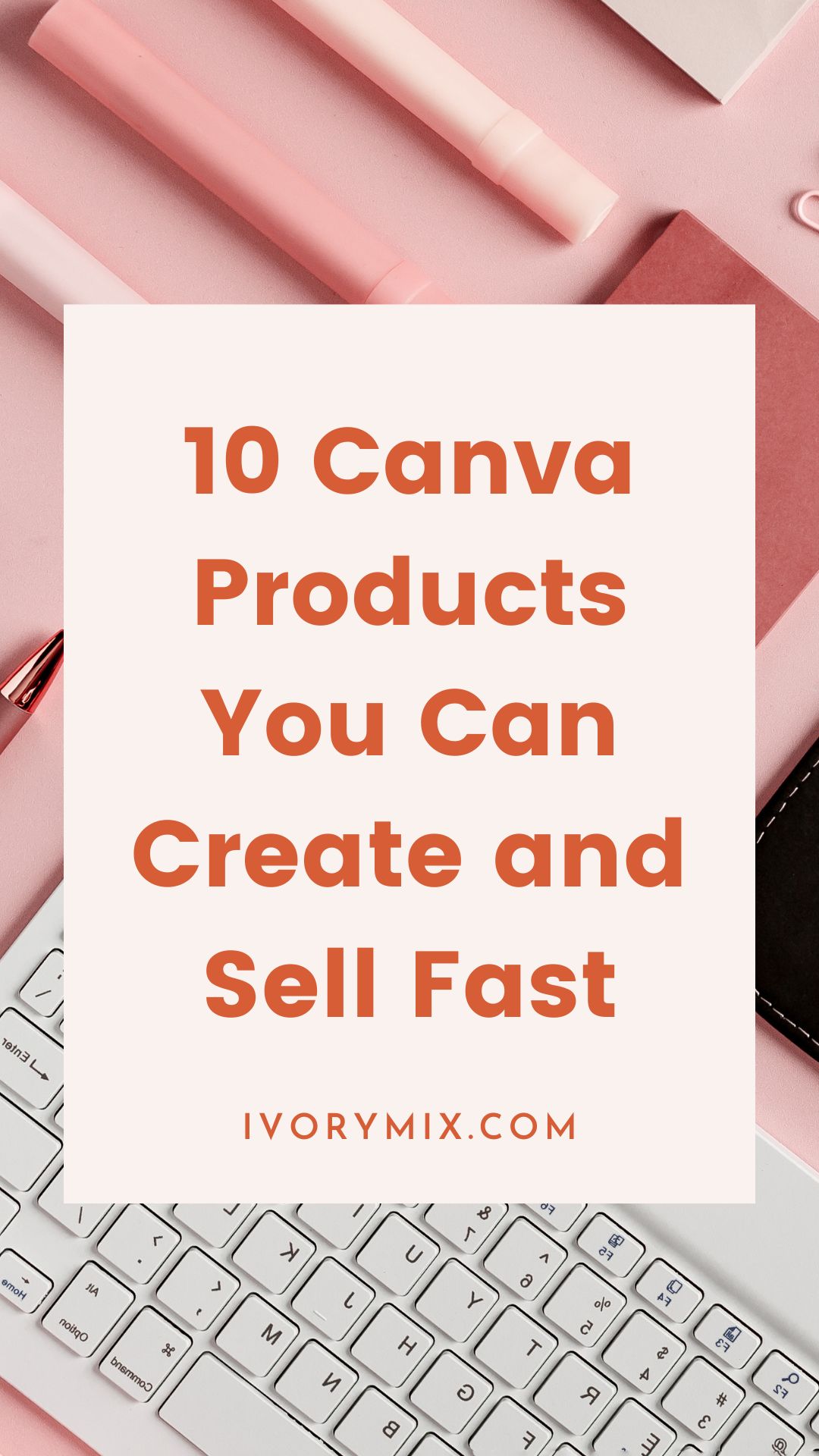get 500+ free images, templates & marketing strategies! You're one click away, Don't Miss It.
7 Canva Mockup Tutorials for Your Business and Products
This post may contain affiliate links. Please read the disclaimer

In today’s blog, you’ll learn how to create your own mockups using Canva (no graphic design or photoshop experience needed). We’ll cover everything from what a mockup is and why it matters, to what some examples might be so you can see for yourself, and how to make them!
Want to skip the read? Watch the full video:
https://youtu.be/7k_ECwP2DJY
Mockups are really important when it comes to putting your work out there.
You can use them on your ecommerce shop (like etsy), or on your website creating professional looking banners or, in social media posts on Instagram or Pinterest to advertise your products.
But what if you don’t have photoshop or know anything about graphic design? No worries, I have a solution for you!
What is a mockup?
Here’s the deal: A mockup is a term for a graphic design that displays the look and feel of a product. It could be a website, or digital product or a physical product, but is intended to give a realistic impression of what the final product will be like in real life.
In marketing and content creation, Lifestyle images (realistic) do better at helping your audience imagine what if might feel like to have the product in real life.
Mockups are often used to show off a digital product like a printable or ebook, it could be used for t-shirts you create using print-on-demand services, or demonstrate how web pages look.
Want an easy way to create engaging mockups Download our 500+ Free Stock Photos and Canva Templates
Here are some examples of what I mean:
Mockups are great for displaying your work in a professional way. They’re also useful for social media and etsy, especially if you want to sell your products online. Because mockups are so versatile, I like to use them when I want to display my work on my website or when I’m making a Pinterest Pin or Social graphic.
- Product Mockups – These are ideal for creating ads or promotional materials around a product like clothing or jewelry; they show off what the product looks like while also providing specific details about pricing and availability.
- Website, Landing Page or Digital Mockups – Screen Mockups like these are often used to show off your website, landing page or digital product. You can include a still image in your mockup or even a video!
- Logo/Branding Mockup – Use these if you have an existing logo or branding that needs some highlighting; it will look great on business cards, websites, social media feeds, etc., without any additional editing needed
Here are some example mockups straight from Canva and some from our exclusive Ivory Mix Membership Stock Photos and Canva templates:
Make Your Own Mockups using Canva
How do I create one? It’s pretty simple actually, here are a few short tutorials to show you how it’s done!
Creating mockups on Canva is super easy. All you need to do is follow these steps:
- Open a design canvas by clicking “create design” and choose the size or platform document you need.
- Find a mockup image you’ll work with
- This could be a phone screen in the Canva Elements by typing “phone photo holder” or “tablet photo holder”
- or you could upload or insert a mockup stock photo you like (we have thousands of stock photos in our membership)
- Place your image into the mockup screen or on top of the stock photo
- Download as a PNG or JPG
Make sure to watch the following videos for multiple use-cases and different mockup types
How to make a T-Shirt Mockup in Canva
I have three different ways that you can create mockup photos for your t-shirts or your sweatshirt designs inside of Canva.
- First thing to do is to upload your design to a canva, then click edit image, go to smart mockups, pick an image of someone in a t-shirt that you like and it’s going to apply that mock up to that.
- The next option is to create your own using stock photos. You add that stock photo to a canvas, then go to the elements type in shirt and cut out and you’ll find some shirts. You’ll insert one and go ahead and edit the image to add a shadow to make it more realistic. Once you have a shadow, you’ll wanna place your design. You’ll just place it where you like it and there you have a t-shirt mockup image.
- Lastly, the third option is to go into Canva and under element search for a photo with someone wearing a white t-shirt. And if this doesn’t go with your brand, go ahead and go to edit image and remove the background. once the background’s removed, you can add your own background color, and then place your design on the t-shirt.
If you’re ready for more Canva tips or want access to 500 exclusive free stock photos, make sure you click here and sign up!
https://www.tiktok.com/@the_ivorymix/video/7101431373680053550?is_from_webapp=1&sender_device=pc&web_id=7059823283265127941
How to create a Paper / Stationary Mockup

When you have a paper product and want to create an eye-catching product image , you’re gonna wanna locate some stock photos that have lots of space for the paper, like this one above.
You can find mockup photos like this one inside the Ivory Mix Membership.
Then you wanna upload your digital item to your uploads and insert it onto the graphic. You may wanna move the image around and find a good placement for your document. Then you’re gonna click on edit image and shadows. You’re gonna apply a shadow and immediately see it added a shadow to the side of the paper. You may wanna soften it up by clicking on the filters on the shadow to adjust the look of it and there you have it. You’re ready to post your paper mockup!
https://www.tiktok.com/@the_ivorymix/video/7095859936151817514?is_from_webapp=1&sender_device=pc&web_id=7059823283265127941
How to create a Clipboard Mockup in Canva
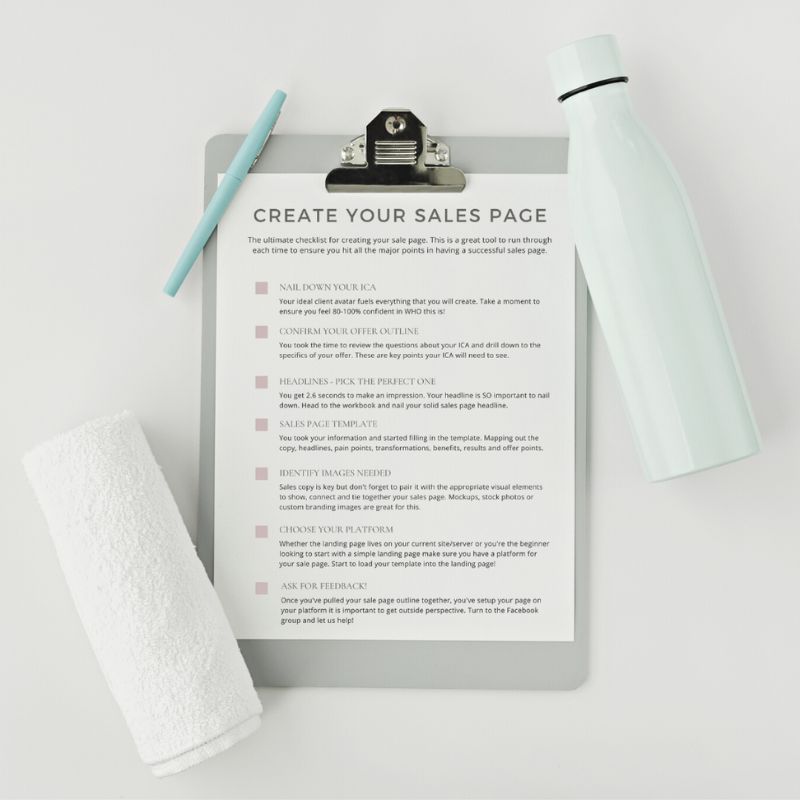
If you ever find a really good stock photo for your paper mockups, but you can’t figure out how to get your design on the clipboard, let me show you an easy trick.
- First, download your paper document with transparent background as a PNG
- Then, uploaded that to Canva and drag it right to your clipboard page.
- Now it looks like it’s a right there on that paper.
Want an easy way to create engaging mockups and download our 500+ Free Stock Photos and Canva Templates
https://www.tiktok.com/@the_ivorymix/video/7101676436100074798?is_from_webapp=1&sender_device=pc&web_id=7059823283265127941
How to make a Mug Mockup in Canva

To mockup a mug, you can open up canva and upload your flattened design. They head over to “edit image” on the top toolbar and go to “smart mockups”. There you will choose a mug and apply that smart mockup to you design. And I did that one as well. In addition to that, we have a ton of mockups that you can get on our website. You can also go to the elements in canva and go to “cutouts only” where you can kind of dress up the photo with cutout shapes and images.
Create your engaging mockups by downloading our 500+ Free Stock Photos and Canva Templates
https://www.tiktok.com/@the_ivorymix/video/7091416810985393454?is_from_webapp=1&sender_device=pc&web_id=7059823283265127941
How to make an Art-Print Mockup in Canva

If you make art prints and you can’t find any mockup photos, follow this tutorial below as we’re gonna be making our own.
First, open up Canva and go to the search and type in “empty wall”. You’re gonna find a bunch of empty wall type stock photos insert one you like. Then what we wanna do is add some furniture and other things. Make sure that the filter is set for “cutouts only” and you’re gonna be able to insert any kind of furniture you want from there.
You can also make your own cutouts from stock photos. Then on that empty wall, upload and add your art. Search Canva elements for a picture frame and there you go! A custom photo mockup for your art print.
https://www.tiktok.com/@the_ivorymix/video/7096956147894209834?is_from_webapp=1&sender_device=pc&web_id=7059823283265127941
How to make a Phone or Tablet Screen Mockup in Canva

In Canva, you’re gonna type photo phone holder. You’re gonna grab this item and place it over the top of any stock photo with a phone in it. Then drag, whatever you want into the phone!
https://www.tiktok.com/@the_ivorymix/video/7093620475439484203?is_from_webapp=1&sender_device=pc&web_id=7059823283265127941
How to make a Video on Laptop / Computer Screen Mockup in Canva
The record button’s gonna pop up and you’re gonna hit record. You’re gonna click over to your product or your website and as Canva is recording, you’re gonna scroll through your digital product. Once you hit save and exit, the recording will end up in your uploads folder. You’re gonna end up with a video for your mockup that you can download as an MP4 and post on your ecommerce shop, social media or website.
https://www.tiktok.com/@the_ivorymix/video/7093159448205643050?is_from_webapp=1&sender_device=pc&web_id=7059823283265127941
Custom Mockup in Canva Using Cutouts
Open up Canva and place your brand color, search up a device frame that you wanna use. Place that frame and search up some drop shadows and place the drop shadow underneath the tablet, creating the look of a table. Now put more things on this table. I placed a cup using Canva’s Cutouts. You can add some other things like a clipboard cutouts and pencil cutouts. But if you don’t like the table, look, you can create a flat lay type using cutouts as well.
https://www.tiktok.com/@the_ivorymix/video/7096934522553388334?is_from_webapp=1&sender_device=pc&web_id=7059823283265127941
Conclusion
Mockups are easy to make and don’t require any special skills or software outside of Canva, which you’re probably already using at this point. They can be really helpful when it comes to presenting your work in professional looking formats without the need for a lot of effort from yourself!
What Next?
Make life easy and start saving time and creating engaging mockups! Download our 500+ Free Stock Photos and Canva Templates
Get Premium Mockups from an Ivory Mix Membership
Join the most comprehensive content membership of stock photos, mockups, Canva graphic templates, captions, and marketing resources built to empower busy creative entrepreneurs so they can easily and confidently create content that grows traffic, leads, and profits in their business.
https://www.tiktok.com/@the_ivorymix/video/7111081293483658542?is_from_webapp=1&sender_device=pc&web_id=7059823283265127941
Keep Reading

Included Free:
550+ Templates, Photos, & Strategies
Get New Free Downloads Monthly
Unlimited Downloads
Special offers & Trends Newsletter
Save and sort your favorites
Access 500+ Free Templates, Photos, & Strategies With A Free Account
Free User Creation for Popup
By creating an account, I agree to Ivory Mix's Website terms, Privacy Policy and Licensing Terms
Already have an account? Log in