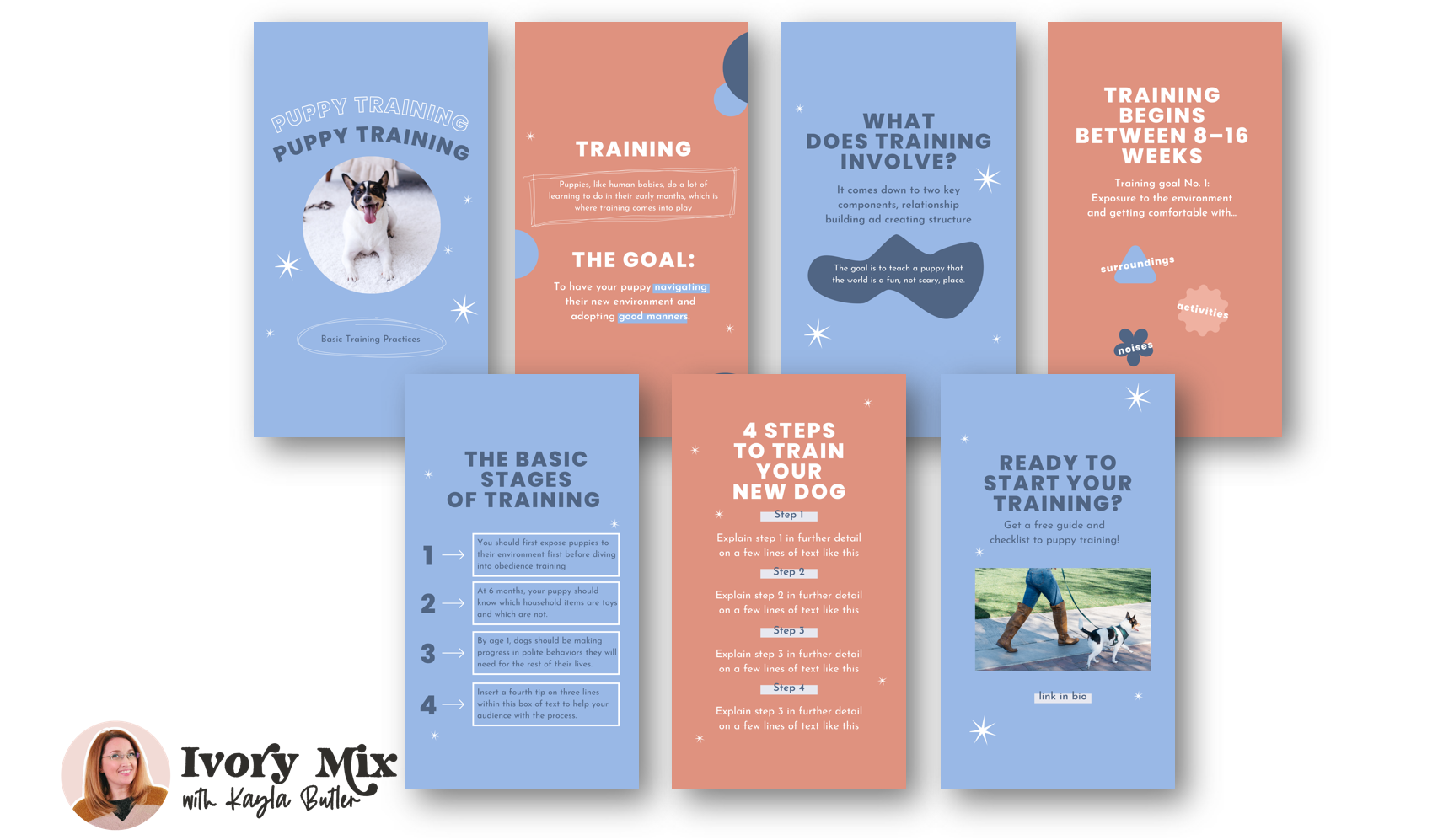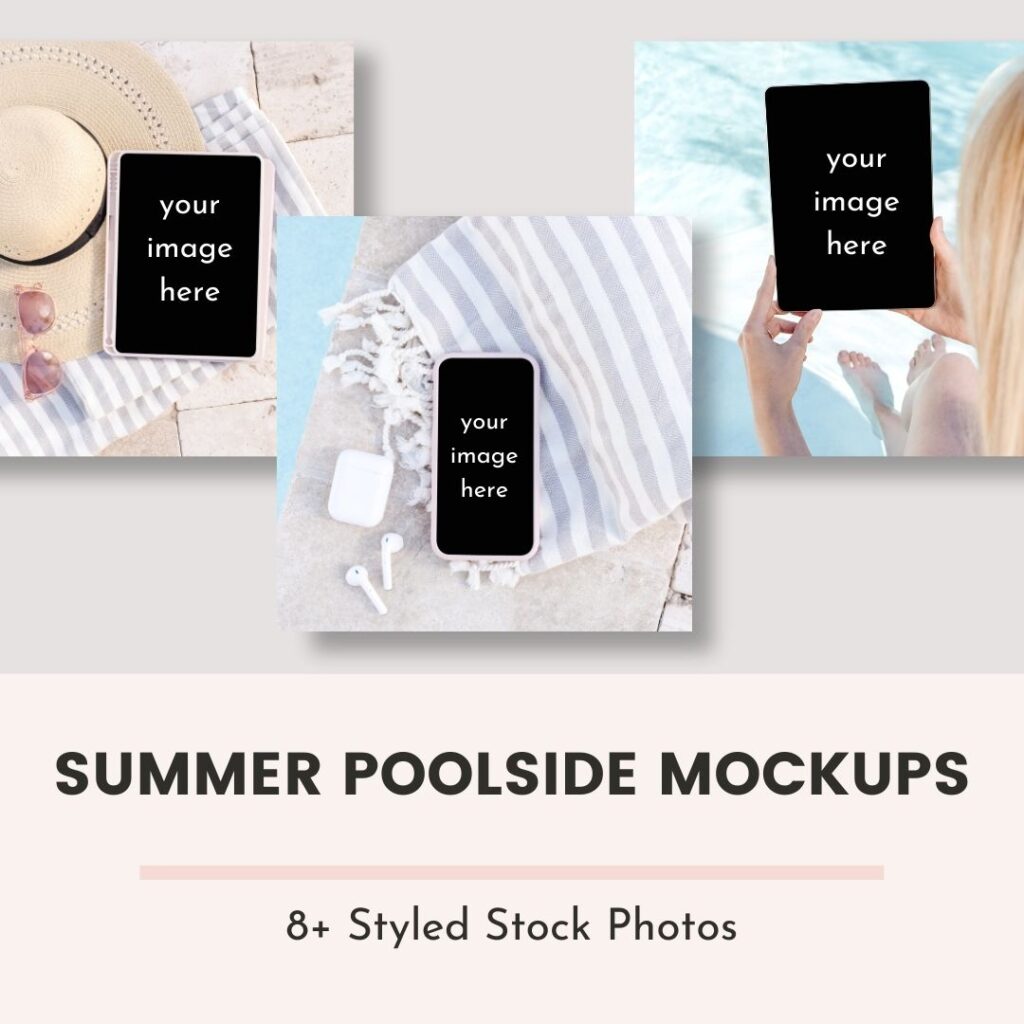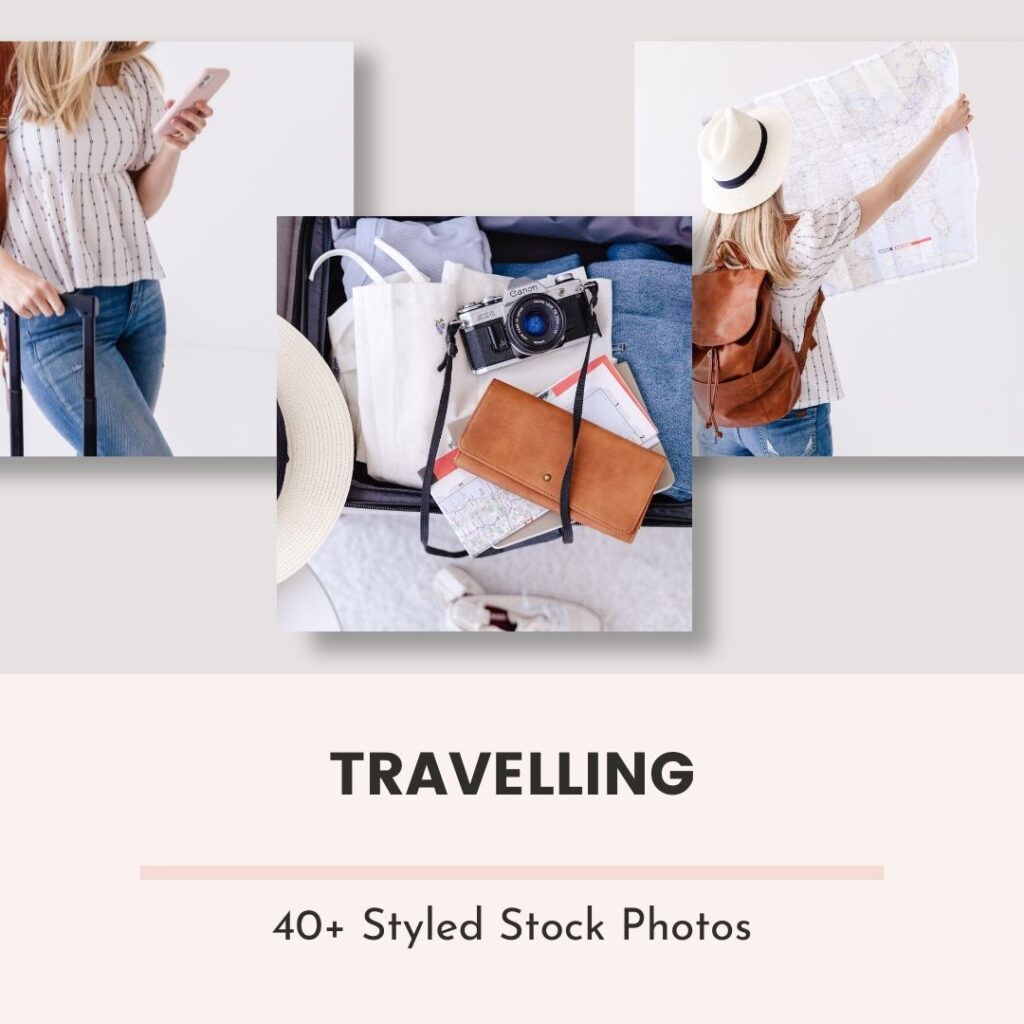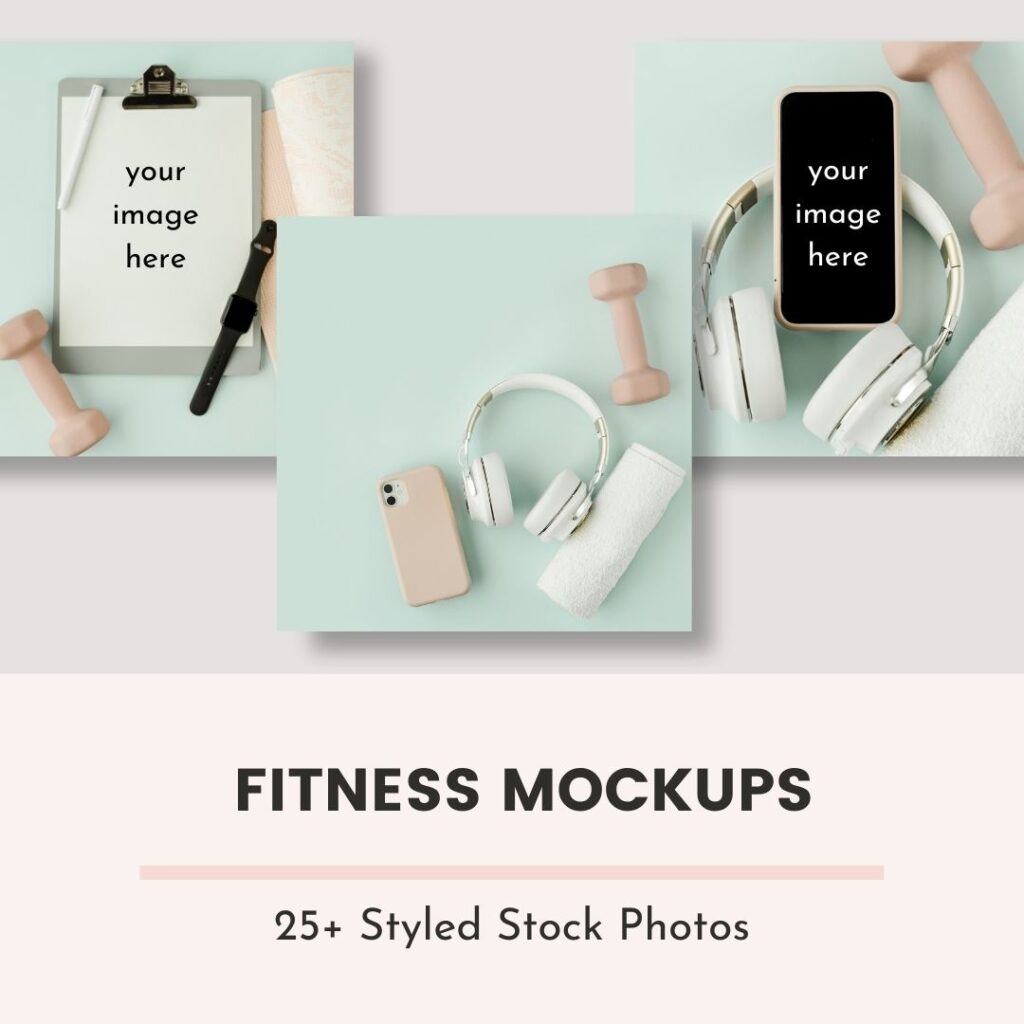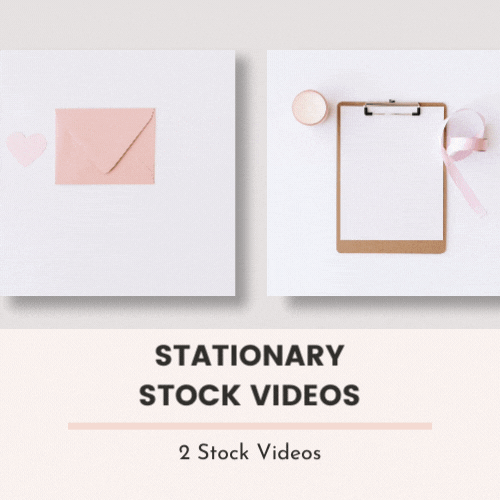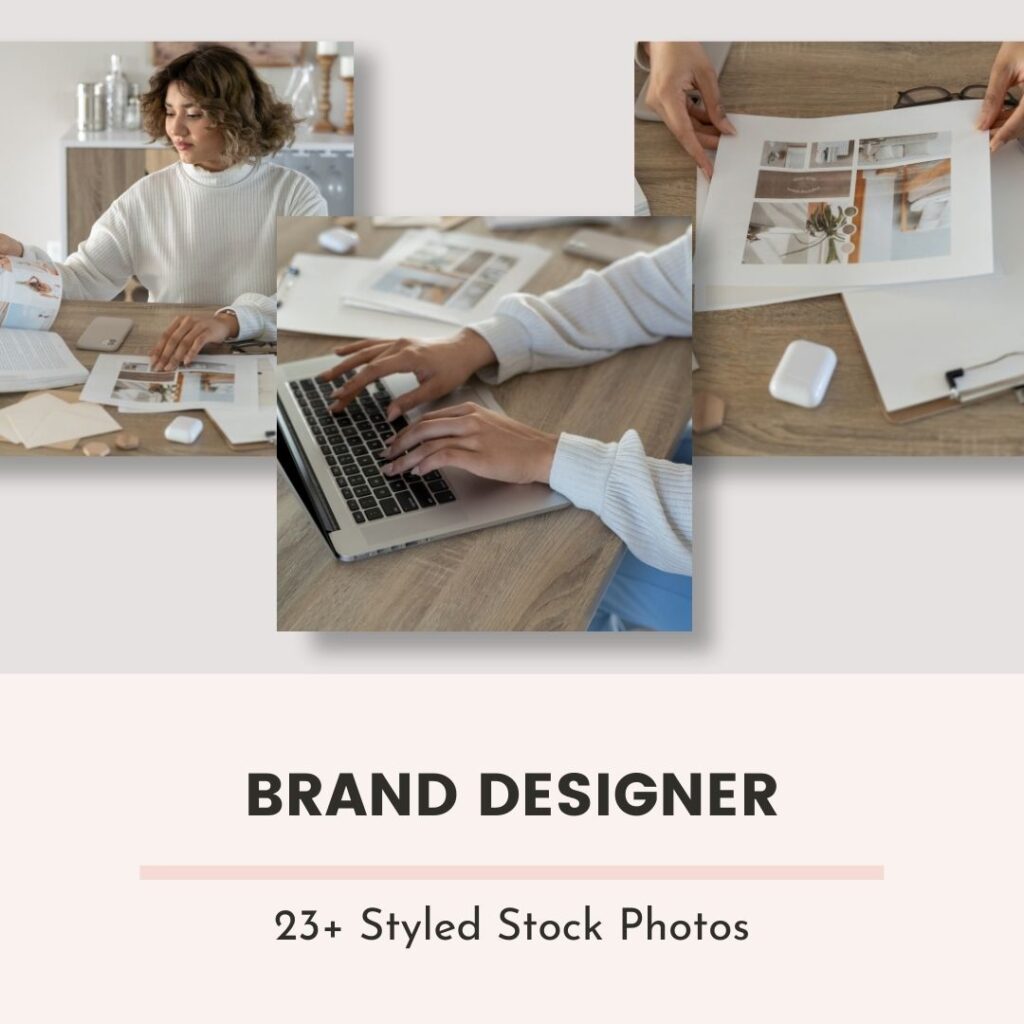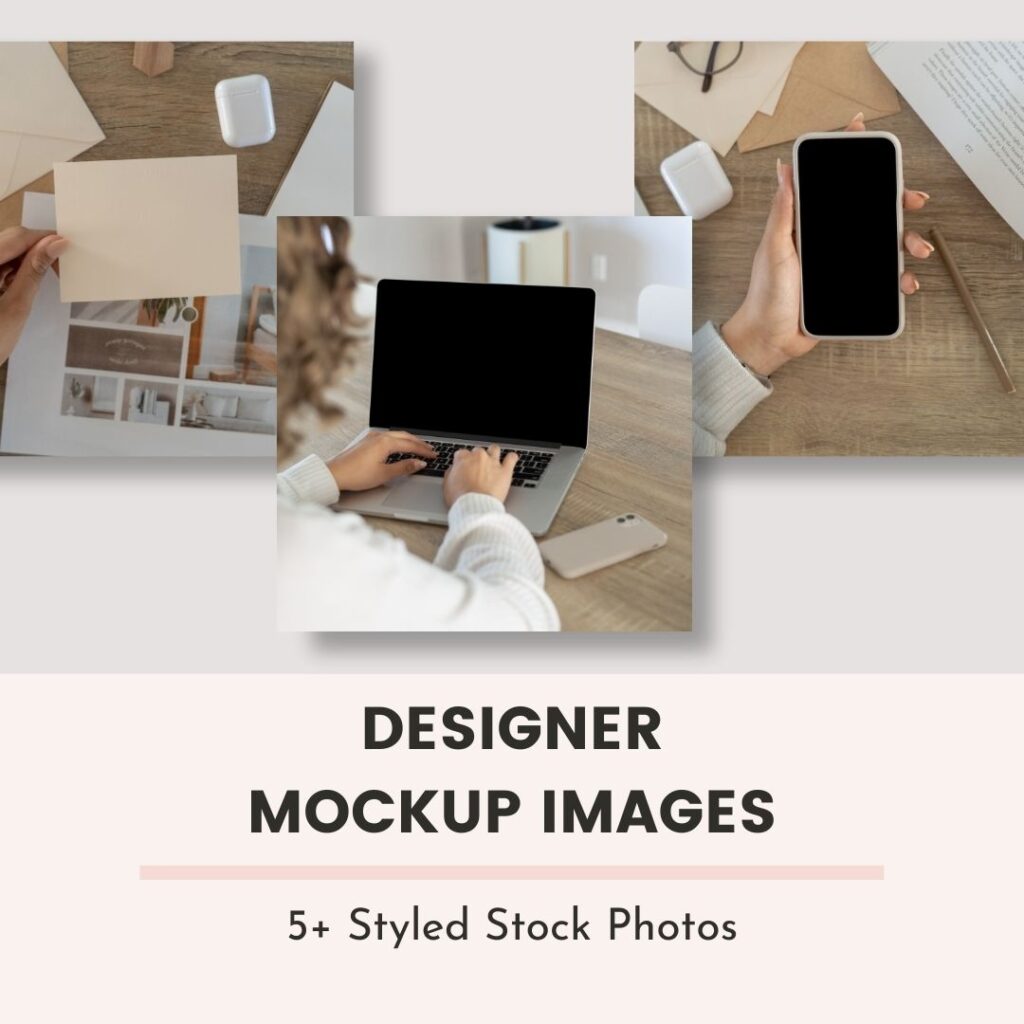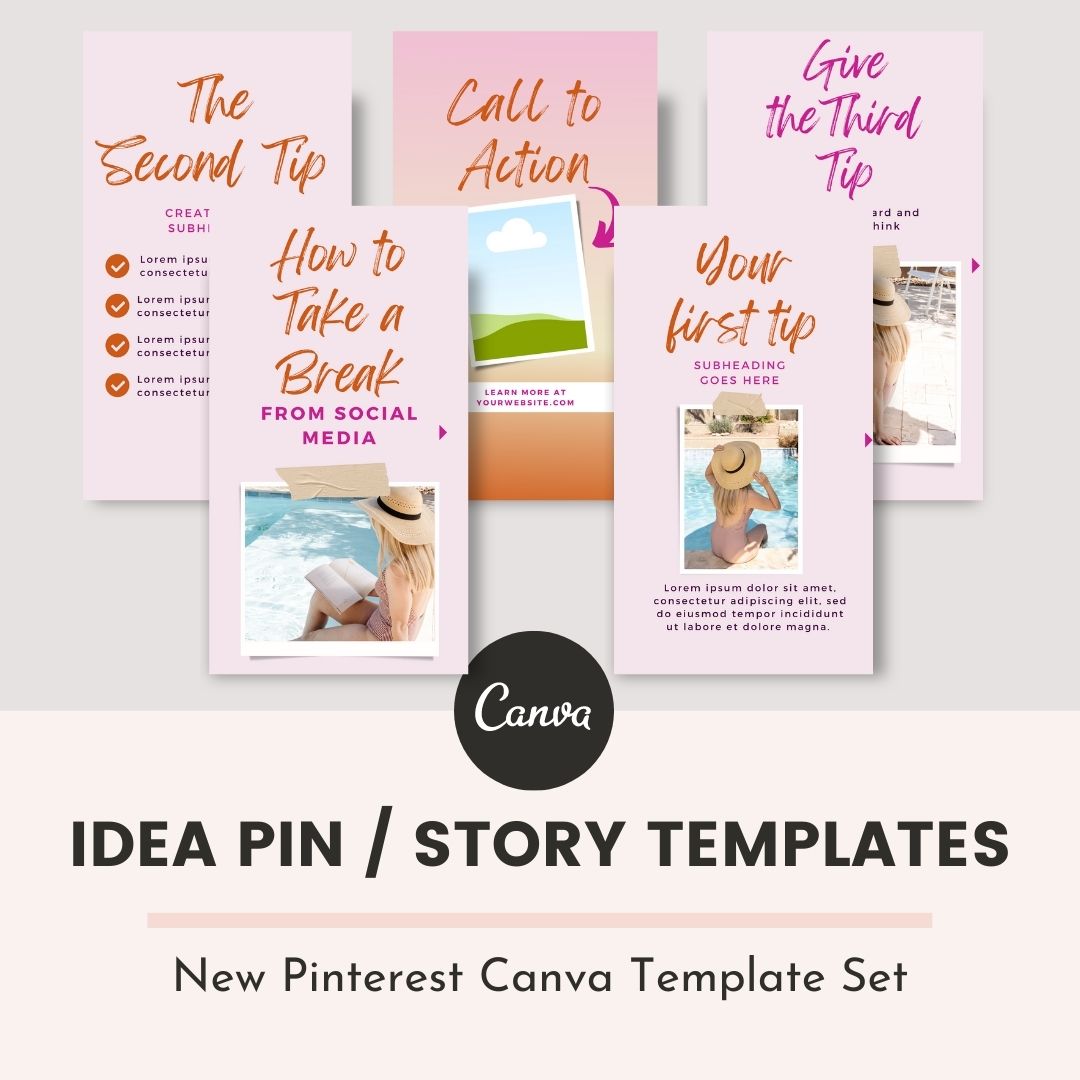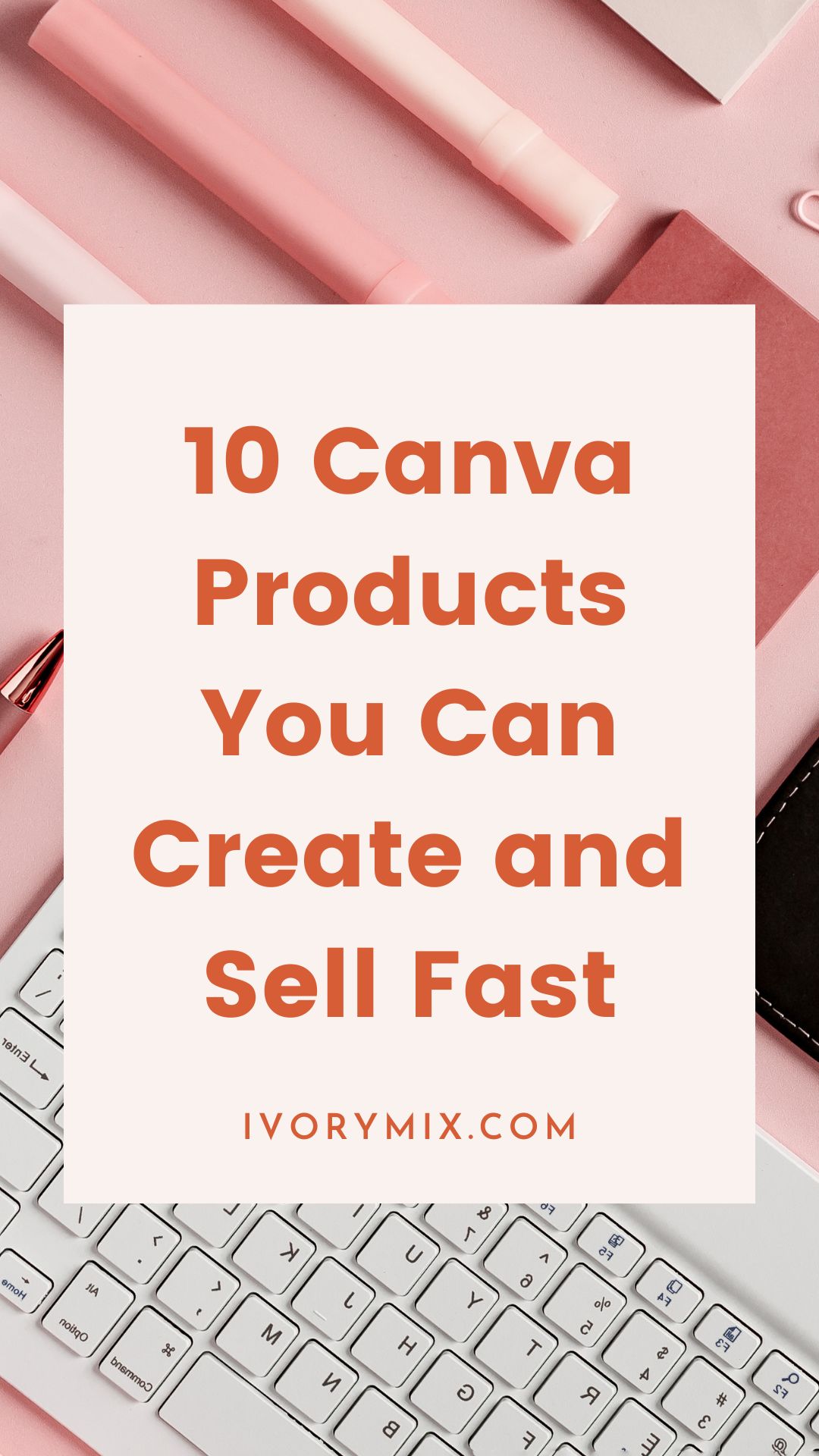get 500+ free images, templates & marketing strategies! You're one click away, Don't Miss It.
How to create Ideas Pins for more traffic on Pinterest
This post may contain affiliate links. Please read the disclaimer

A couple weeks ago, I shared with you my best advice for starting a Pinterest strategy . If you’re starting that Pinterest strategy because you’re interested in growing an audience, getting traffic to your website, and getting sales in your business, please don’t skip creating idea pins.
Idea pins are the best way right now to get more reach with your Pinterest account.
You may have heard that you can’t add links to idea pins, which may make you consider skipping it.
But, I’m here to share with you why links on idea pins don’t matter. Plus, I do have a way to add links to idea pins that are clickable!
Either way, with or without a link to your website, Idea pins are still extremely powerful in helping new people who discover your content to become fans, followers, and take action.
Today’s video and blog is all about how to create idea pins on Pinterest so that you know how they work, how to use them in your business and how to get the most from idea pins.
Want to skip the read and watch the video? Click here
https://youtu.be/Ea76c88bpcg
What is a Pinterest Idea Pin?
Idea Pins are a series of photos, a graphic carousel with text, or idea Pins can be made from a video or a series of videos. An idea pin is a specific type of pin on Pinterest. It is a visual representation of an idea that can be used to spark creativity and inspire new ideas.
Idea pins are used as a tool to help people come up with creative content or marketing strategies. For example, if you are looking for inspiration for your next blog post, you could use an idea pin to help you come up with the right topic.

What size are Idea Pins?
There can be up to 20 images in your idea Pin and can consist of still images or videos. Pinterest has suggested that videos would perform better but in my experience, I’ve seen still images, graphics and videos perform well.
The Idea Pin page size is 1080px by 1920px.
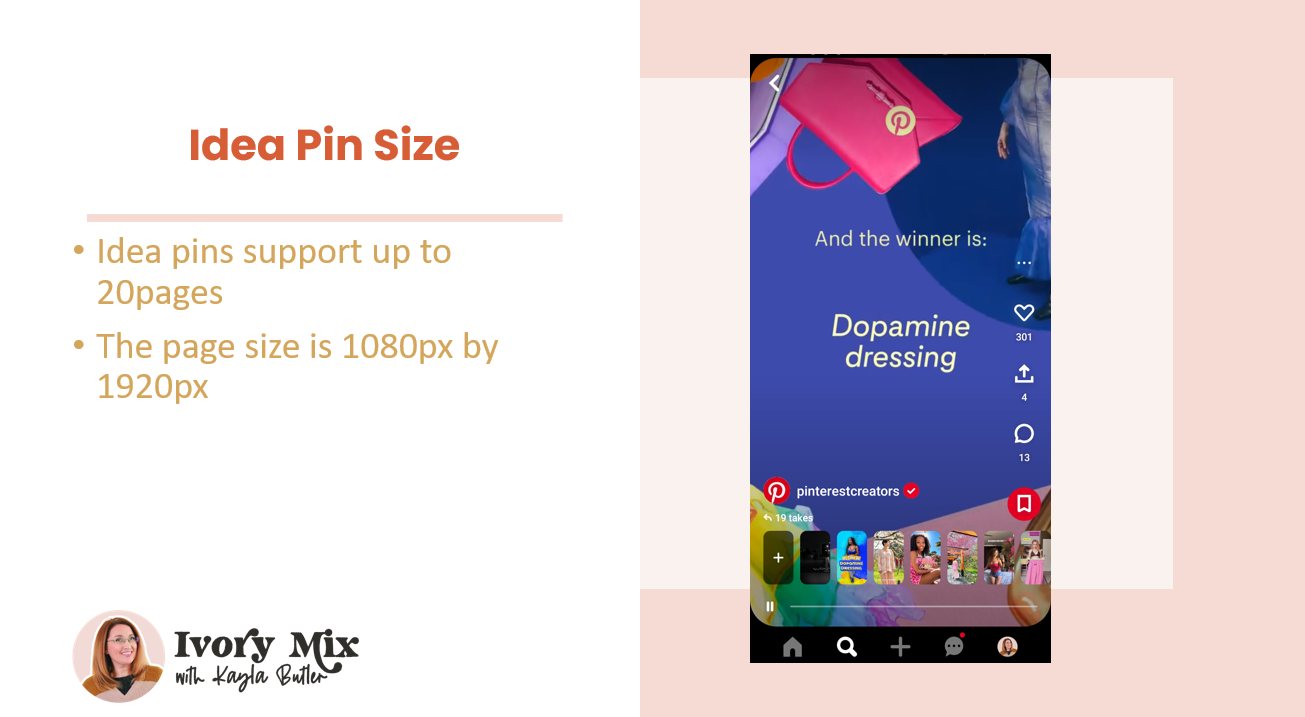
Why use Idea Pins to grow your business on Pinterest?
Simply put, Idea pins are Pinterest’s way of competing with short video platforms like Instagram and Tiktok. They are prioritizing them on their platform. We know this because Idea pins are the first thing people see on Pinterest.
Idea Pins are seen at the top of the home page in the bubbles you see of people you follower.
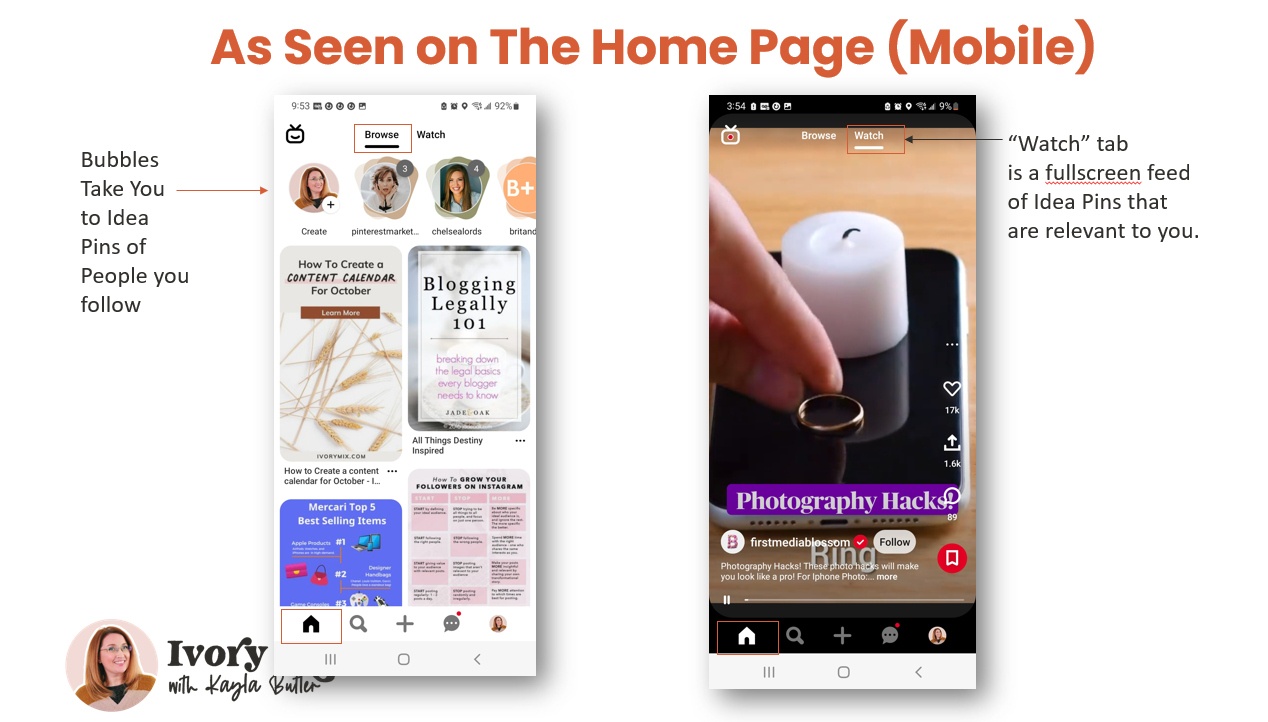
You will also see Idea pins on your business accounts home page as well.
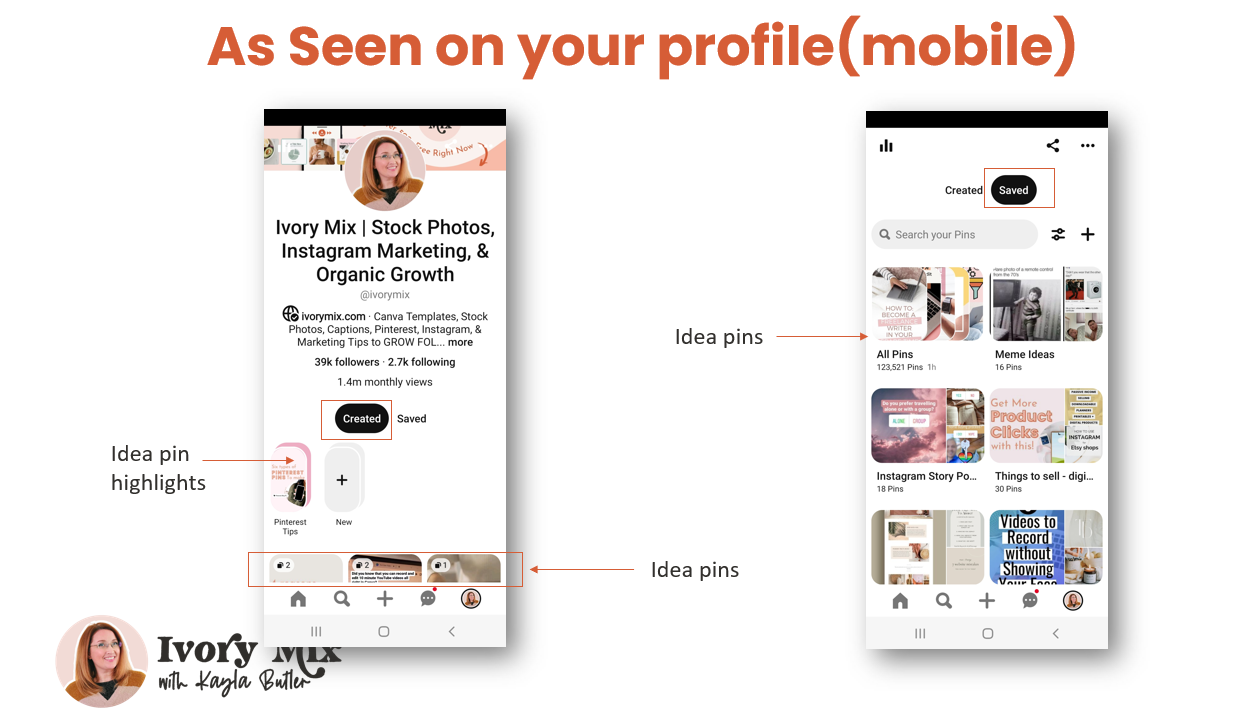
So, if getting more followers and engagement on your content is important, then you’re going to want to show up on your followers feed where they’ll see you first – which is with idea pins!
Use Canva Templates for your Pinterest Idea Pins
Creating an idea pin is easy when you use Canva or if you’re one of our members inside the content membership on Ivory Mix.
In most cases, when creating an Idea pin in Canva, your idea pin will be similar to an Instagram carousel.
There will be multiple pages.
- The first page should include a captivating hook or headline with a high-quality image or graphic.
- The middle pages would include the details or step-by-steps.
- The final page would include your call to action.
Want clicks? Make sure your have eye catching images an include your call to action
The first page of your Idea Pin should include a captivating hook or headline with a high-quality image or graphic.
You can get unlimited access to 10,000+ stunning premium stock photos from Ivory Mix like the ones below.
Want to try some out? Get 500+ free stock photos and Canva templates by joining here.
Uploading Your Idea Pin Template onto Pinterest
Once you’ve created your idea Pin in Canva, You’ll go to your Pinterest account on the desktop or on your mobile phone and click the create tab (or click the plus sign at the bottom on mobile). From there you’ll click the create idea pin text. This will take you to upload images from your gallery so you can select and upload your Canva Template files into your idea pin.
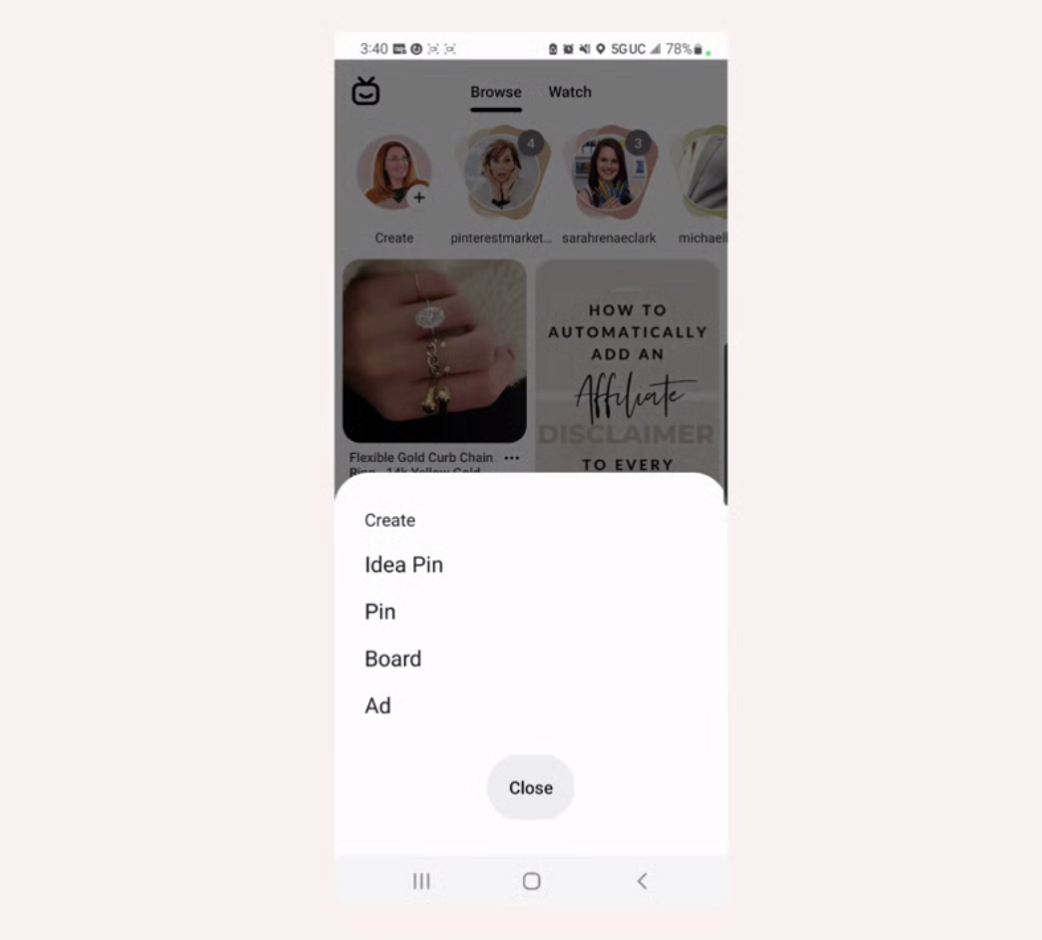
Create a Keyword Rich Title for your Idea Pin
Once your images are loaded, what you do next is you add a keyword rich title. This title should ideally include keywords that people are searching for. How do you know what people are searching? I’ll show you..
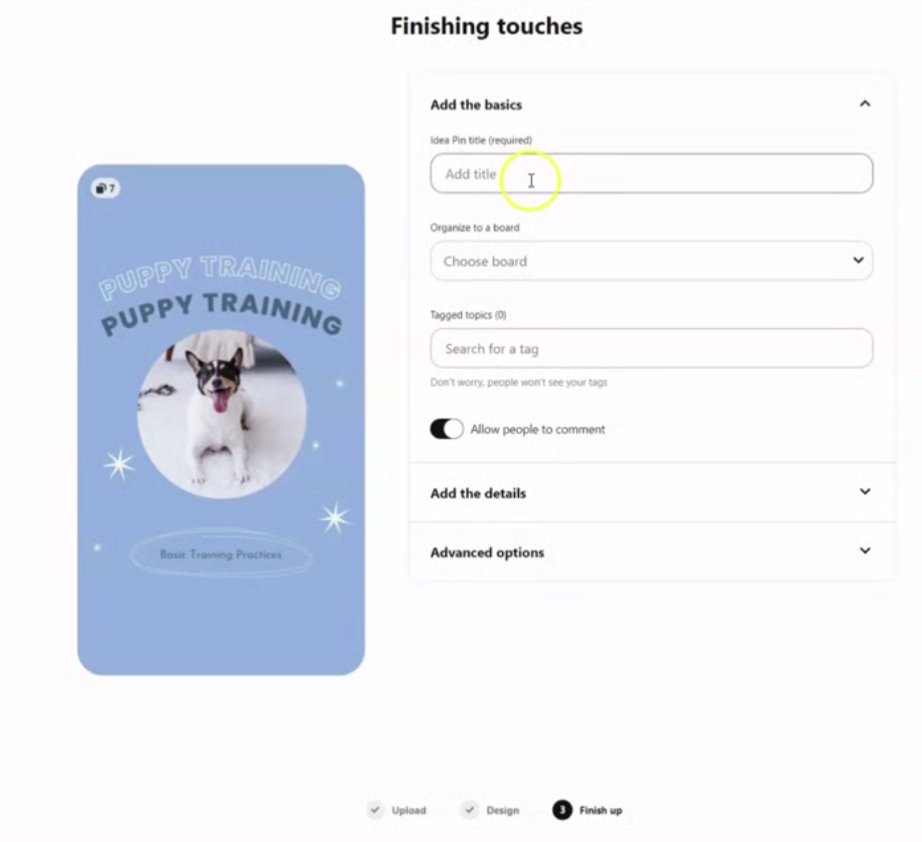
Want to know what keyword title people might be searching for? Go to the search bar on Pinterest, I would type in some words you think someone might search. This will populate suggestions and other keywords you might want to use. You’ll want to look for similar or suggested topics that go along with your initial keyword search and choose a combination of keywords for your Idea Pin title.

Add your Idea Pin to a related Keyword Rich Pinterest Board
We want to make sure that the Idea Pin is saved to a keyword rich board related to the topic you’ve created this idea pin based on. If you don’t have a board that is related, this would be a great time to add one.
Ideally you would pin this idea pin to a board that uses the same or similar keywords and related to the words in the Pin title.
Add Tags to your Idea Pin
You can add up to 10 related tags and related topics to your Idea Pin. These are not tags that you just make up. These are tags that Pinterest has pre-added. You’re going to start looking for the topics and tags related to your keywords.
Keep adding until you’ve got all 10 tags added. It’s going to help people discover your content who are searching these topics and these tags.

Adding Keyword Rich Details to Pinterest Idea Pins
Once you’ve finished the visuals, title, board and tags of your Idea Pin, it’s time to add the details.
- If your Idea Pin were a recipe, we would add ingredients.
- If your Idea Pin is a DIY project of some kind, you might add the supplies that you need in this case.
- If your Idea Pin is neither of the above, then you would add a note.
For me, I usually will just add some keyword rich notes along with a relevant URL when it applies. In the notes section you would add some keyword rich notes related to your topic, plus if you really wanted to you can add the URL related to your Idea Pin.

Keep in mind that if you put a url in the notes, this is not going to be a clickable link. This is going to be a link that people can copy and paste.
For instance, if I were to share an idea pin about this blog post I might add a note that says…
Hot tip 🔥 I made a YouTube video on how you can create Idea pins. head to the link in my bio for the tutorial on my youtube channel!
Add a Product Link Sticker to your Idea Pin using the Pinterest Mobile App
The only way to add a product link sticker (as of right now) is to do it on your mobile phone app.
If you have a link to an e-commerce product on your website, you’re going to click on stickers and you’re going to click on the product sticker.
You can either search through product pins to link to, search for your product pin, o you can go ahead and click on the ‘use link’ and paste your product pin link there.
You’ll be able to see the product sticker and move it around on the idea pin where you want.

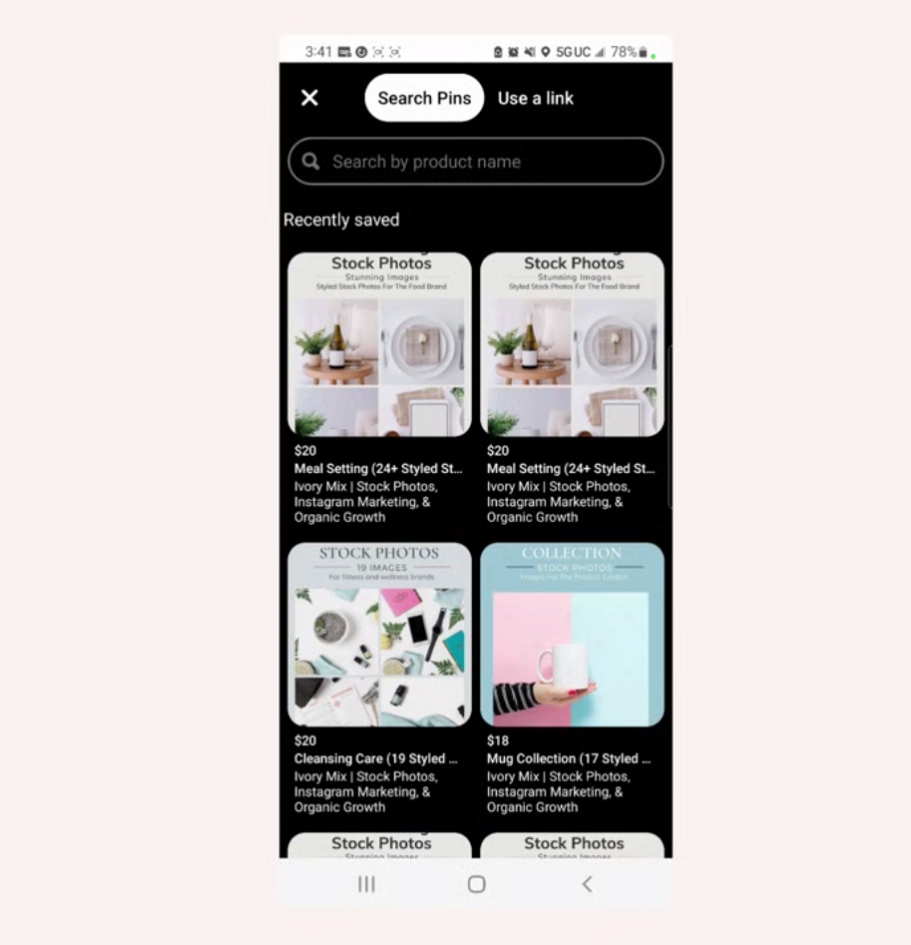
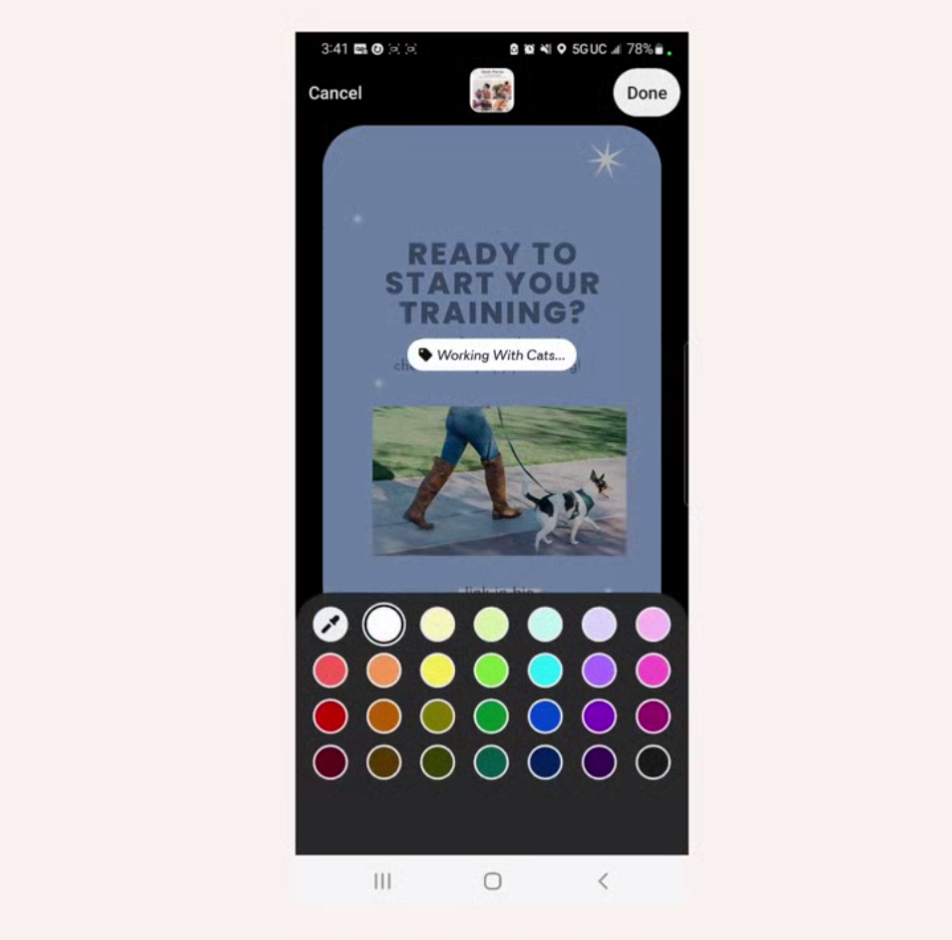
Can everyone add link stickers to Idea Pins?
Keep in mind that adding links to Idea Pins means you must have Product Pins on your business account. Product Pins are a type of rich Pin, enriched with metadata and formatted to let people on Pinterest know that they’re shoppable.
For more about rich pins and product rich pins, check out this article.
For more information, check out the Help Center article on Product Pins.
Hot Tip! Repurpose Your Instagram Reels or TikToks as Idea Pins
If you’re looking for a way to save even more time, you can always repurpose your Instagram reels or your TikTok videos top Idea Pins too. For instance, if you’re showing a behind the scenes of creating a product, you can create that video on TikTik or Instagram reel.
You’ll simply download the video from your Instagram or Tiktok and upload it the same way we uploaded the Canva template as detailed above.
Need to learn how to make an Instagram Reel or Tiktok? If you love canva, you’ll love this tutorial.
What Next?
If you’re ready to get started and want more Pinterest idea pin templates, make sure to click the link below to explore all the idea pin templates that we have on Ivory Mix for small businesses and digital product creators.
Want unlimited access to our canva templates, stock photos and stock videos too? Join Ivory Mix inside the Content Membership!
Read More About Pinterest:

Included Free:
550+ Templates, Photos, & Strategies
Get New Free Downloads Monthly
Unlimited Downloads
Special offers & Trends Newsletter
Save and sort your favorites
Access 500+ Free Templates, Photos, & Strategies With A Free Account
Free User Creation for Popup
By creating an account, I agree to Ivory Mix's Website terms, Privacy Policy and Licensing Terms
Already have an account? Log in