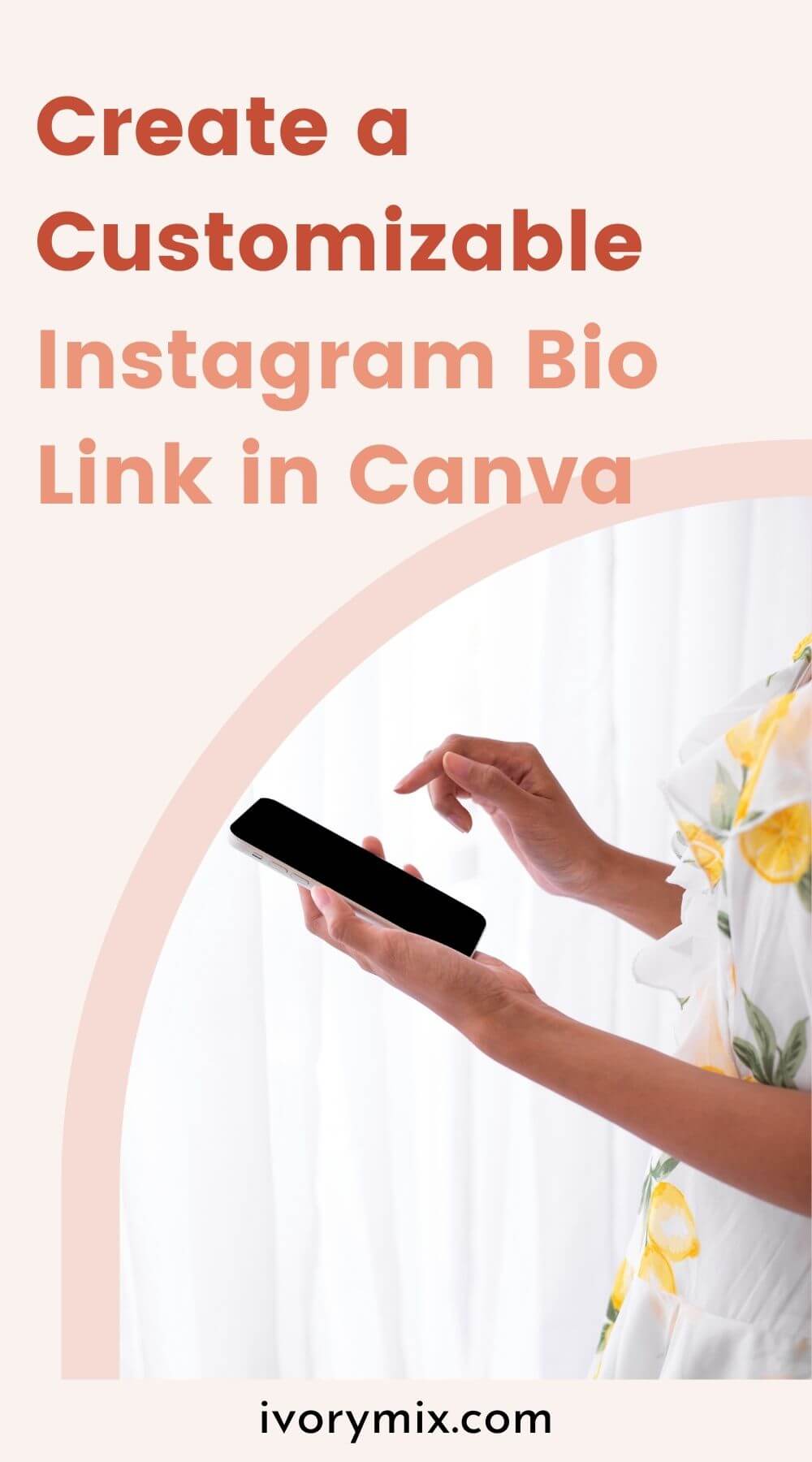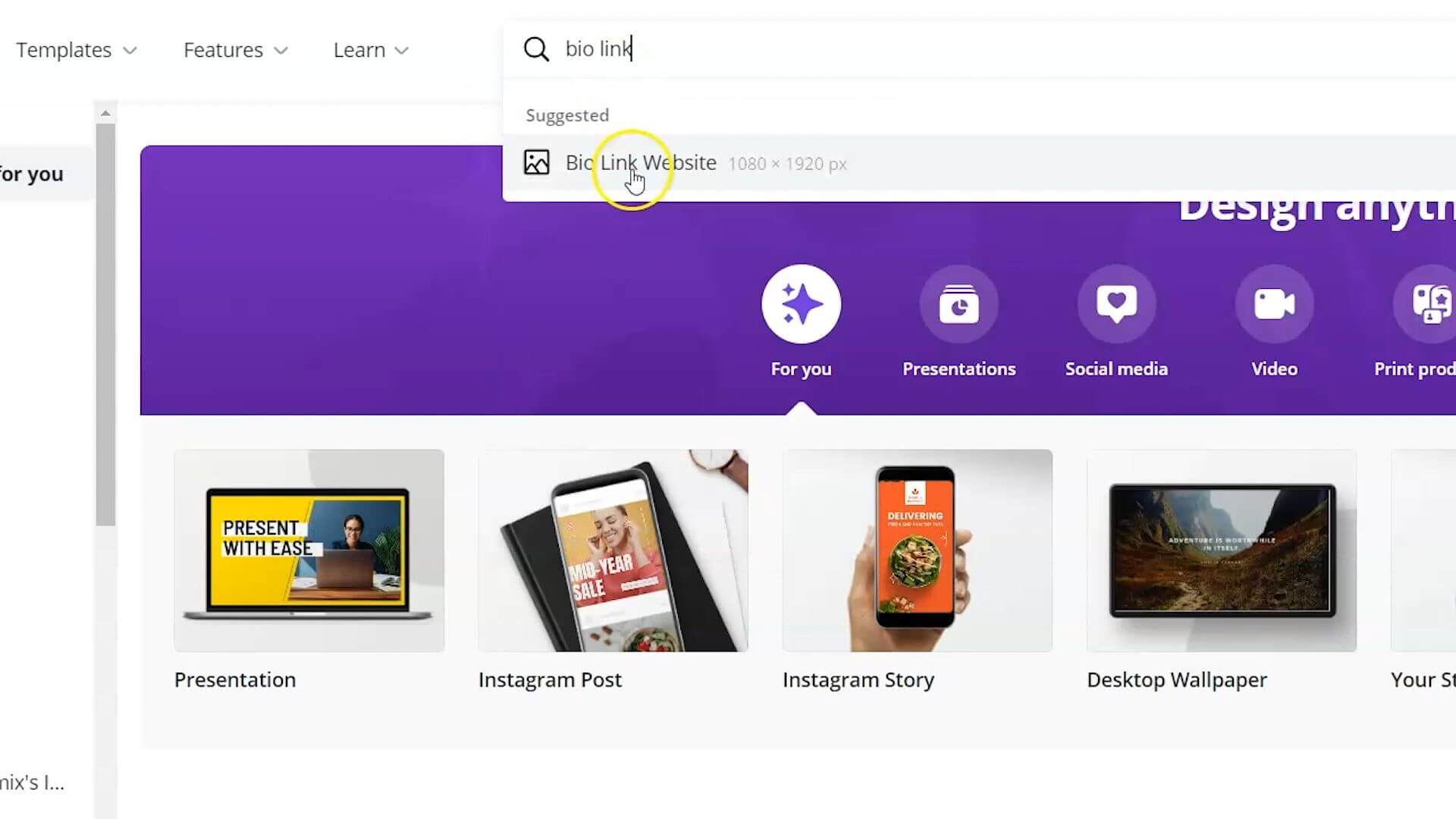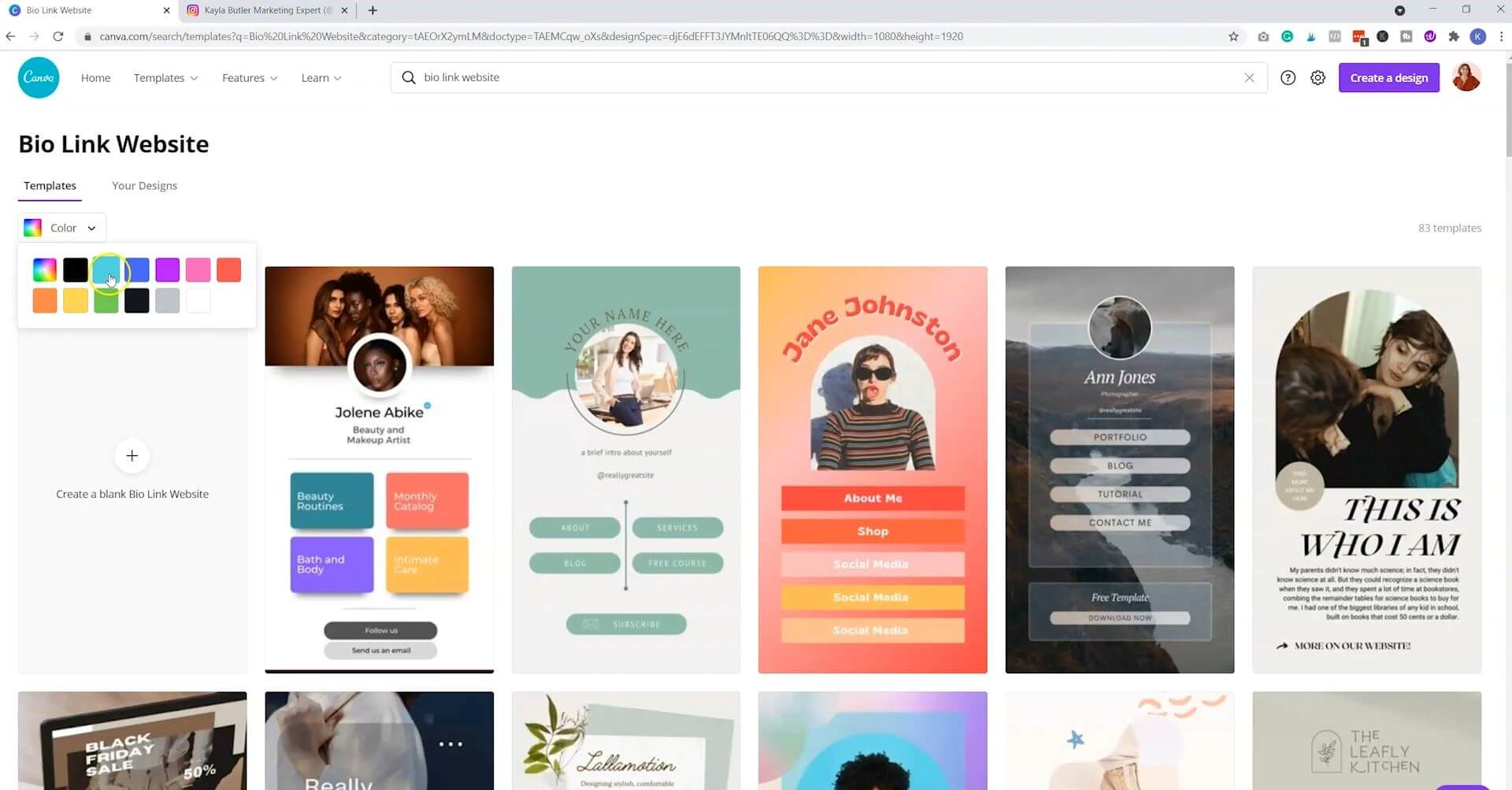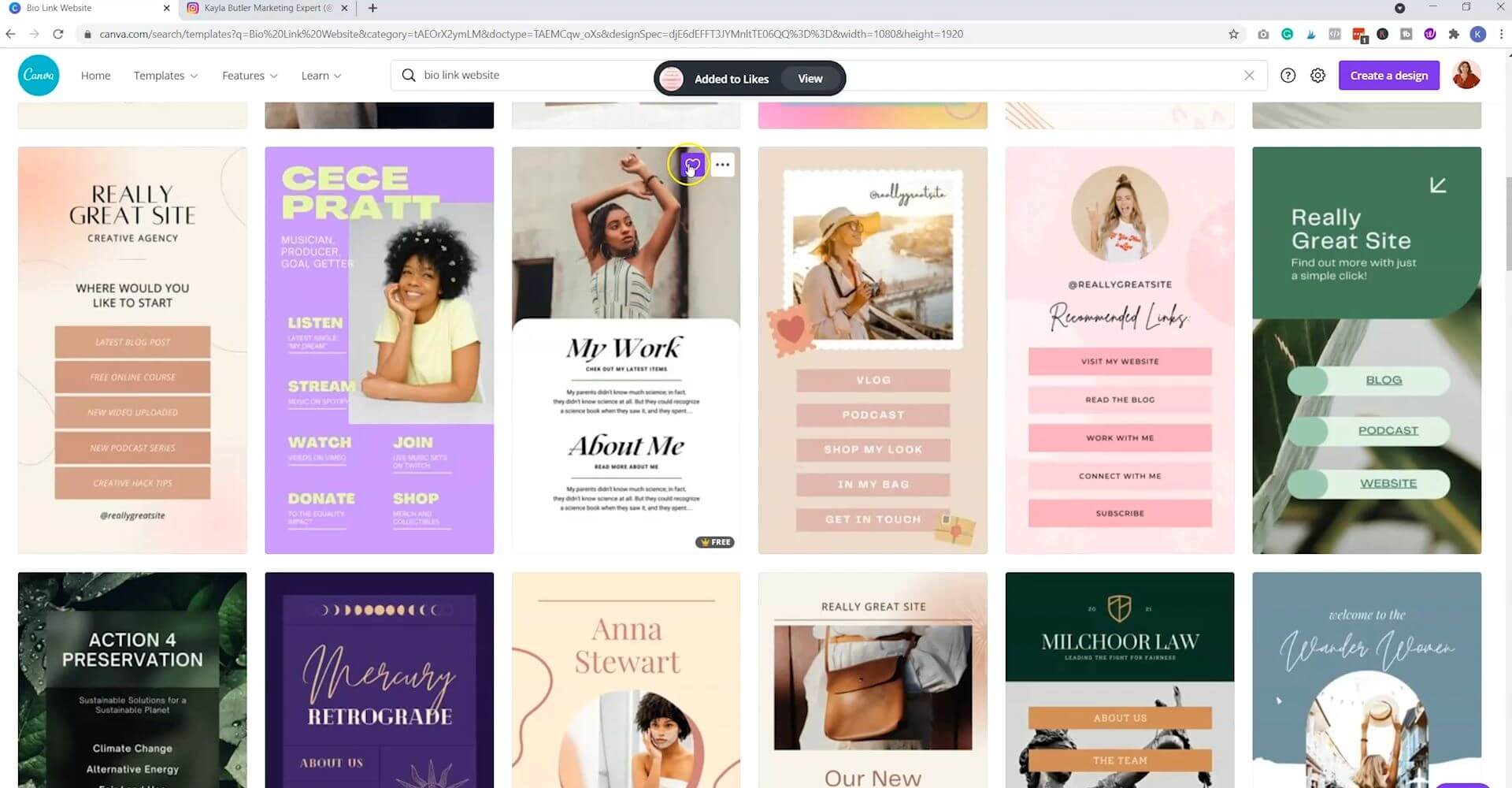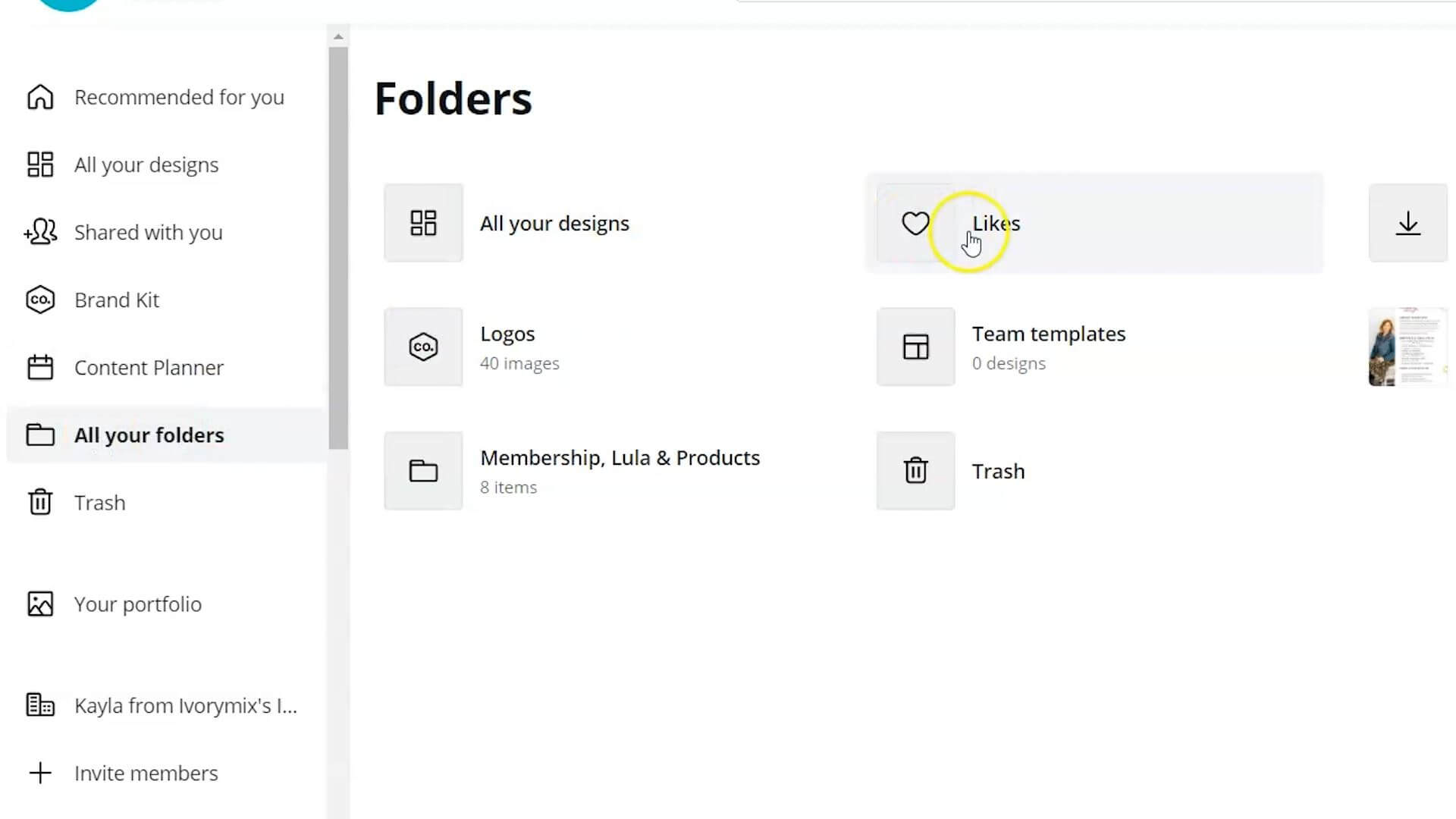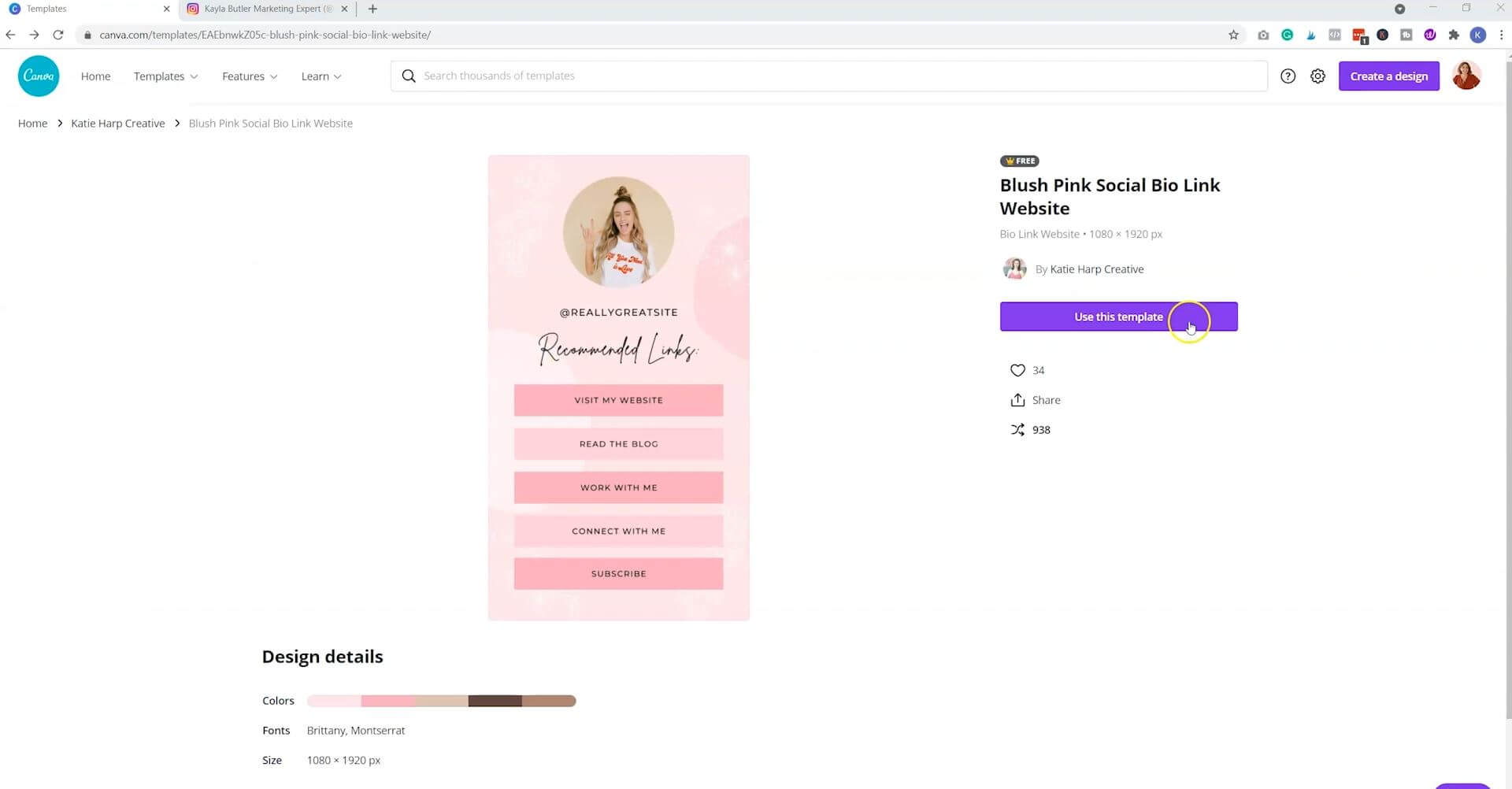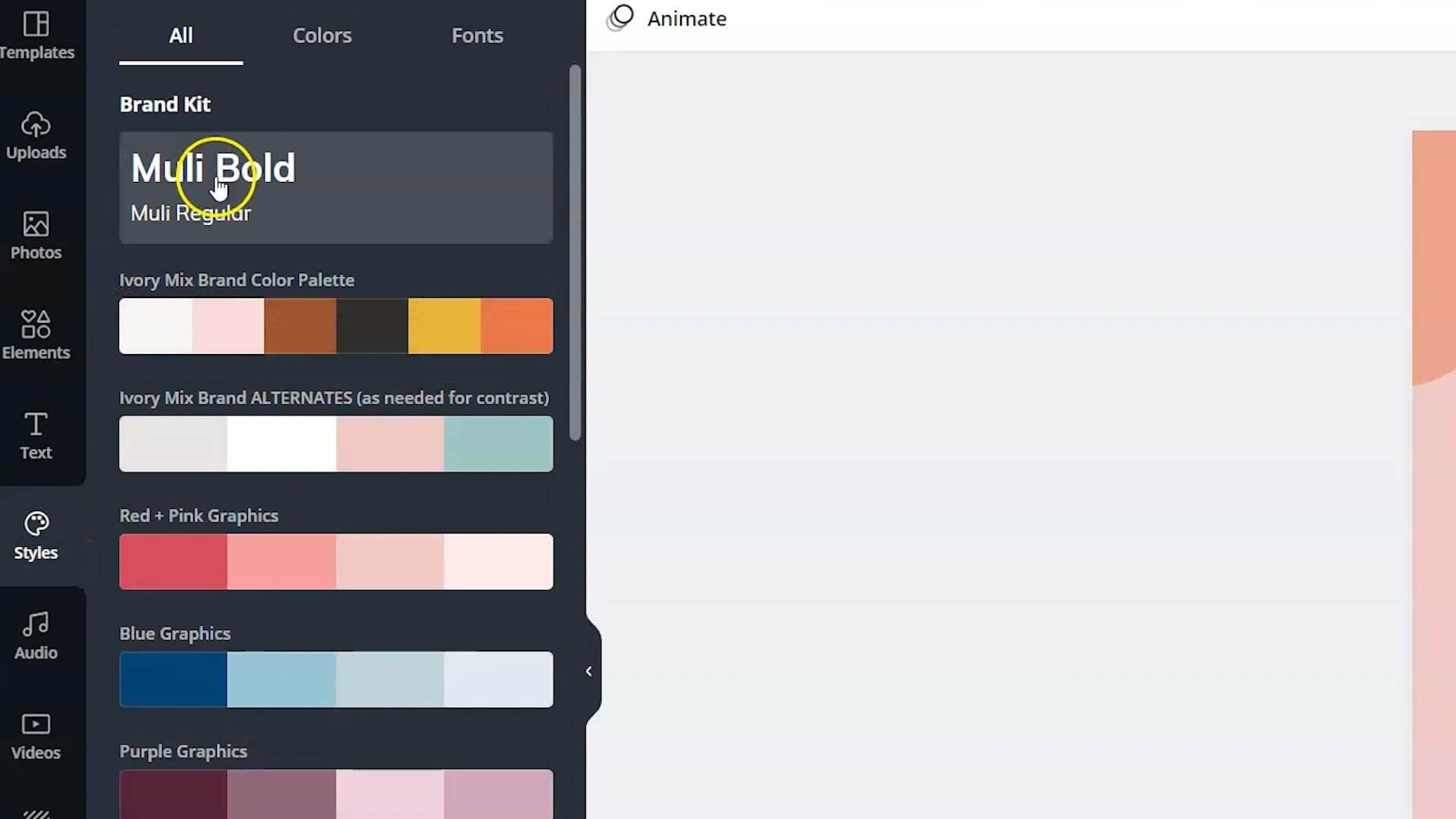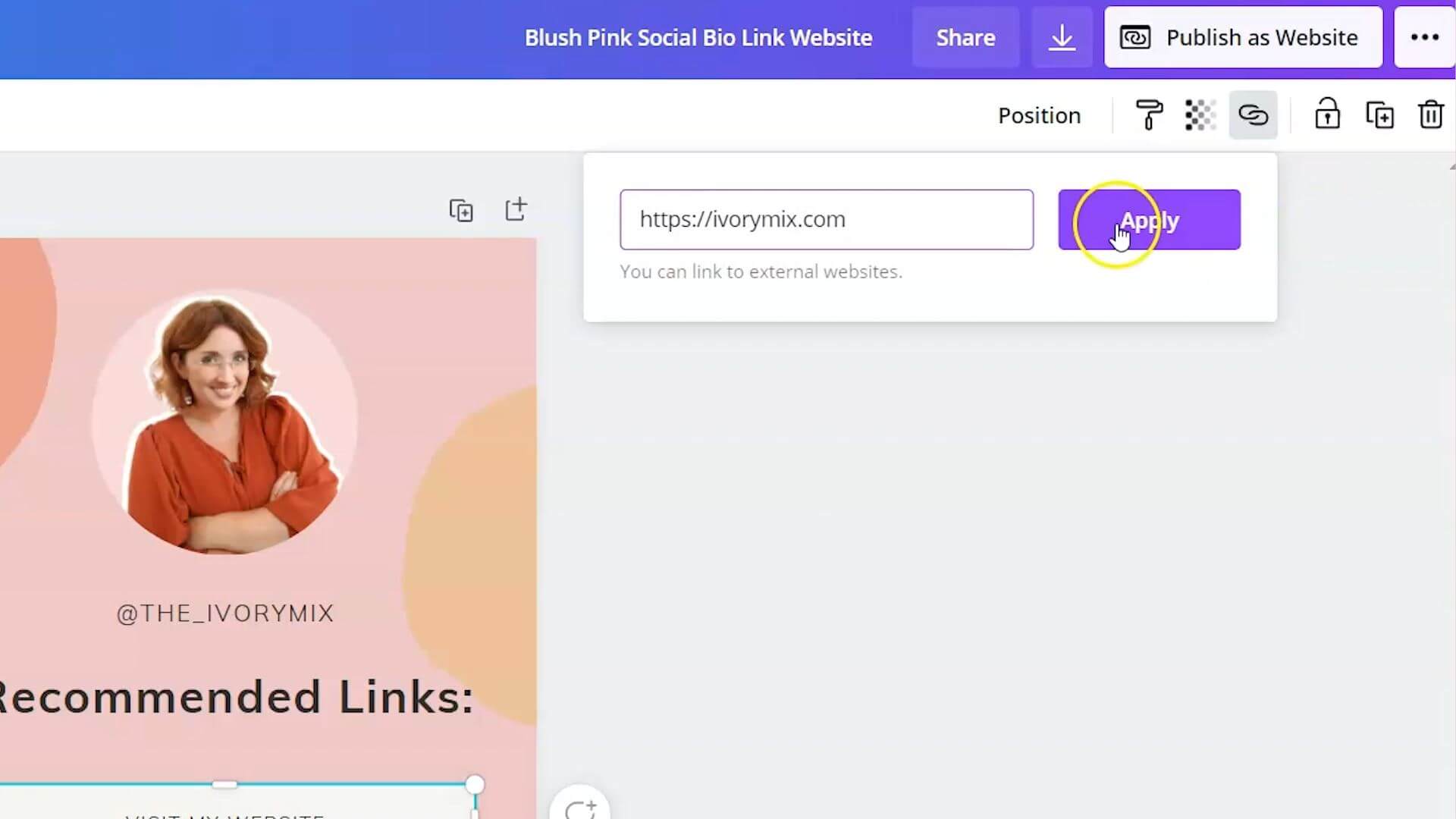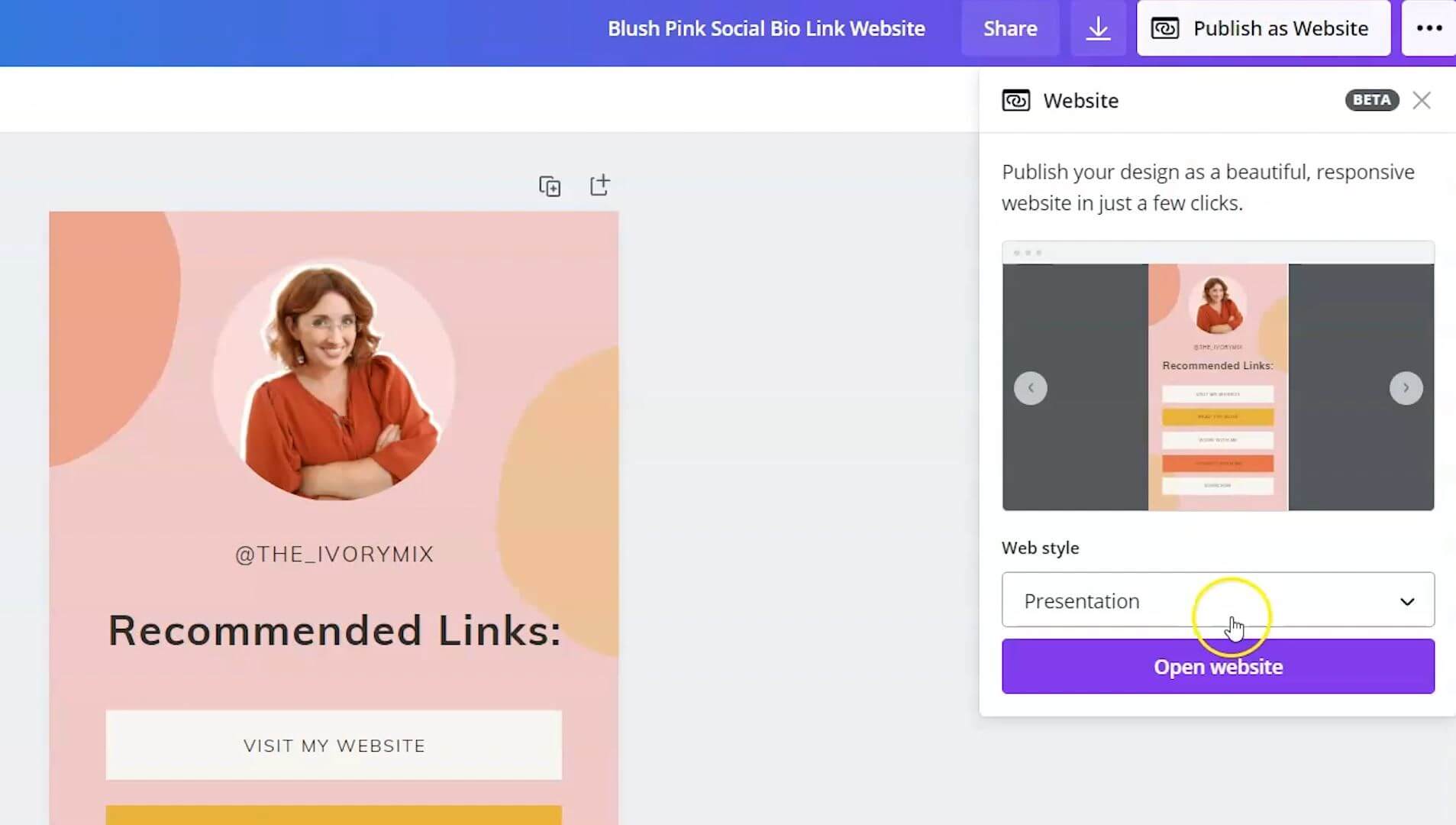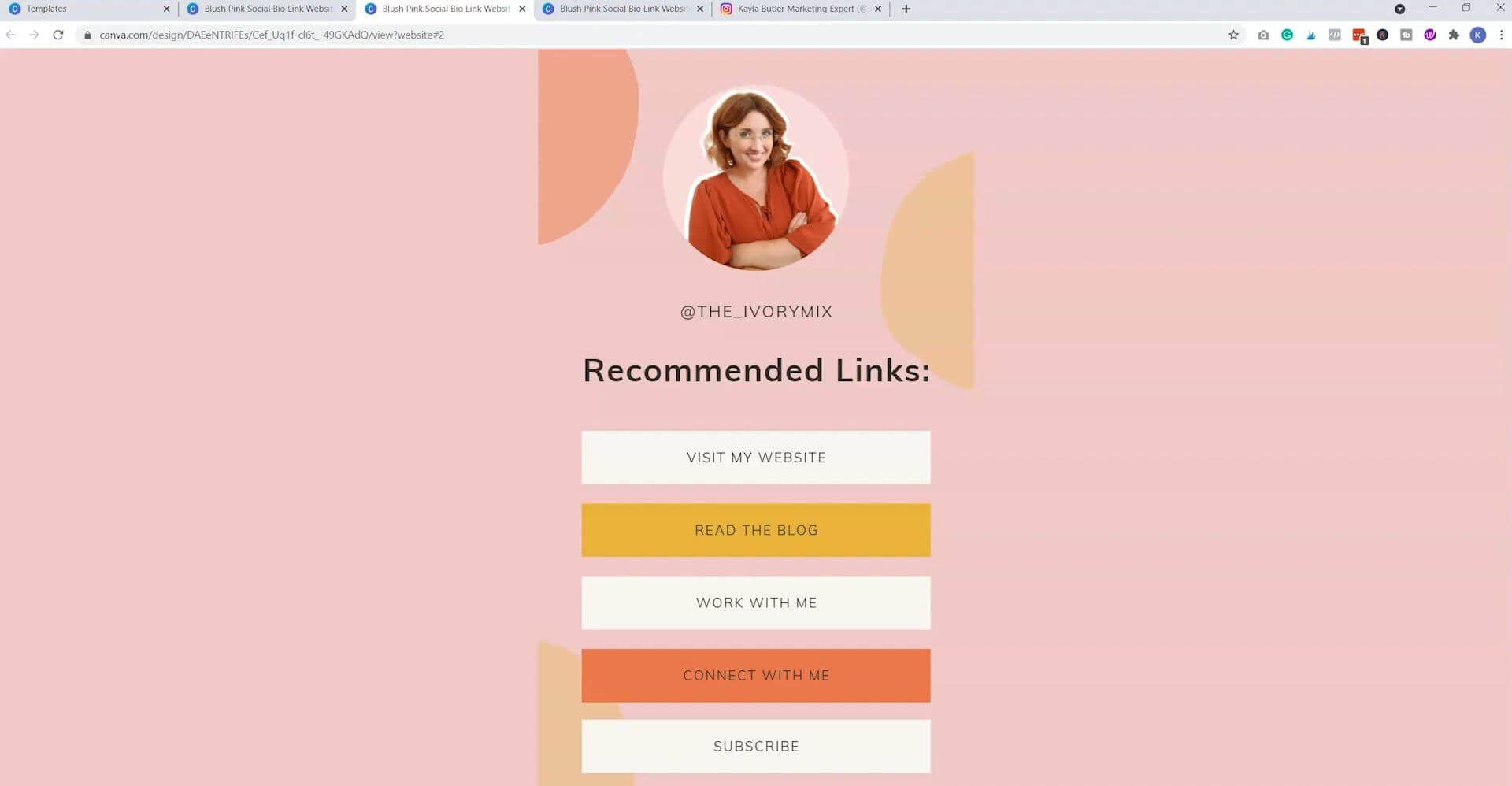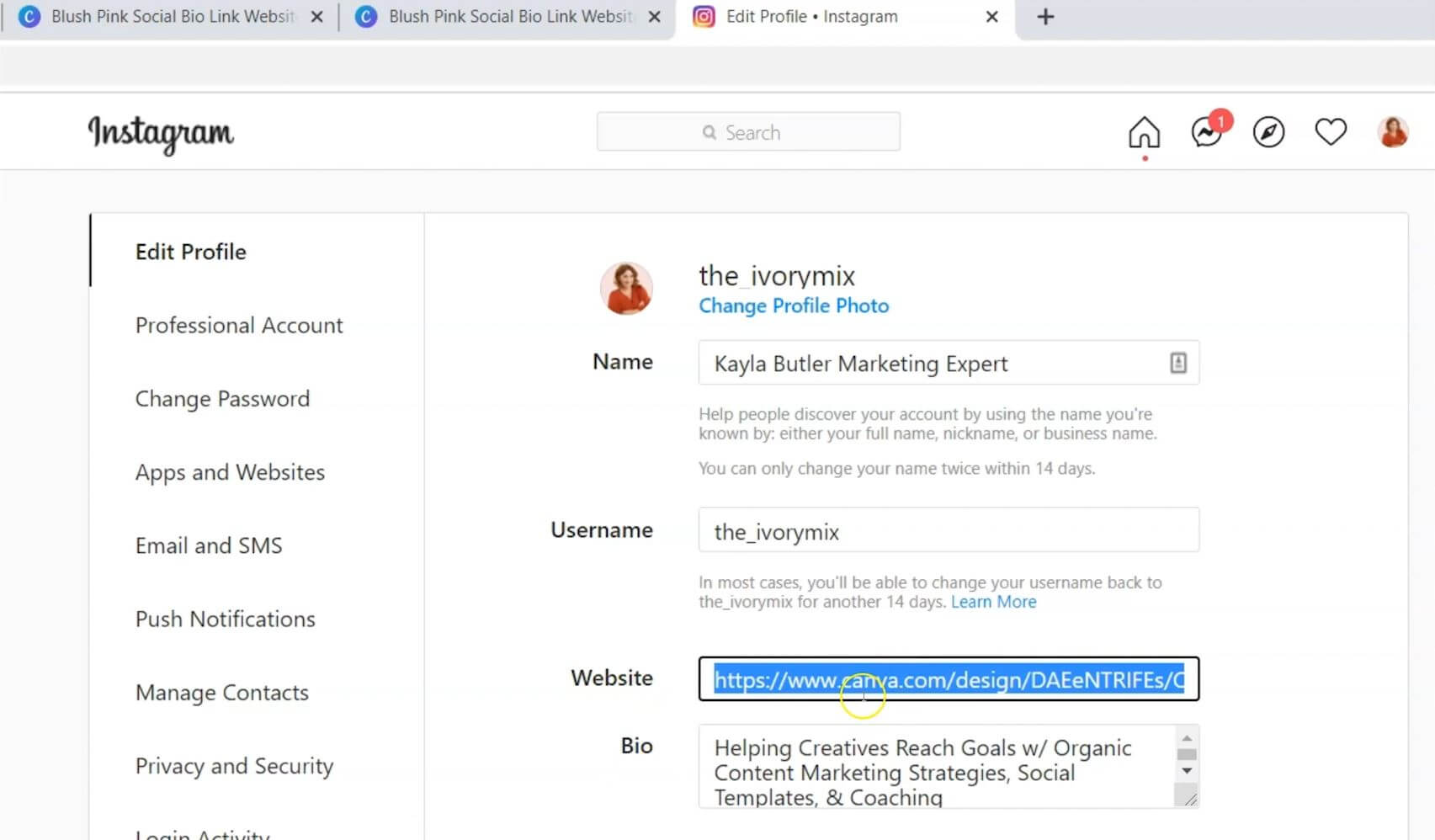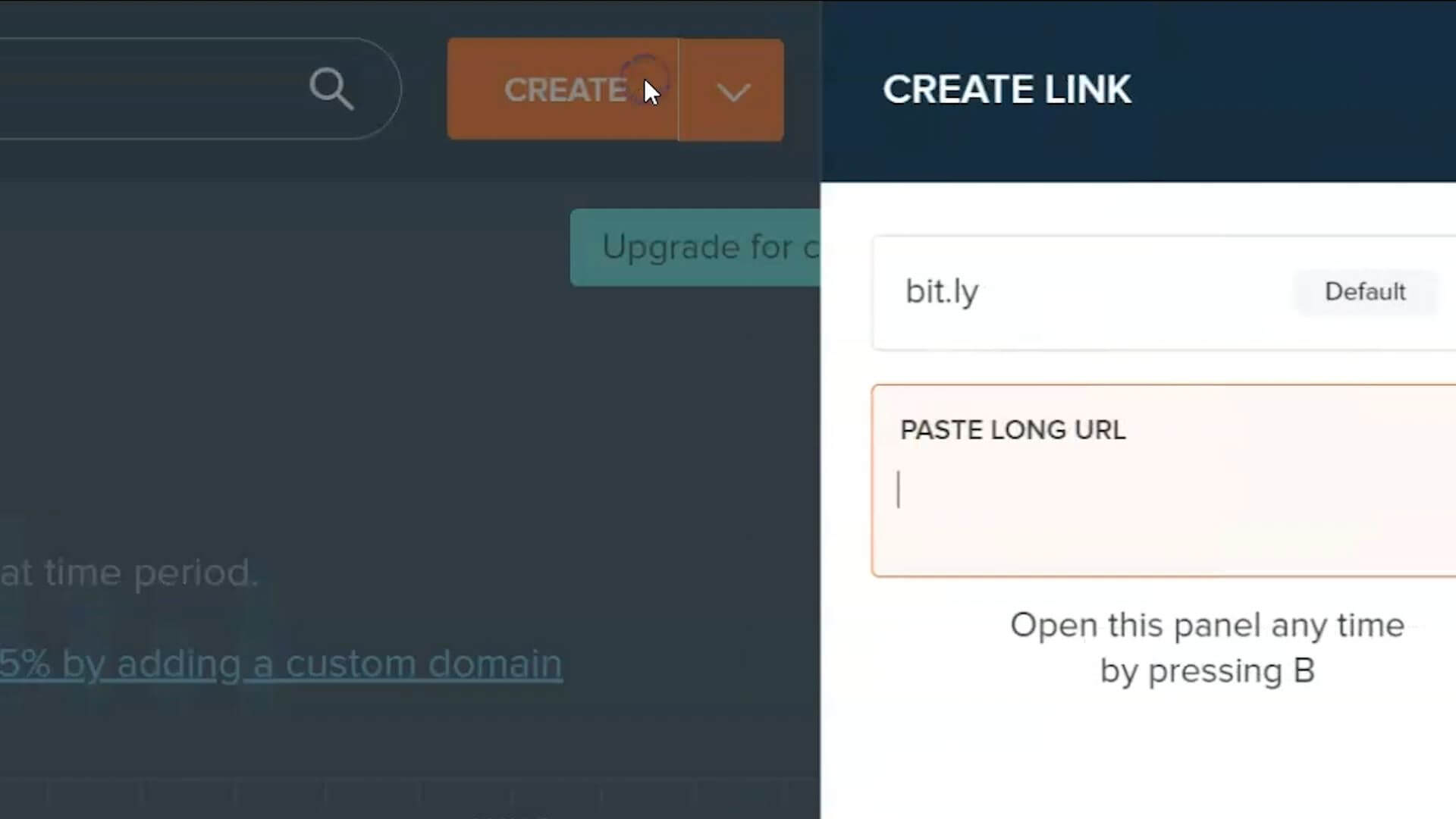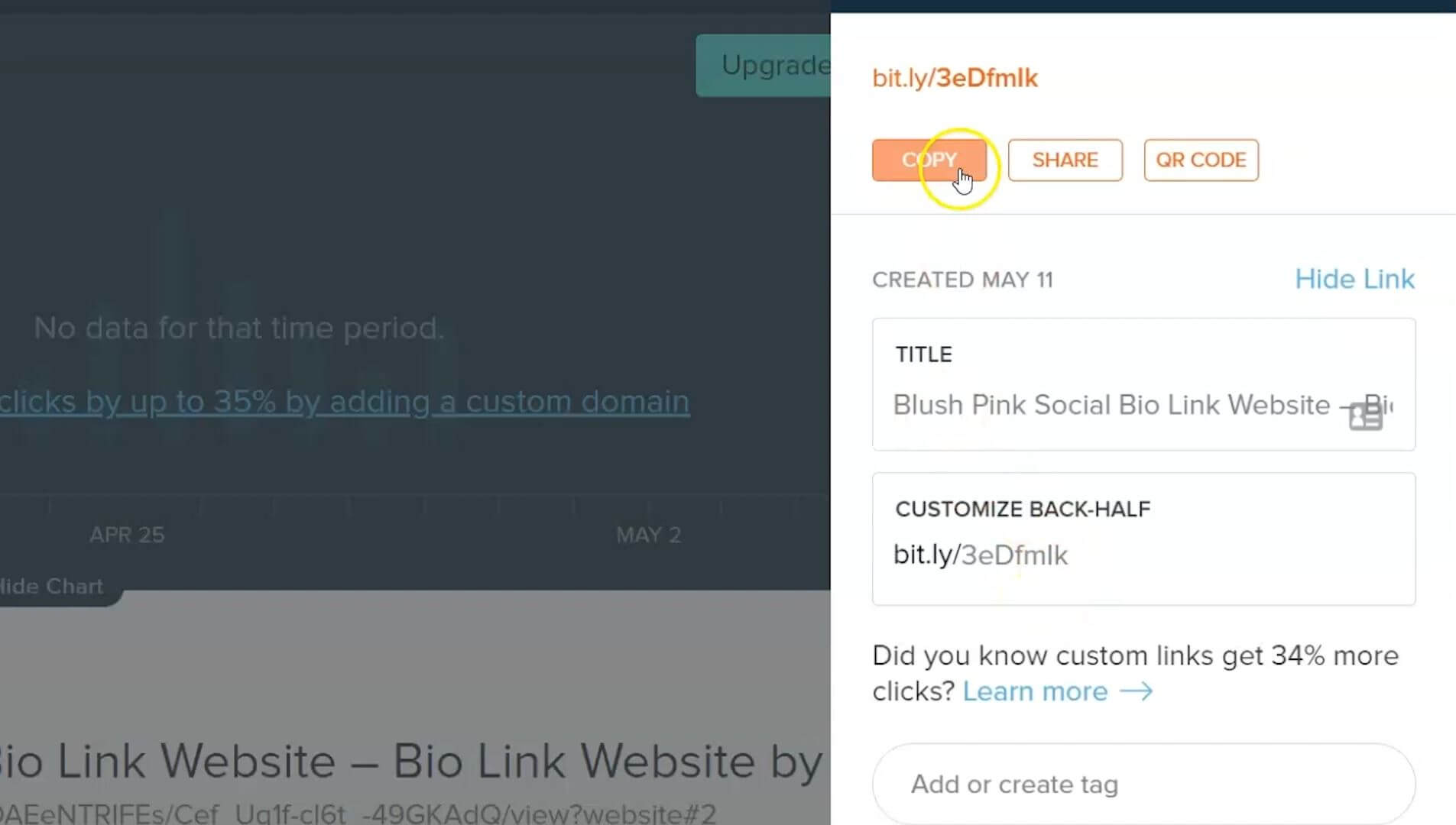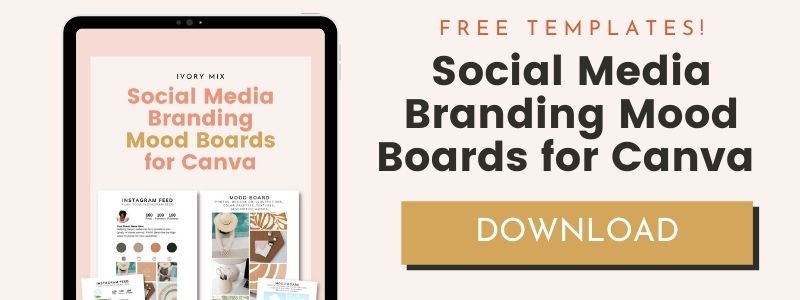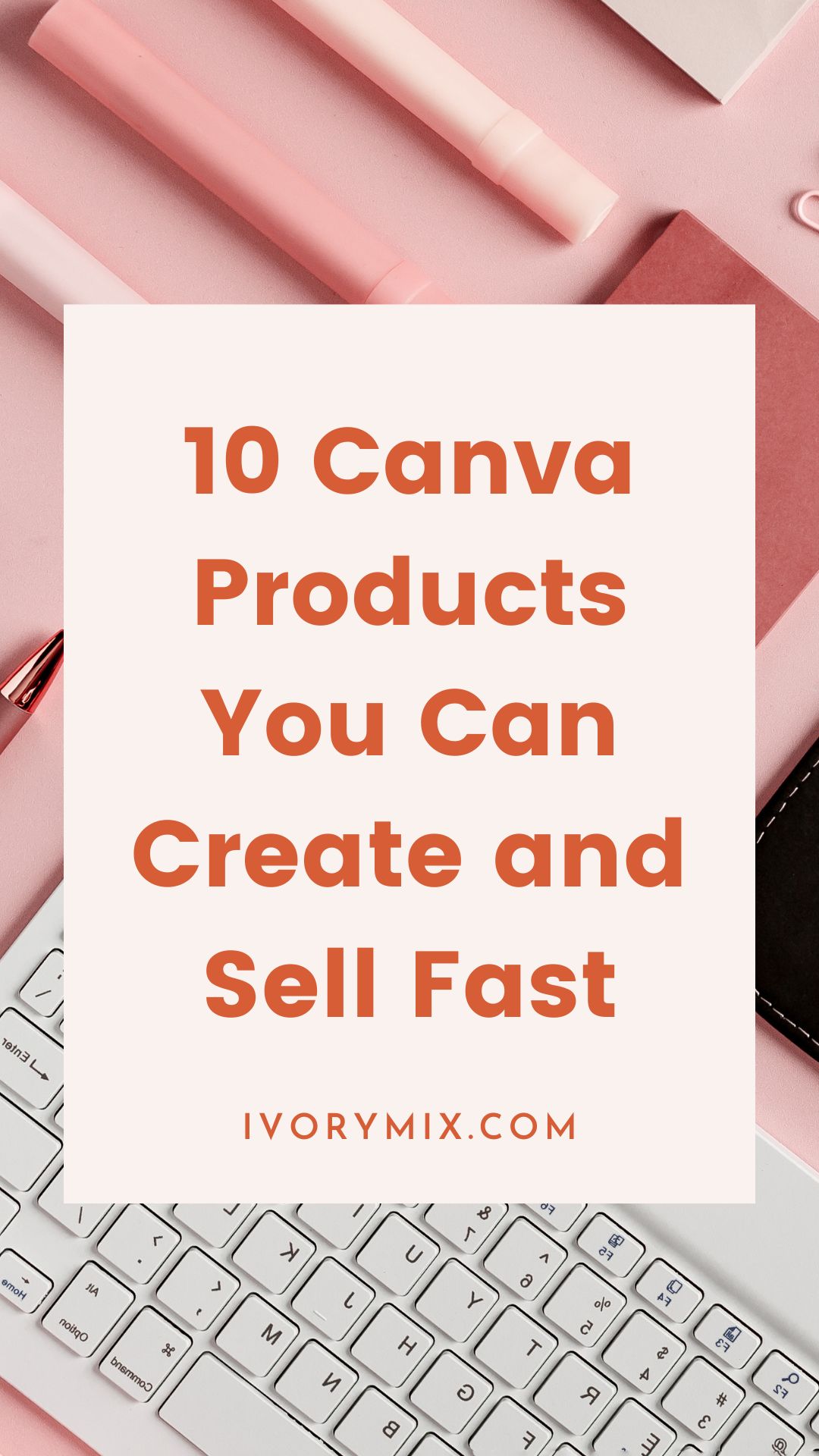get 500+ free images, templates & marketing strategies! You're one click away, Don't Miss It.
Create a customizable Instagram bio link in Canva
This post may contain affiliate links. Please read the disclaimer
I’m going to show you how to create an amazing link in bio website utilizing Canva, even if you have a free account.
It’s going to look something like this, and you can put the link to it in your bio on Instagram and create an amazing on-brand experience with your colors, your fonts, your photos, and it’s completely free.
You can skip the read and watch the video here:
The first thing that we should talk about is why you might even want a link in bio website created by Canva and what is the importance of it.
I want to show you my personal Instagram account, and what it means to have a link in bio website. You can see my bio where it says Easy Marketing Planner, and it’s pointing to the link.
This link is not created by Canva, it’s created by Linktree, which is another service that you can pay for. It’s not very expensive, but I’ve been paying for it for a few years now. When you click on it, it doesn’t just take you to my website, it takes you to a special mobile-friendly website with different things that you can click on.
The Easy Marketing Planner, certain free guides, the blog, and then links to my other social media.
You don’t have to use this Linktree that you would pay for. You could create a free Linktree account, or you can simply use the tool that you already use, Canva, to create a website just like this. That’s what I’m going to show you.
Inside of your Canva account under search, what you want to do is search for bio link website, and this will pull up multiple different templates under the bio link website keyword.
If you want to search by your brand color, or something close to your brand color, you can just tap on the color associated with your brand and it will pull up link in bio websites that already utilize that or similar colors.
You can see there are some really amazing looking templates here, and a lot of them are very unique, and even very similar to the one that I created using the paid service that I’m using, Linktree.
What you can do is you can go through and save any of the templates that you’re thinking of using first and save the ones that catch your eye.
Then back over on your Canva home, you can go to your folders and go to your likes, and look through anything that you’ve liked, and are thinking about using as a starter template.
In order to customize the template, you can change out certain elements, search for new elements and change out the colors.
Once you’ve customized everything for your brand, you can start adding in your links to your different lead magnets, to your website, to your different social media, or YouTube channel.
One of the easiest ways to change colors and fonts is to go over to styles and tap on your brand kit if you happen to have a Canva Pro account.
Next, what we want to do is change the links. The way that you can do that is click on the text or the button and add a link by clicking on the link icon, and then inserting the link for your website.
You can customize these for anything that you want to include in the link in your bio. Once you’ve got it ready to share, click on publish as a website and you can change how it’s presented. It could be a scrolling website, standard, presentation mode.
I’m going to just choose scrolling, and I’m going to click open website, and this is how it will open. Nice and big on my desktop. However, on mobile, it will look like a mobile website.
What you can do at this point is grab the URL, and this would be the URL that you would share in your bio. You’ll paste that URL to the section for your website.
This is a very long link, and it might not look that interesting to click in the bio. If you’re wanting to create a shorter link, I do have a hack for you if you don’t want this big, long Canva link.
You can go to a website called Bitly and create a free account. It creates short links.
When you have a Bitly account, you can click create, and paste the Canva link, and it will create a very short link for you.
This would be the short link that you can share in your bio instead of that long Canva link. You’ll click copy and go and paste that in your Instagram account.
The bio link websites that Canva provides to free users is priceless. You can customize so much about your Canva website, and the fact that it’s free makes it so much better.
If you’re looking to grow your email list, add more experiences for your followers on Instagram without having to create a website, a bio link website created with Canva is definitely the way to go.
If you’re finding it hard to get new subscribers, or connect with your audience, I’ve got a secret society Facebook group, where you can join others and connect with other content creators.
Now that you know more, you can get started creating your Instagram brand with this completely free Instagram mood board and feed planning template.

Included Free:
550+ Templates, Photos, & Strategies
Get New Free Downloads Monthly
Unlimited Downloads
Special offers & Trends Newsletter
Save and sort your favorites
Access 500+ Free Templates, Photos, & Strategies With A Free Account
Free User Creation for Popup
By creating an account, I agree to Ivory Mix's Website terms, Privacy Policy and Licensing Terms
Already have an account? Log in