get 500+ free images, templates & marketing strategies! You're one click away, Don't Miss It.
My favorite hacks on Canva for better content
This post may contain affiliate links. Please read the disclaimer
One of my favorite tools is Canva and today I want to show you all the tricks, tips and hacks of Canva that I absolutely love that you may or may not know about, and that can really level up your visual content.
Let’s get started.
You can skip the read and watch the video here:
Saving your brand board
The first thing that I want to show you on Canva is your Brand Kit. On the left-hand side is the Brand Kit and you can upload your brand logos, your brand colors and your brand fonts, which makes it super easy to apply your brand colors, your logos, or your fonts in a new design.
For instance, here I am on an Instagram story template from the Ivory Mix Membership and I want to customize it for my brand colors and my brand fonts. Because I have a Canva Pro account, I can go to styles and tap on my Ivory Mix Brand Color Palette and it will automatically change the colors to my brand.
I can shuffle through different versions by clicking on Shuffle, and I can actually click on the item and change it to my brand color as well because there’s my brand palette right there at the top. In addition to that, I can actually click on the Brand Kit Font and it’ll change all the fonts to my brand’s fonts as well. And so that’s why having the Brand Kit on Canva is pretty awesome.
Text Effects
The next tool or trick that I love for Canva is Texts Effects. Here I’ve just typed in a word and you can go to effects and there are different effects that you can apply to the texts.
There’s shadow and you can change the intensity. There’s neon and you can even curve the text. You can create this glitch effect or even hollow out the text.
Animations
In addition to adding an effect to your text you can also animate your text. In the top left corner, you can click on Animate and choose from different types of animations. Some of these are for Pro accounts and some of these are for the free account, but you can see how easy it is with one click to animate the text.
If you’re trying to create a video or animate your text to make it more visually interesting this is really helpful.
Animated Stickers
Speaking of animation, one of the other tips, tricks and hacks that I love about Canva is Animated stickers and little animations under the elements. If you go to the Elements and you look for Animated Stickers, you can come down to the bottom and in the menu, they have different stickers.
But there’s an easier way if you’re searching for something to add to your graphic and you wanted to move and create movement like animation you type in a word like arrow, and you can click on this button and click the Animated option.
Hit Apply and it’s going to show you all the animated arrows. You can just tap on the animated arrow you want and it easily animates your video.
Background Remover
The next tip, trick or hack that I love for Canva is the Background Remover.
This is a really cool trick that I’ve used to create fun graphics on my Instagram. If you’ve seen this image before, you probably saw it here on my Instagram account, this is a stock photo from the Ivory Mix Membership.
In order to create an interesting carousel for Instagram I wanted to remove the background of this image. You can do that easily on Canva by coming up to Effects and click on Background Remover it’s going to do its best job to remove the background of this image.
Now that the background of this image is removed I can put whatever color behind this image I want and make it a little more on brand.
You can see that the background of this image is removed and I’m able to level up the image by adding a background to it. That’s one of my favorite tools as well.
Video Embed
But in addition to that for Instagram I also have IGTVs and these videos could easily be created in Canva as well with the Video Embed tool. You can upload different type of media from images, videos, and audio on Canva.
If you have a YouTube video that you want to also put on to Instagram, you can actually upload the video here on Canva and embed it into a more square style video graphic.
Here I have embedded the video and I can add a headline text here and I can even trim the video to be shorter. If I wanted to create a 30 second clip of this video I could trim just the 30 seconds and put the headline here at the top of the graphic.
I’ve added the headline, I’ve got the video and I could trim it to 60 seconds. Once I’ve trimmed it, I can just click download and download as a video and it’s ready to upload onto Instagram.
Adding audio/music
If you haven’t created a video of your own, you’re in luck, because Canva also has additional videos that you can use in their tools.
You can search for videos from Canva and you can also add audio from Canva. They have different free and royalty free music that you can use as well as free videos.
You can see I’ve added this video, you can hit Play. Instead of my own video I’ve added a video from Canva. If I wanted to make this even better, I could add music, animate the text and create an awesome video.
Shadows
One of my favorite new features that Canva has rolled out is Shadows. I’m going to add this design to my Canva and let’s say it’s a paper document and I want to add a shadow to it to give it a more realistic look.
By clicking on the graphic, I can tap on Effects and now I can apply different shadows, giving it that more realistic look and appeal to really make it look like it’s a paper document.
Smart Mock-ups
Besides that they’ve actually added something called Smart Mock-ups as well. Let me remove that shadow and now let’s go to Smart Mock-ups and with a click of a button on one of their image options it will automatically apply my paper document or my little design to the smart mock-up photo.
Within just a few clicks, I had a few different options of how to mock-up or display this design.
Embedding links on documents
Another tip, tool trick, or hack for Canva that I absolutely love is the ability to embed links on the graphics and download as a PDF.
If I wanted to share this graphic as a PDF and I wanted people to be able to click on this button of Read More, I can actually apply a link to this text. I do that by clicking the link and going to this link button and I can insert the link to my blog. Once I download it as a PDF anybody who opens that PDF will be able to click on that button and be sent directly to my blog. It’s really handy if you’re creating lead magnets or other resources that you want people to download.
Creating a free website
Speaking of clickable links, one of the things that you probably didn’t realize is that Canva gives you the ability to create a website. It’s not your average website.
It is a free option on Canva but you can see when I typed in Website there are a bunch of different templates that came up.
When you click on one of these templates you’ll see that it looks like a normal graphic and is edited to look somewhat like a website. You might be wondering, “Well, how do you set this up as a real website?”
In order to do that if you wanted to add a link to your Instagram in the area where it says, Get In Touch you could use that same link option that we’ve been talking about, but then you can click Publish as a Website.
You can choose different ways that you want this to be viewed. I’m going to click on Scrolling and I’m going to click Open Website and you’ll be able to see that it functions very much like a website that someone can scroll through.
If you’re in a pinch or you really need to create something quickly you can utilize Canva’s Website Templates to quickly create free websites with simple templates.
Now that you know more, I want to share with you my free Masterclass. You can get it right here. I’m going to share with you in this masterclass five strategies for how to get clients and launch a signature offer with your content. I’ll show you how to do this with your content on Instagram but also how to create sales funnels and turn on your sales machine utilizing content and evergreen content strategies.
If you’re finding it hard to get more people to see your content or find people to collaborate with, I’ve got a secret Facebook group where you can meet other online entrepreneurs collaborate and share different advice and share what you’re working on with each other. We would love to have you inside.

Included Free:
550+ Templates, Photos, & Strategies
Get New Free Downloads Monthly
Unlimited Downloads
Special offers & Trends Newsletter
Save and sort your favorites
Access 500+ Free Templates, Photos, & Strategies With A Free Account
Free User Creation for Popup
By creating an account, I agree to Ivory Mix's Website terms, Privacy Policy and Licensing Terms
Already have an account? Log in
4 Comments
Leave a Comment
You must be logged in to post a comment.


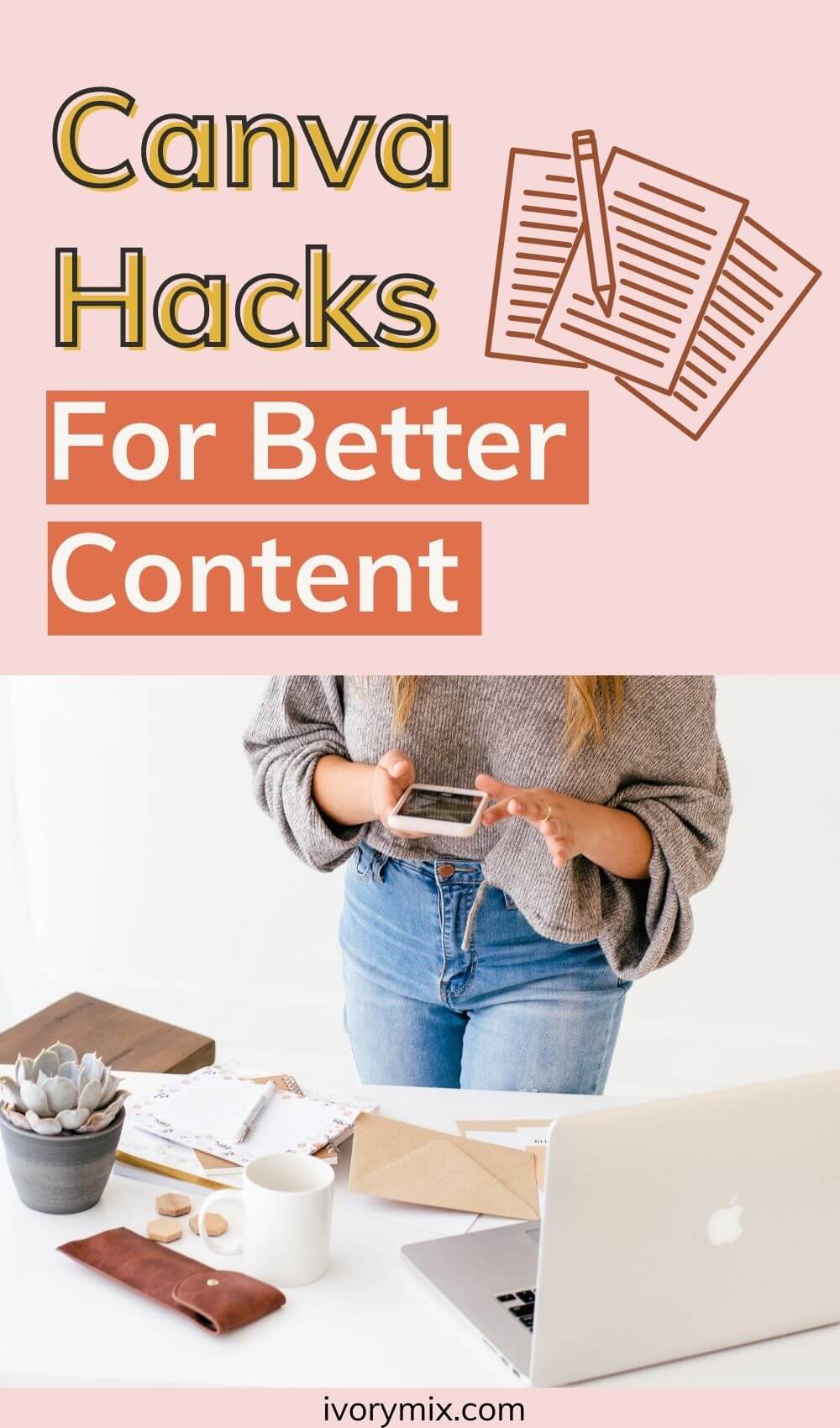
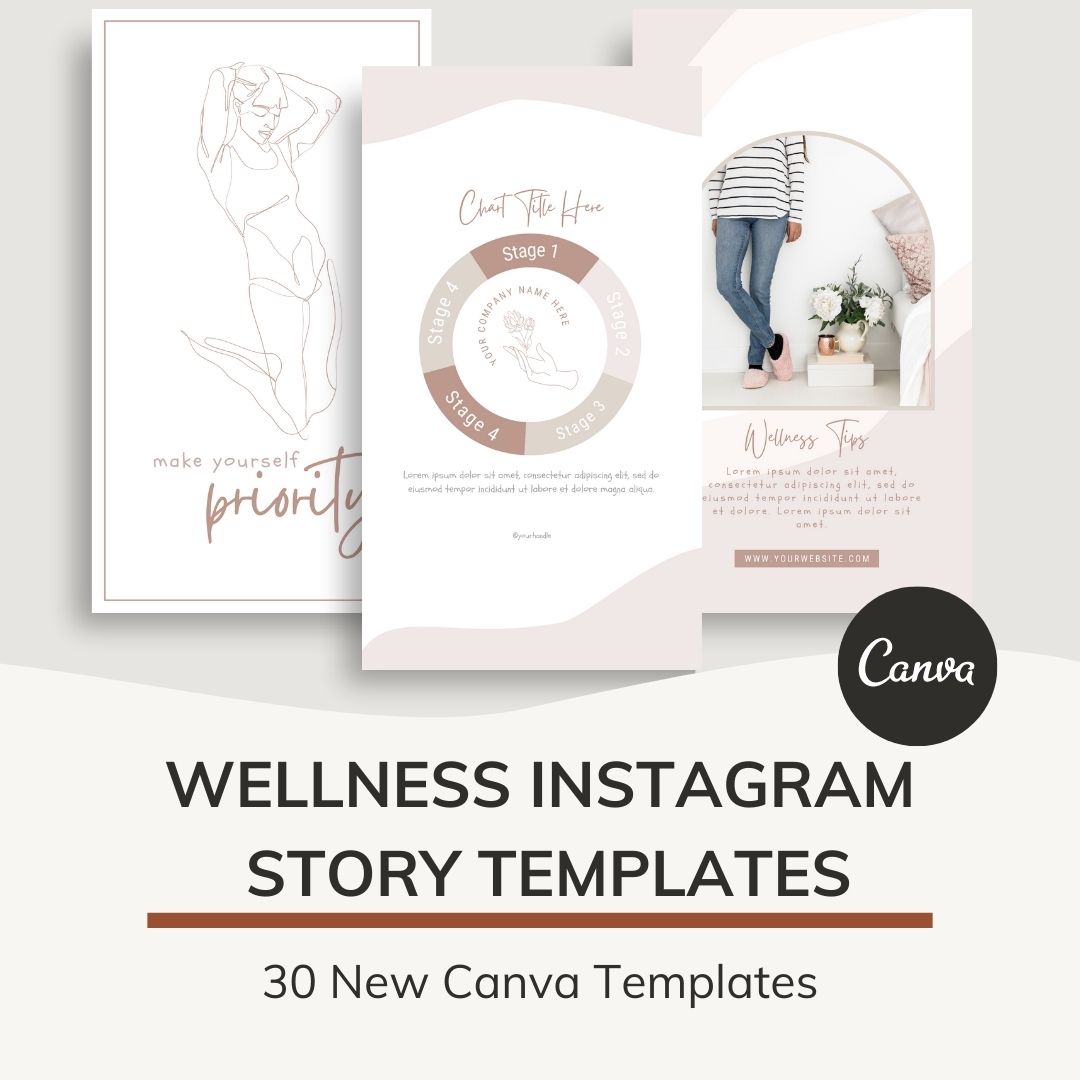
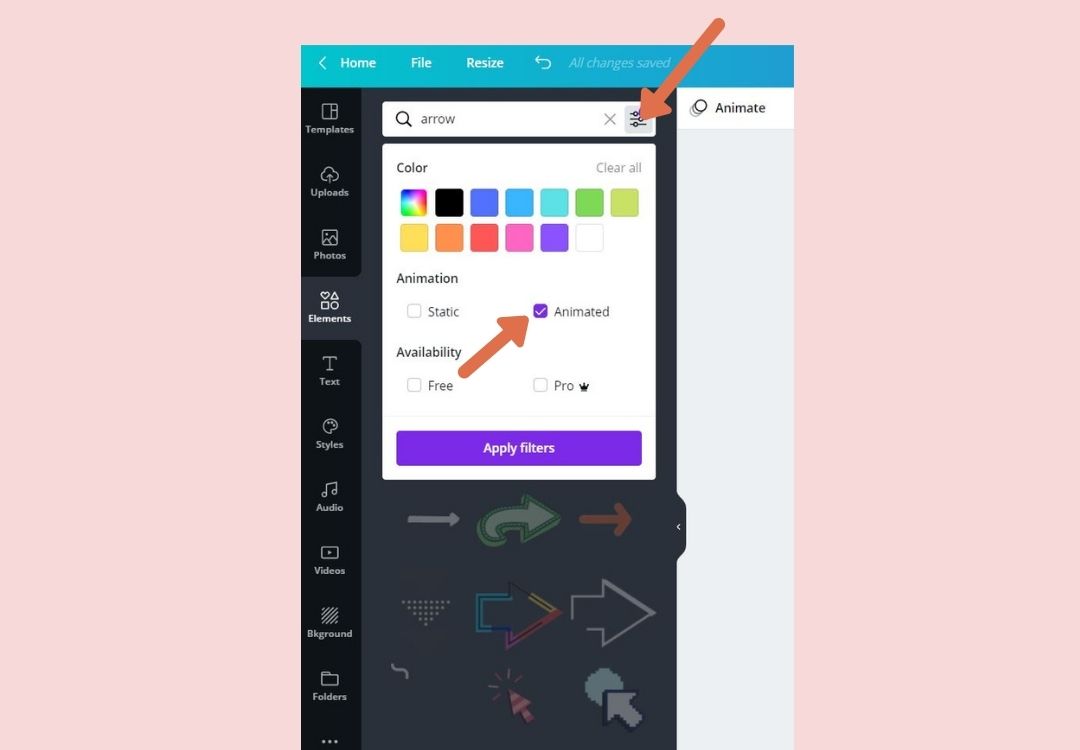
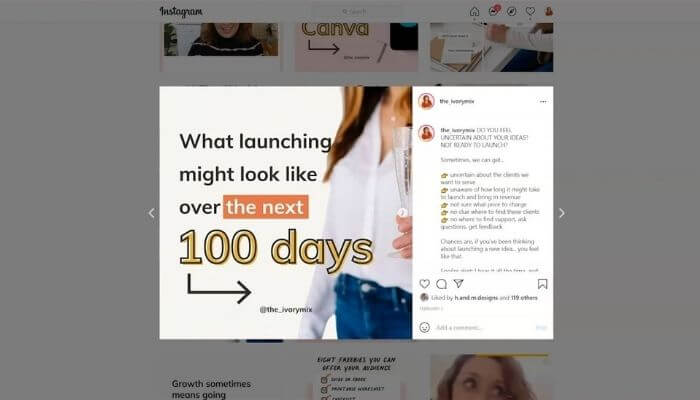
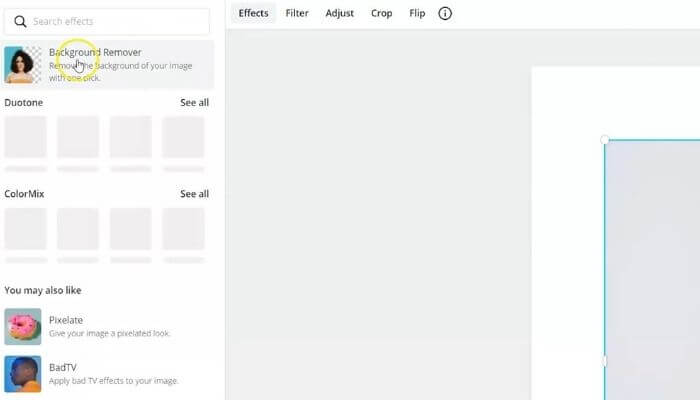
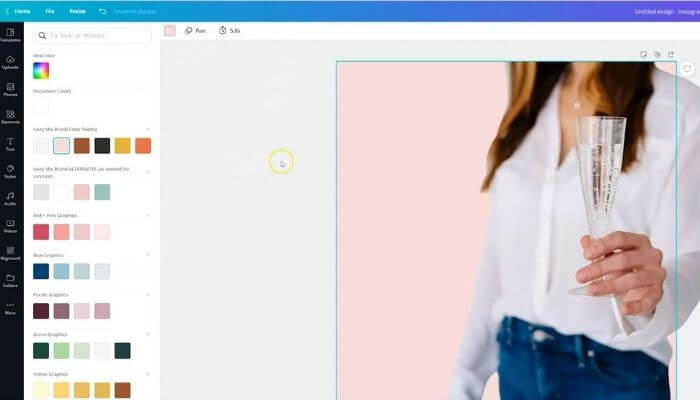
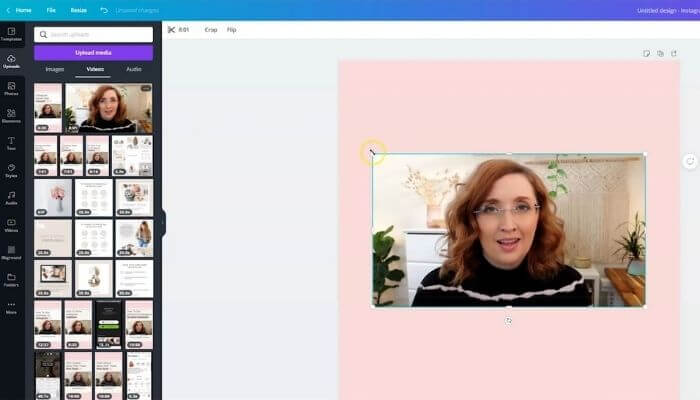
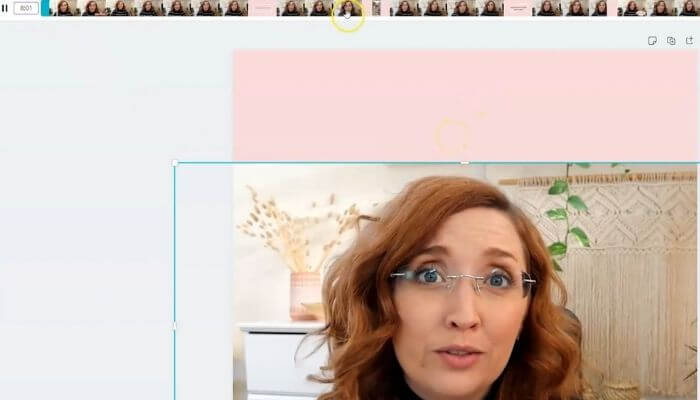
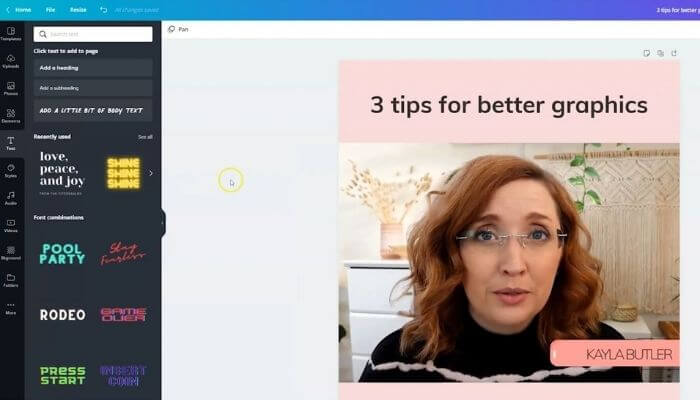
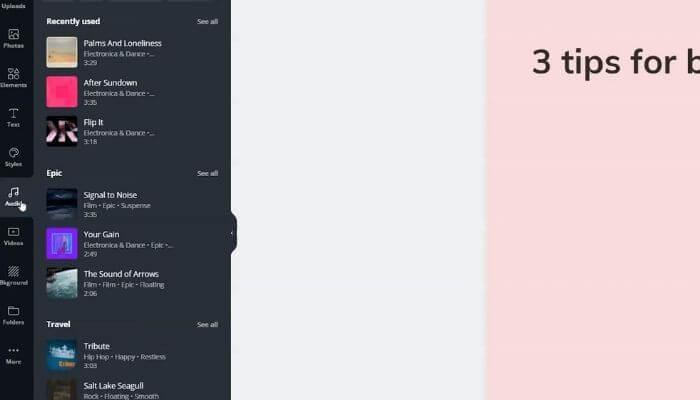
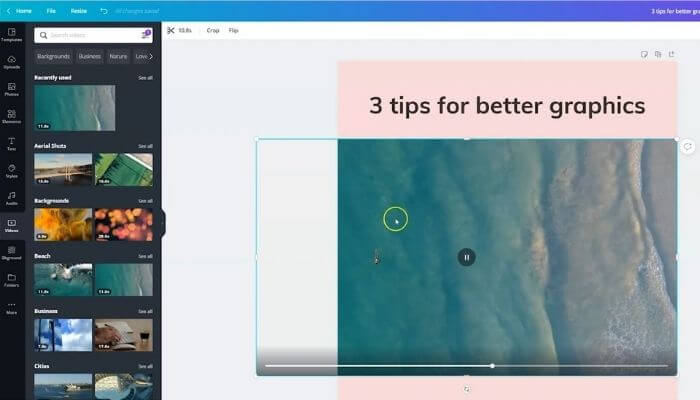
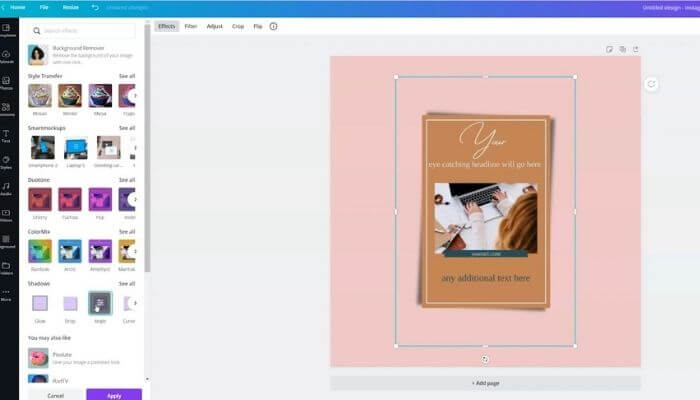
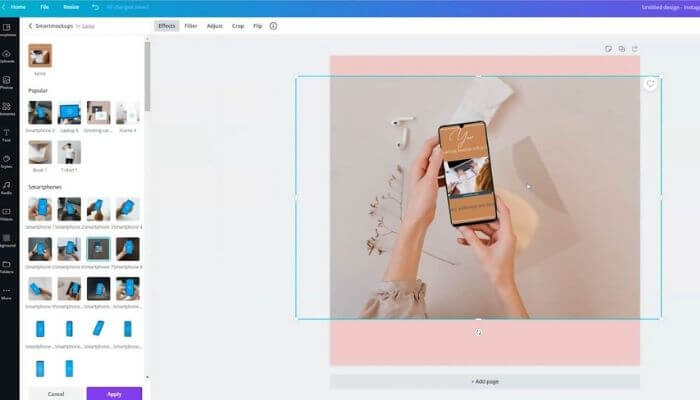
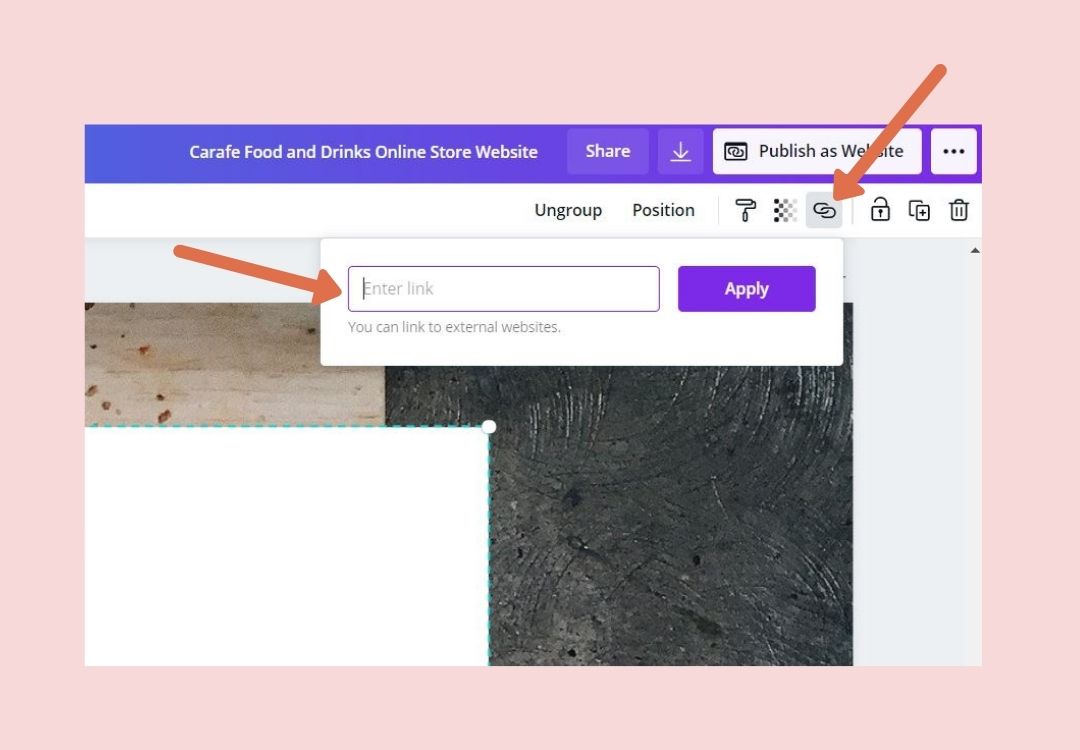
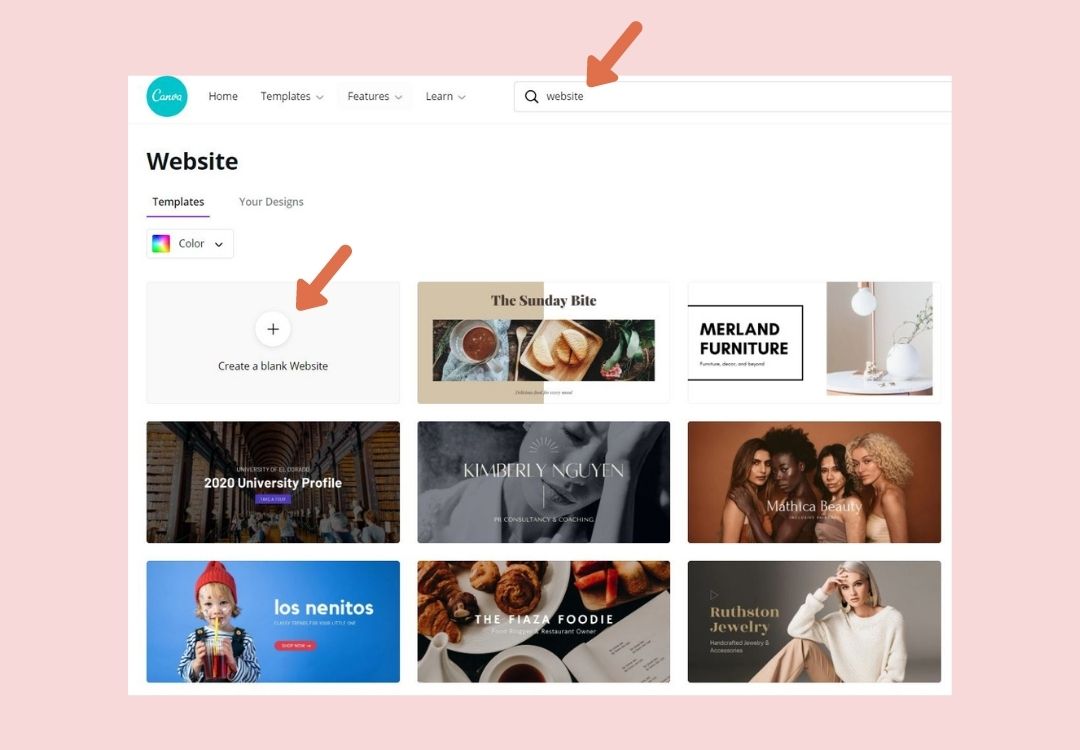
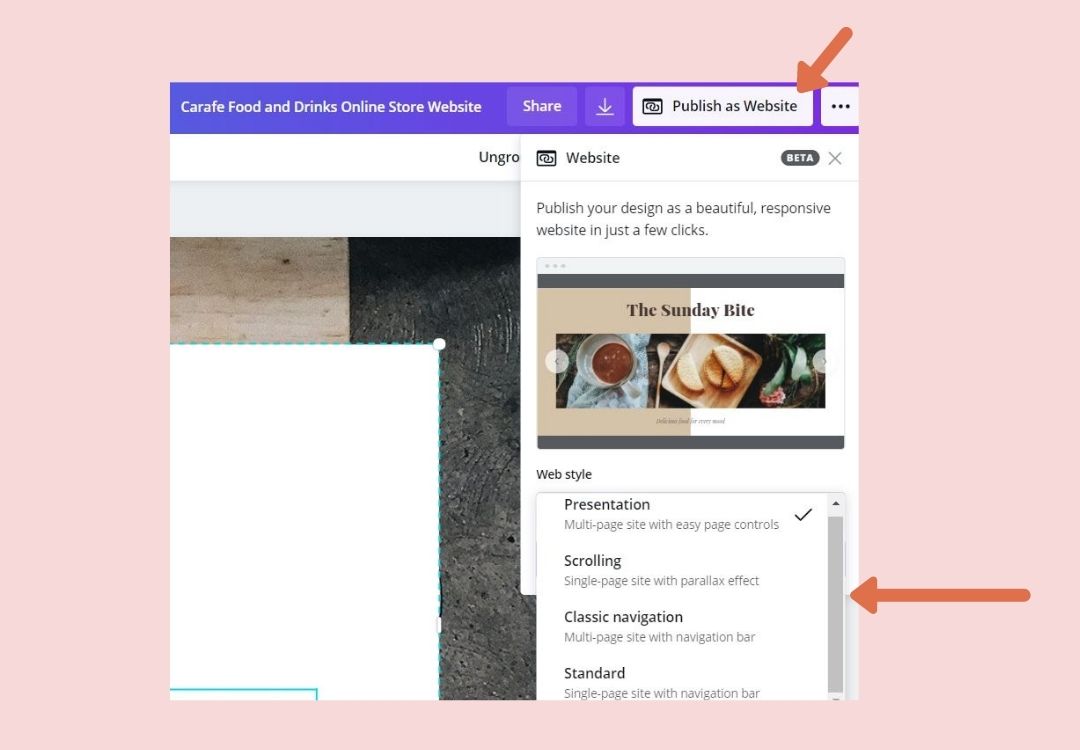
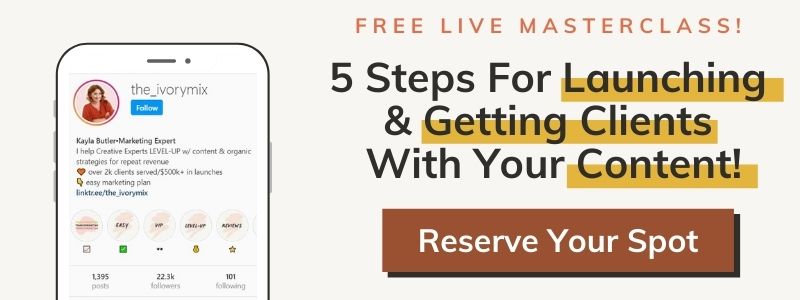
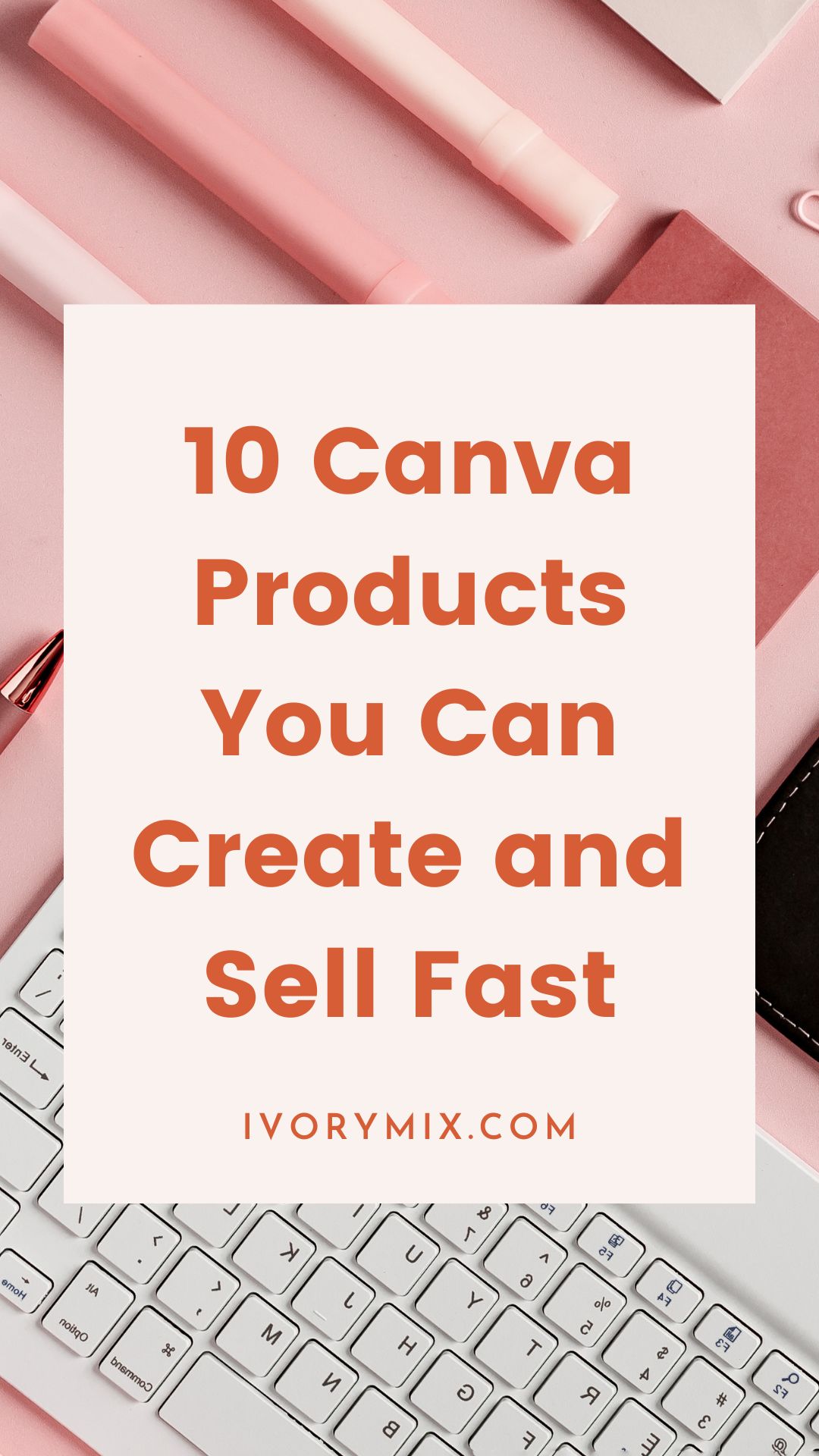






Hi Kayla,
Thank you so much, really useful tips!!
You’re very welcome!
I have to tell yuu, I really really appreciate a non-video version of getting an explanation of this blog topic.
I know everyone is all about the video, but I don’t learn that way.
Thank you for doing this option!
It’s our pleasure!!