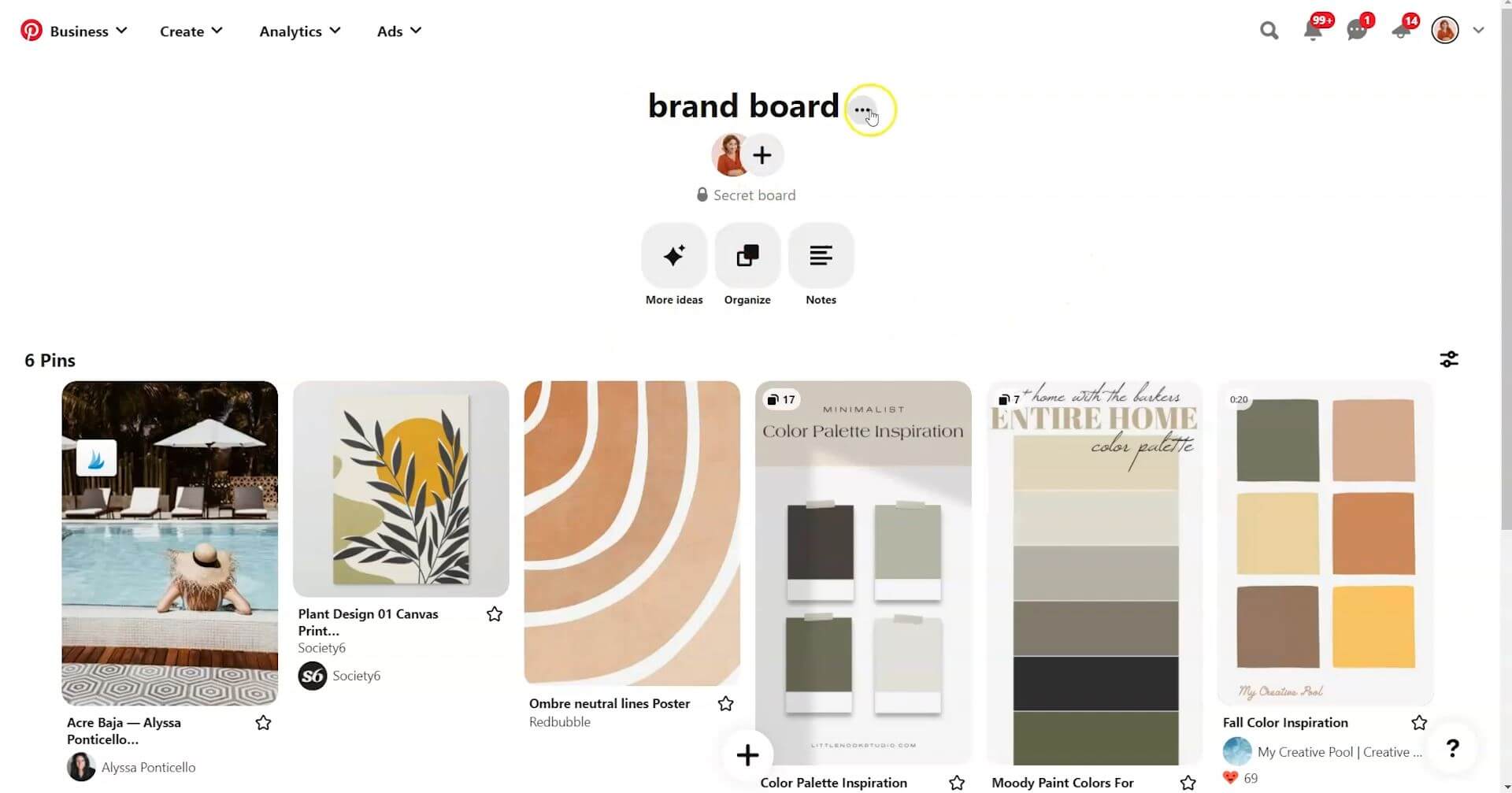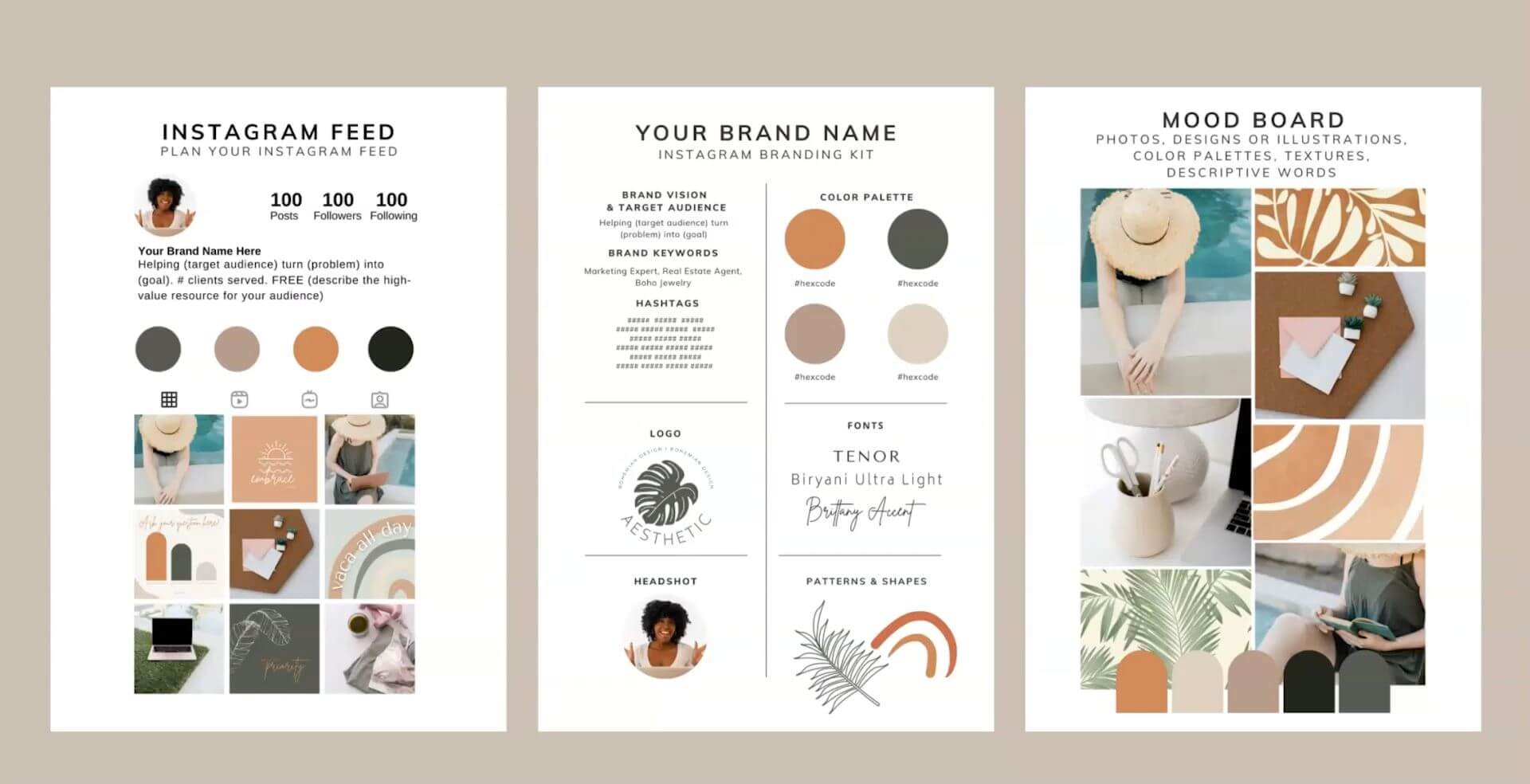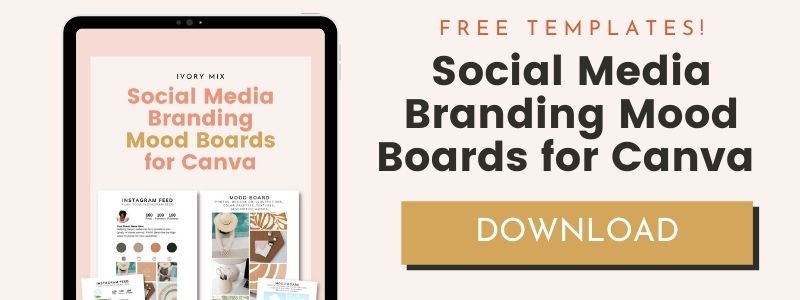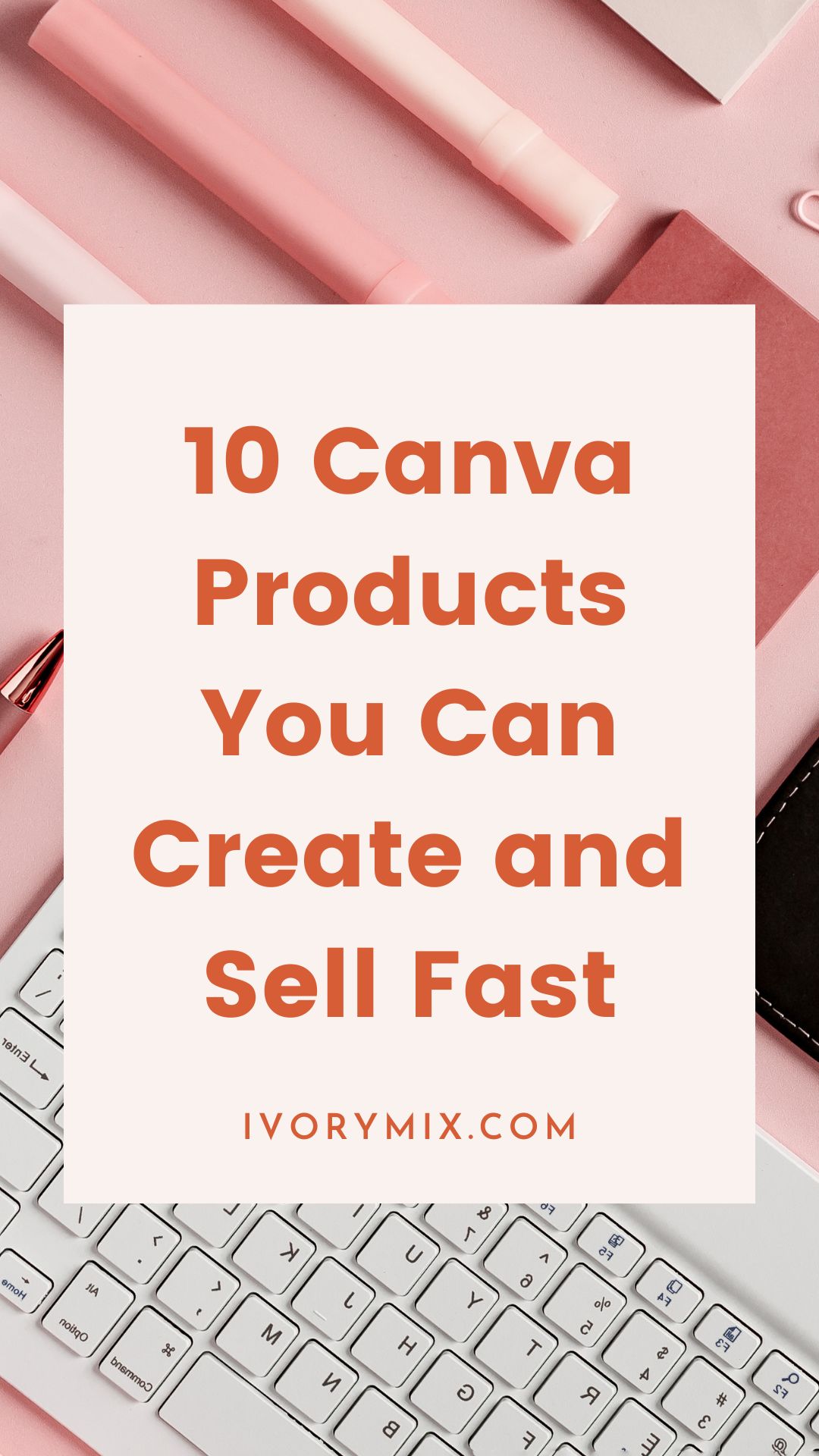get 500+ free images, templates & marketing strategies! You're one click away, Don't Miss It.
Create an Instagram mood board in Canva
This post may contain affiliate links. Please read the disclaimer
If you’ve been struggling to keep your Instagram grid aesthetic, pleasing to the eye, and on-brand, then what you might need is an Instagram brand vision. A board and a vision about what your grid should look like and preplan how your grid should look.
I want to help you preplan your Instagram brand and your Instagram brand vision for your grid, so that you have guidelines to follow for when you post content. We’re going to create a brand board and a vision for Instagram in Canva.
You can skip the read and watch the video here:
To get started creating your Instagram brand and your vision, you will need to open up a Canva document and you can use this free pre-created document.
Inside of this document we’re going to create your Instagram branding kit. We’re going to create a mood board for the general feeling and aesthetic of your brand.
We’re going to create a place where all of your graphic templates will be displayed so that you have an idea of your visual brand identity in your marketing content, how that all looks together, and what it might look like once everything’s put together in one feed on Instagram.
Gathering inspiration
This document pulls everything together but the first place where you really want to start is going to be the mood board.
The mood board is a place where you can gather photos, designs, illustrations, different color palettes, textures, and descriptive words that you feel represent what you want your visual brand to look and feel like.
One of the best places to find inspiration for your brand is going to be Pinterest. On Pinterest, you can type in the search bar anything that you would consider part of your visual identity, whether that’s earthy tones, or yellow and greens, or maybe the ocean.
What you’re looking to do is save images into a file, or a Pinterest board, that inspires your brand. One of the things that I also love is just going to the ivorymix.com stock photos and downloading images straight from the Ivory Mix membership and adding them to the mood board as well.
I’ve started to create this brand board on Pinterest with different color palettes, illustrations, as well as photos. I’ll continue adding to this, and then when I have completed it, I’ll save the image to my computer, just for the personal use of my brand board.
Adding photos
Once you’ve downloaded the images and inspiration that you have for your mood board, you want to upload those into Canva under Uploads and drag and drop the images, the patterns, and any illustrations, or textures that you want to include in your mood board on this mood board.
This is simply created using frames. If you go to Elements and go to Grids, or go to Frames, you can insert different shapes and add more images into the brand board.
Picking colors
Once you have your mood board put together, you’re now able to select colors out of the photos and the inspiration that you’ve gathered.
Go to the Color Palette, and you can scroll down to the Photo Colors. What Canva is doing is actually pulling colors out of the photos that you’ve uploaded into this document.
If you have multiple photos, you can go to See All and it has all the colors here. You can see a lot of very similar colors in the photos and illustrations that I’ve uploaded.
Choosing fonts
Once you’re done with the mood board, it’s time to move on to the actual brand itself with the fonts, the color palette, and the essential elements to your brand, like your brand logo, your headshot, patterns and shapes.
One of the tools that Canva provides you to create different font combinations and color combinations is located under the Styles tab under Fonts. They have different font combinations that you can explore that look good together.
Canva provides you with so many different fonts. Some of them do happen to be pro fonts for those who pay for the pro features on Canva, but they have tons of free fonts to choose from.
Selecting design elements
Once you have the fonts created, you can start to search for patterns and shapes that are inspired by your mood board.
You can go to Elements, and type in “organic rainbow”, and see lots of different rainbow illustrations.
You can look for different pro ones and free ones. You can also filter by free versus pro.
What we’re looking for is an illustration that we can consistently use within different elements of our brand. You can choose multiple illustrations or just one or two.
I recommend at least having two different types of illustrations or design elements that you can help create a better graphic or a brand with.
Creating a logo
Now we need to move on to logo and our headshot.
You can create logos inside of Canva. You would simply go to Create Design and in the search tab type “logo”, and you’ll be able to pull up a logo template. Under Templates, they will have different examples of different logos.
If you’re looking for logo designs and inspiration, you could start on Pinterest and look around, but inside of Canva, they’re going to have different templates that you can start with and then customize for your brand utilizing your mood board.
Brand vision, target audience, brand keywords and hashtags
Now we’re ready to move on to the Brand Vision, Target Audience, Brand Keywords, and Hashtags.
What you’ll want to do here is insert who you’re helping and what you’re helping them with. That way, you know what your brand’s vision is and you can help use this for your Instagram bio.
In addition to that, you’ll want to think about your brand’s keywords, and what you want to be found for and known for on Instagram. Because this is a VA for entrepreneurs to take more vacations, the brand keywords might be Virtual Assistant, and the Brand Vision & Target Audience would be, “Helping entrepreneurs take more vacations with the help of a VA.”
At this point, you might want to start adding and creating a list of commonly used hashtags for your brand or you may want to create a branded hashtag. If your brand’s name is Vacation VA, then you might create a brand hashtag, VacationVA. That way you could start using it and become known under that branded hashtag.
Social media templates
The next thing to do is show how your brand will be seen in your marketing content.
You want to develop templates for each of your social media platforms and how you plan to show up online. You can start to utilize the mood board, your colors, and your fonts, as well as illustrations, your logos and your headshot to develop the templates that you’re going to create for your business.
Luckily, on Canva you can come up to Templates and go to Social Media and go to each of the different types of social media platforms and start there with unique templates.
One of the things I do want to mention is that on ivorymix.com, we create bundles of Canva templates that go together.
For instance, if you’re starting a podcast and you’re looking for Instagram stories, we have a series of 30 different podcast templates just for podcast brands. They all go together and they’re easily customizable. Now that you have your brand fonts and your brand colors you’re able to customize each one of these and you’ve got a set of 30 for the entire month.
I’ve used templates for the social media headers and different things and I’ve placed them onto the graphics template boards. I have a visual idea of what my templates, and photos, and brand colors might look like altogether in our general marketing and marketing content. Once we have that together, we have a pretty well put together brand.
Mapping out the Instagram feed
What we need to do now is tie all of that together into an Instagram feed, including Instagram highlight covers and our headshot.
Keep in mind a pattern or a color scheme that you will use on your grid. I created a video on different types of Instagram grids you can create.
For this grid, I’m going to create a checker pattern. It’s going to be photo, graphic, photo, graphic.
I used a Canva template bundle customized with this brand’s color palette and brand photos from ivorymix.com to plan the feed.
With the strategy of doing photo, graphic, photo, I now have a plan for what my feed should look and feel like to match my Instagram graphics, as well as my brand, including all of the fonts and things that I want to include in my brand. It really helps to start with your mood board and then go from there.
On this Instagram feed, you can even update what your bio might look like, and your brand name, and include your headshot, and different colors for your highlight covers. If you want to create unique highlight covers, and download those, Canva has wonderful highlight covers.
That’s how you can plan an Instagram vision and build your brand before you start posting on your feed, utilizing Canva, and all the tools available to you in Canva for planning out your brand and creating this document. You can get a link to this free document right here.
If you’re finding it hard to get new subscribers or connect with your audience, I’ve got a secret society Facebook group, where you can join others and connect with other content creators.

Included Free:
550+ Templates, Photos, & Strategies
Get New Free Downloads Monthly
Unlimited Downloads
Special offers & Trends Newsletter
Save and sort your favorites
Access 500+ Free Templates, Photos, & Strategies With A Free Account
Free User Creation for Popup
By creating an account, I agree to Ivory Mix's Website terms, Privacy Policy and Licensing Terms
Already have an account? Log in