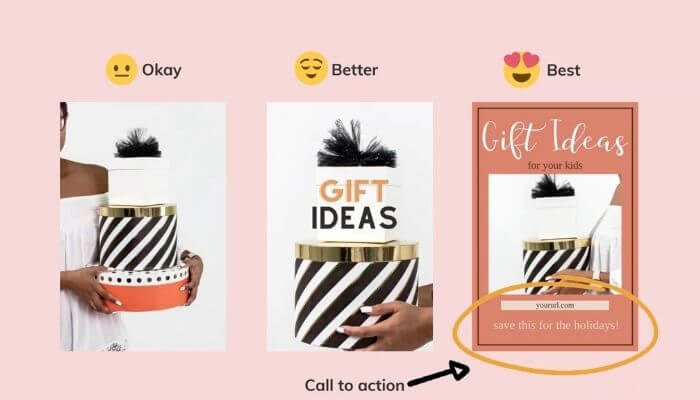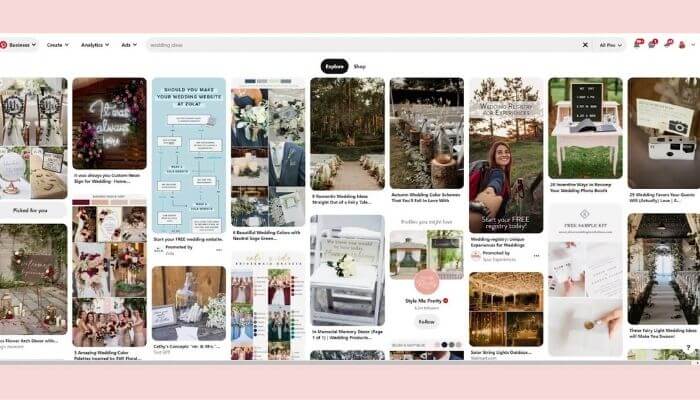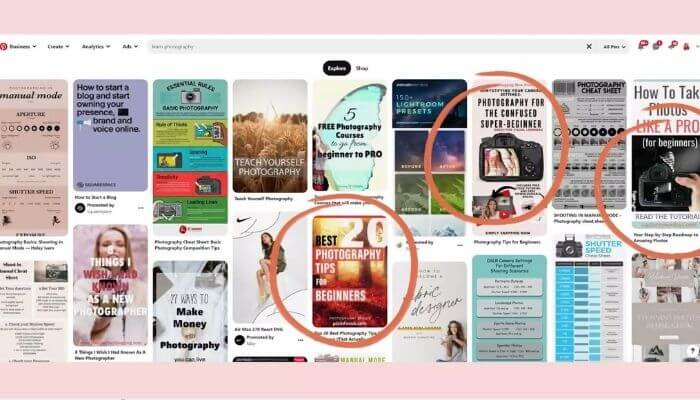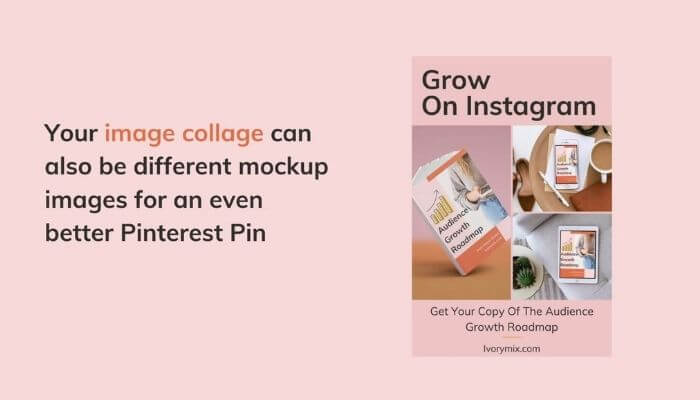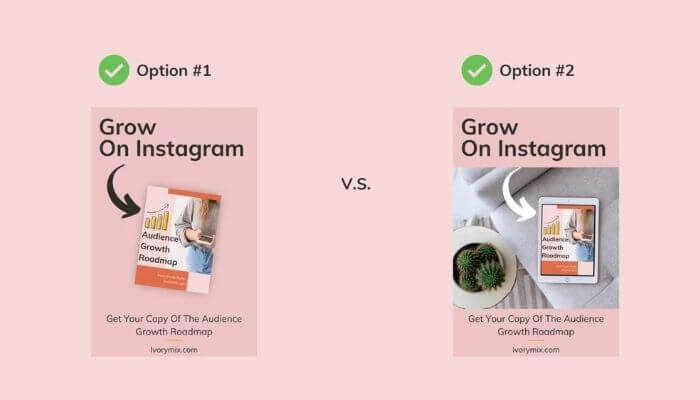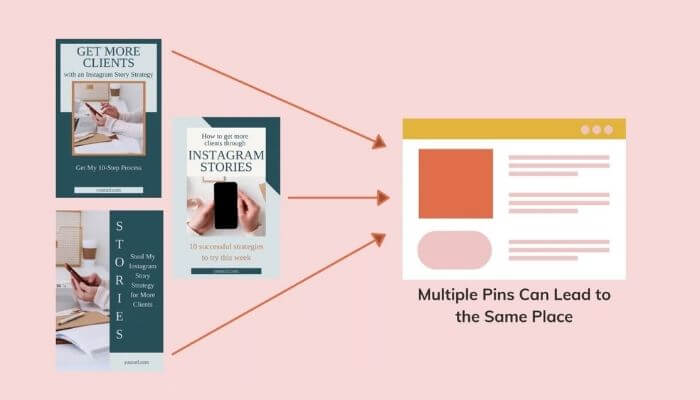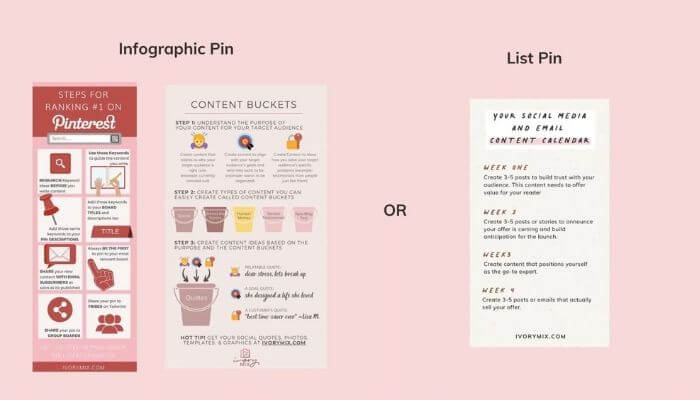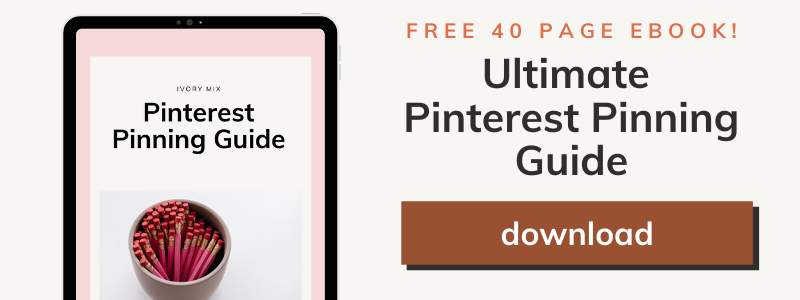get 500+ free images, templates & marketing strategies! You're one click away, Don't Miss It.
How to create pins that get clicks (design)
This post may contain affiliate links. Please read the disclaimer
The last couple of weeks on my YouTube channel we’ve been talking about Pinterest and how to get more mileage out of your content.
Whether you’re on Instagram, YouTube, maybe you have a blog and you want to start utilizing platforms like Pinterest to get more views of your content organically through search, utilizing Pinterest.
But what makes Pinterest Pins clickable? What is it about the visual on Pinterest that gets people to actually take action click your link, your image, and end up on another platform like Instagram or YouTube?
I want to talk about how you can design clickable Pinterest Pins. With a few easy steps, I’m going to share my tips and tricks.
You can skip the read and watch the video here:
Let’s get started.
When it comes to creating great Pinterest Pin designs, it’s not just about sharing images to Pinterest and being able to get clicks to your website from just an image. The image has to do a little more work.
Some people might click on an image out of curiosity. But actually what works better is adding text or calls to action on Pinterest Pins to make sure that your audience understands what’s inside of the content once they click and what’s in it for them once they click.
Imagine someone is hopping on to Pinterest searching for a solution to a problem or ideas related to something they’re working on. Maybe they’re planning their wedding or maybe they’re looking for recipes or maybe they’re learning how to become a photographer or something along those lines.
Whatever it is they’re searching for help with, the easier you make it on them to identify content that’s going to help them, the better.
If you just put an image with no text or sort of context, then it becomes a little more difficult for people who are searching for a solution to identify whether or not that Pinterest Pin is going to lead them in the right direction.
Now we’ve established that what we want to do is create Pinterest Pins that lead people in the right direction.
Show your product or mockup your lead magnet
If you’ve got content that you’re starting to create that grows your email list, then what you want to do is either take a screenshot of your lead magnet or a screenshot of the webpage, or some sort of example of the product or the freebie that you are creating a Pinterest Pin of and put that on the image.
You’ll want to start with screenshots, examples or photos of the actual product or thing that they’re going to get once they click on your Pinterest Pin. Whether you are a product creator or have a physical product, or whether you have a service, you can still put a screenshot or some kind of an image related to that service on the Pinterest Pin.
You’ll want to make sure that the image relates to what it is that they’re going to see once they actually click through to your website.
If you have a product or you’ve got various different digital things related to your product or service, you can actually include multiple images and these kinds of Pinterest Pins would be considered like a collage.
You can create a collage with different angles or different versions of your screenshot. If I were going to mock-up some versions of my ebook for instance, I can create different mock-up images using our stock photos from ivorymix.com and actually mock-up the lead magnet and put it on the Pinterest Pin itself, kind of like this right here.
Once you start creating multiple versions of your mock-up or multiple images of your product, you’re going to have lots to work with when it comes to your Pinterest Pins because the more visuals you have on Pinterest, the more you’re going to reach different types of people and the more opportunities you’re going to have to have new Pins and new visuals reach more people.
Taking more photos of your product or creating more mock-ups or getting more stock photos even from a stock photo website like ivorymix.com gives you more opportunities to create additional Pinterest Pins.
Mix product shots with lifestyle photos
When it comes to the actual visual you want to use on a Pinterest Pin, you’ll want to use a mix of different product style photos or lifestyle photos.
If you are going to mock-up an ebook for instance, you could use just a simple graphic example of your ebook and then you can use a more lifestyle mock-up of that ebook. This gives you a lot of range in your visual and a lot of things to work with.
Make pins tall and narrow 2:3
When it comes to creating your Pinterest Pins, Pinterest has a recommended size and it’s changed over time. I will link here to the recommended Pinterest sizes today.
But the basics of it is it’s going to be tall and narrower. You don’t want to post horizontal images or square images.
On Pinterest, you really want to create Pinterest images that are the shape of your mobile phone. Tall and narrow are better performing graphics on Pinterest, and you can get the basic Pinterest templates from ivorymix.com and our Canva templates or just go to canva.com. They’ve got a lot of free Pinterest templates that you can work with and they come in the standard Pinterest size.
Use text to describe the resource
Once you’ve got your images and you’ve got your Pinterest size and your template situated on Canva, you’re going to start to implement text on your graphic. The best thing to start with is just to create a headline of some kind.
If you are promoting a blog post on Pinterest or your lead magnet, you can use different headline types for your Pinterest Pins, especially if you’re going to create multiple Pinterest Pins for one product, which I highly recommend.
For instance, if I had a blog post about how to create the best Instagram stories for more engagement, I would consider all the different ways that I might create the headline for that blog post and I would create Pinterest Pins with those different headlines.
That way I can create multiple images that appear different with different text on it but all lead to the same Pinterest Pin. This is one of the ways you can get creative on Pinterest and create lots of graphics and images for your Pinterest Pins, but without needing to create lots of new content.
Fresh pins and visuals but the same link or the same end resource that you’re sending people to.
Once you’ve done that, you’ve already probably got a lot of Pinterest Pins ready to go to put on Pinterest but you can continue this process and rethink your content into a new visual style.
Think a little more like an infographic. This might be a list of ideas that people might see once they click on your Pinterest Pin or it might be the steps that you’ve outlined within your blog post. You can create different visuals like list Pins and infographics, in addition to all the other things that we’ve already created.
Tease what’s inside
One of my best tips is to be a tease. In order to get people to click on your Pinterest Pins, it does help to be a little bit of a tease on your Pinterest.
If you are going to outline all the steps on your infographic, I would actually leave out a couple of the steps and let them know that they can find the rest of the steps in the link if they click the Pinterest Pin. Or if you’re promoting a lead magnet or some kind of product, I would use a fun little arrow graphic and I would point to the item in the photo and I might add some text that says, “Get this free inside this link.”
Now that you know more about Pinterest, maybe you’re looking for the easiest way to get started. I’ve got a special free resource for you right here for getting started on Pinterest.
If you’re finding it hard to get more people to see your content or find people to collaborate with, I’ve got a secret Facebook group where you can meet other online entrepreneurs, collaborate, and share different advice, and share what you’re working on with each other. We would love to have you inside.

Included Free:
550+ Templates, Photos, & Strategies
Get New Free Downloads Monthly
Unlimited Downloads
Special offers & Trends Newsletter
Save and sort your favorites
Access 500+ Free Templates, Photos, & Strategies With A Free Account
Free User Creation for Popup
By creating an account, I agree to Ivory Mix's Website terms, Privacy Policy and Licensing Terms
Already have an account? Log in