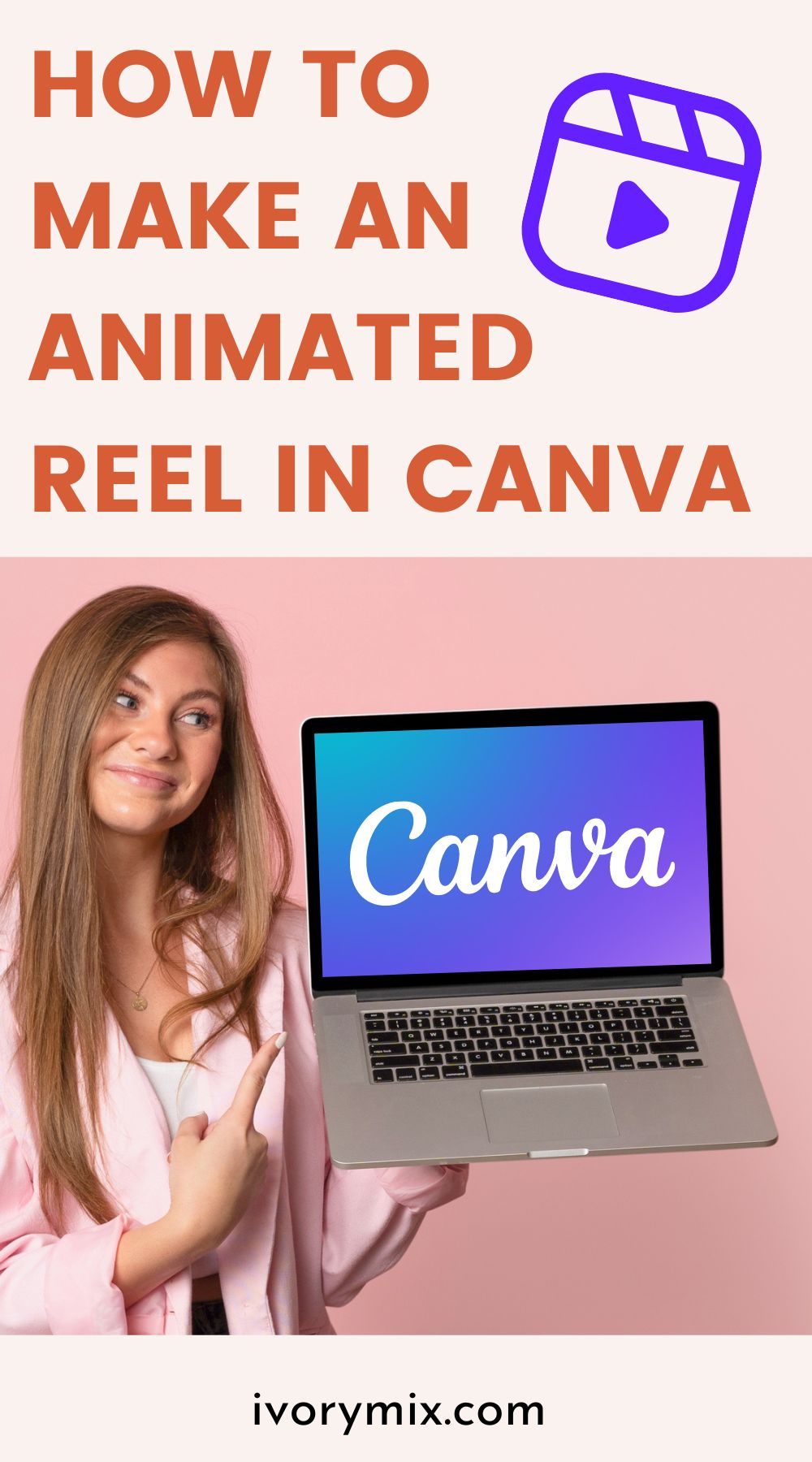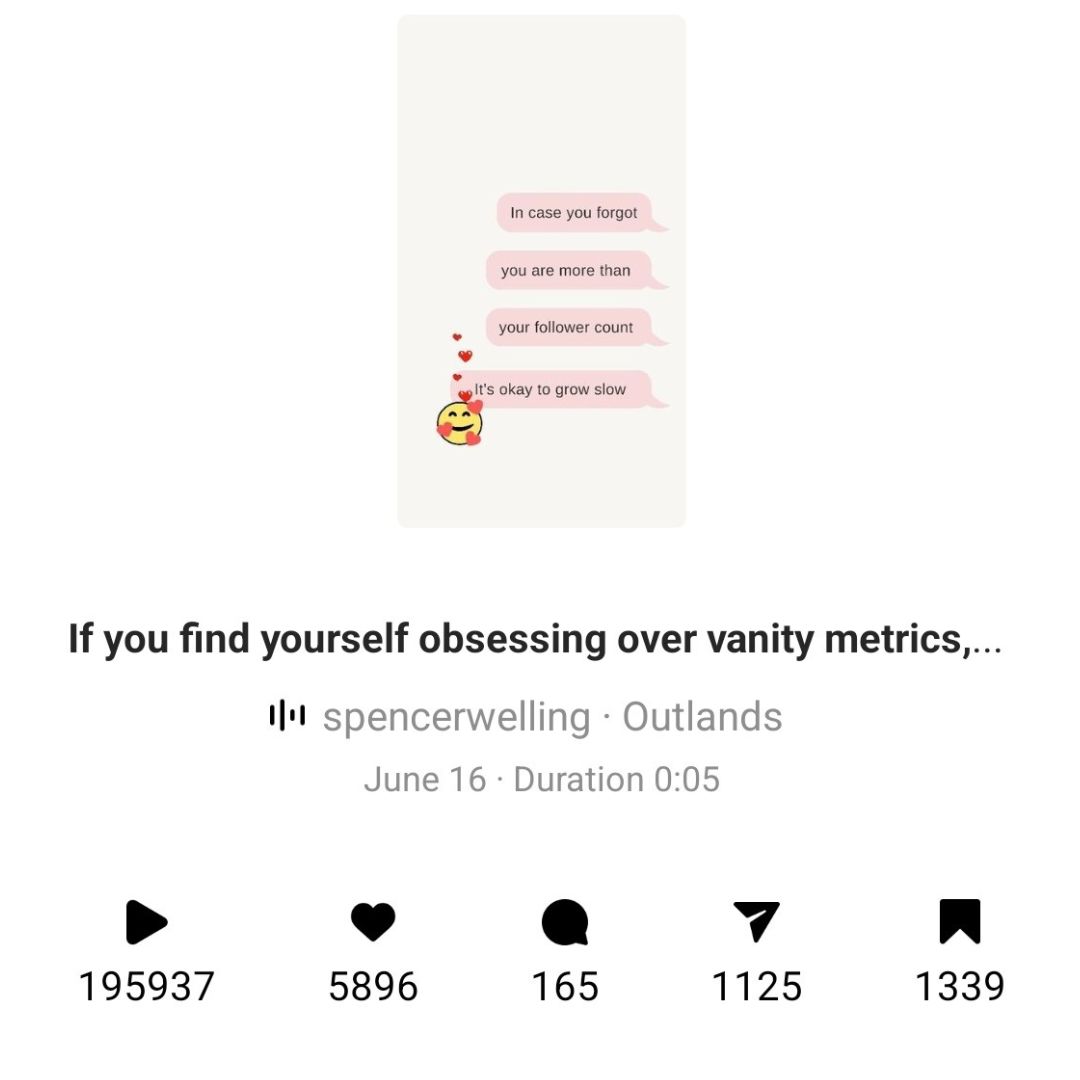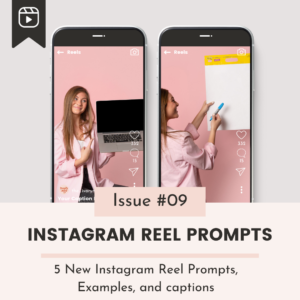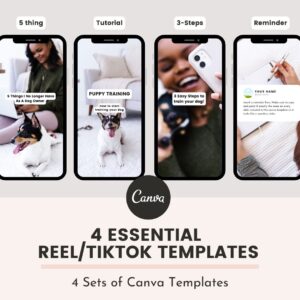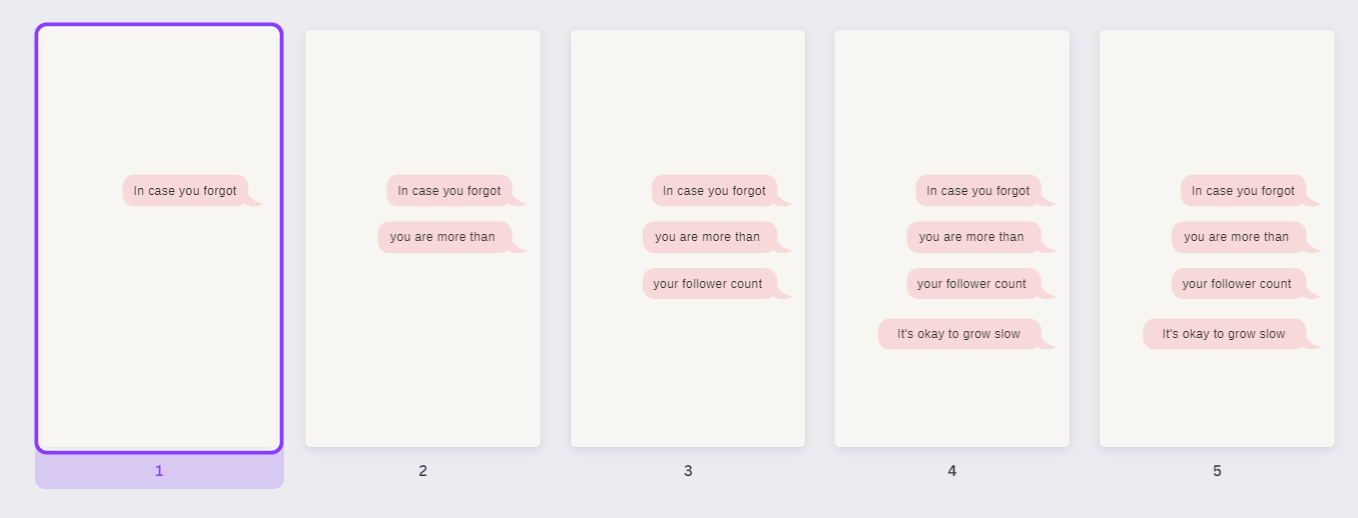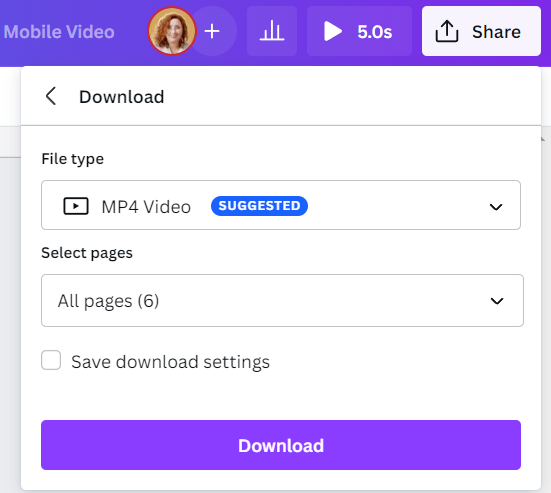get 500+ free images, templates & marketing strategies! You're one click away, Don't Miss It.
How to make an animated Instagram Reel in Canva
This post may contain affiliate links. Please read the disclaimer
I know that a lot of people feel intimidated by the idea of making their own animation, but it’s actually not that hard! And if you’re a content creator or small business owner, it can be a powerful way to create content for your audience.
In today’s video and blog, I’m going to show you how to make an animated video in Canva.
So let’s get started! You can read below or watch the full video tutorial here
https://youtu.be/j4K76SGc99g
This type of animated video got me 200k views and hundreds of followers
You really don’t have to be on camera all the time to get results.
I posted a video on my own Instagram account, just like the one I am about to show you how to make, and was able to reach over 200k people.
Here is an example of the video I am about to show you how to make:
View this post on Instagram
Check out the statistics I got from that one Instagram Reel Video
To Start, open the Canva app on your desktop (or your phone) and grab a Mobile Video Template
In order to create an animated Instagram reel, you’ll want to use Canva and start with a MOBILE VIDEO template.
Start with a template that is already designed, or personalize the design by adding text or elements from the Canva library
You can create an animated Instagram reel in Canva using one of the templates from CANVA or from our premium library here on Ivory Mix.
Inside the Ivory Mix Membership, We’ve got many video templates, stock videos, and Monthly Video Prompts (with captions), including a full length YouTube Video template for Canva.
Click here to learn more about the membership.
Or, if you prefer not to use a template, you can start with a blank canvas and add text or elements from the Canva library.
You will only need an account at Canva (free).
Once you have a simple design, copy your design to multiple pages and remove/add elements to each page
At this point, you should have a design with some kind of information that is helpful to your audience.
Copy that design to multiple pages
Start removing one element of the design from each page, making sure that the last page contains the full design
Edit the timing of each page to your desired length.
I recommend timing the length of each page to your music. For this tutorial, I stuck with .7 seconds on all pages and 1.5 seconds on the last page.
When you’re done with the design, you can save it as an MP4 or from the Canva App, save it to your phone and upload to Instagram as a Reel (up to 15 seconds).
When you’re done with the design, you can save it as an MP4 or from the Canva App, save it to your phone and upload to Instagram as a Reel (up to 15 seconds).
With the Canva Mobile App, you can save your video directly to your device.
Upload your video to Instagram Reels and use the music Instagram provides
Although Canva provides music, I do recommend using the music choices that Instagram provides instead. This will give you better results and reach on the platform.
Remember, you can now repurpose any of your older static content into a simple video using this tutorial
Go through your older Instagram content and repurpose those into animated videos using this tutorial.
My viral Instagram reel is actually a repurposed graphic from this original post:
View this post on Instagram
Conclusion
If you’re looking to make your own Instagram Reel, Canva is a great place to start without being on Camera! The app has tools that are easy to use. Plus, you can create a design on any device!
What Next?
Want to learn more about Video content to help grow your business? Here are some more blog posts and tutorials about Video content:

Included Free:
550+ Templates, Photos, & Strategies
Get New Free Downloads Monthly
Unlimited Downloads
Special offers & Trends Newsletter
Save and sort your favorites
Access 500+ Free Templates, Photos, & Strategies With A Free Account
Free User Creation for Popup
By creating an account, I agree to Ivory Mix's Website terms, Privacy Policy and Licensing Terms
Already have an account? Log in